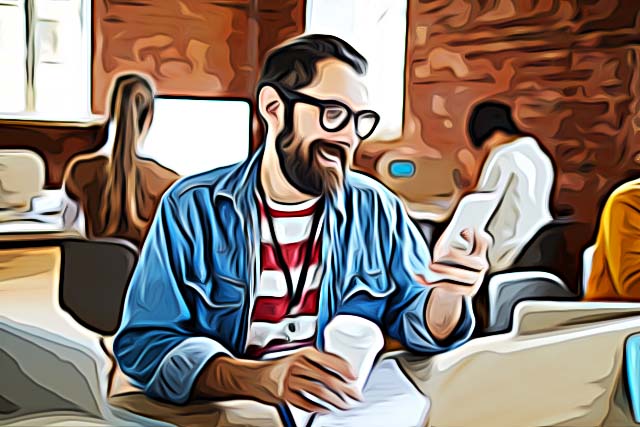Leaving Grindr Behind: How to Delete Grindr Account
Written by Ivana Kotorchevikj Streaming
Grindr is the most popular online dating and social networking app for gay, bi, trans, and queer people. It’s location-based, meaning it shows people the nearest potential date.
If you’ve been using Grindr, but are fed up with it, or you have found the one, and no longer need to use it, deleting your Grindr account is an easy process.
Keep in mind that just deleting the Grindr app from your phone won’t automatically erase your account and profile, similarly to deleting your profile on Tinder.
Below, you can find the straightforward steps to delete your Grindr account both from Android and iPhone.
How to delete a Grindr account on Android
Deleting an account on Grindr on Android is a bit more complicated than on iPhone. But if you follow our instructions below, you will be able to delete your account in no time.
- Open the Grindr account on your Android device.
- Tap on the profile icon in the top-left corner.
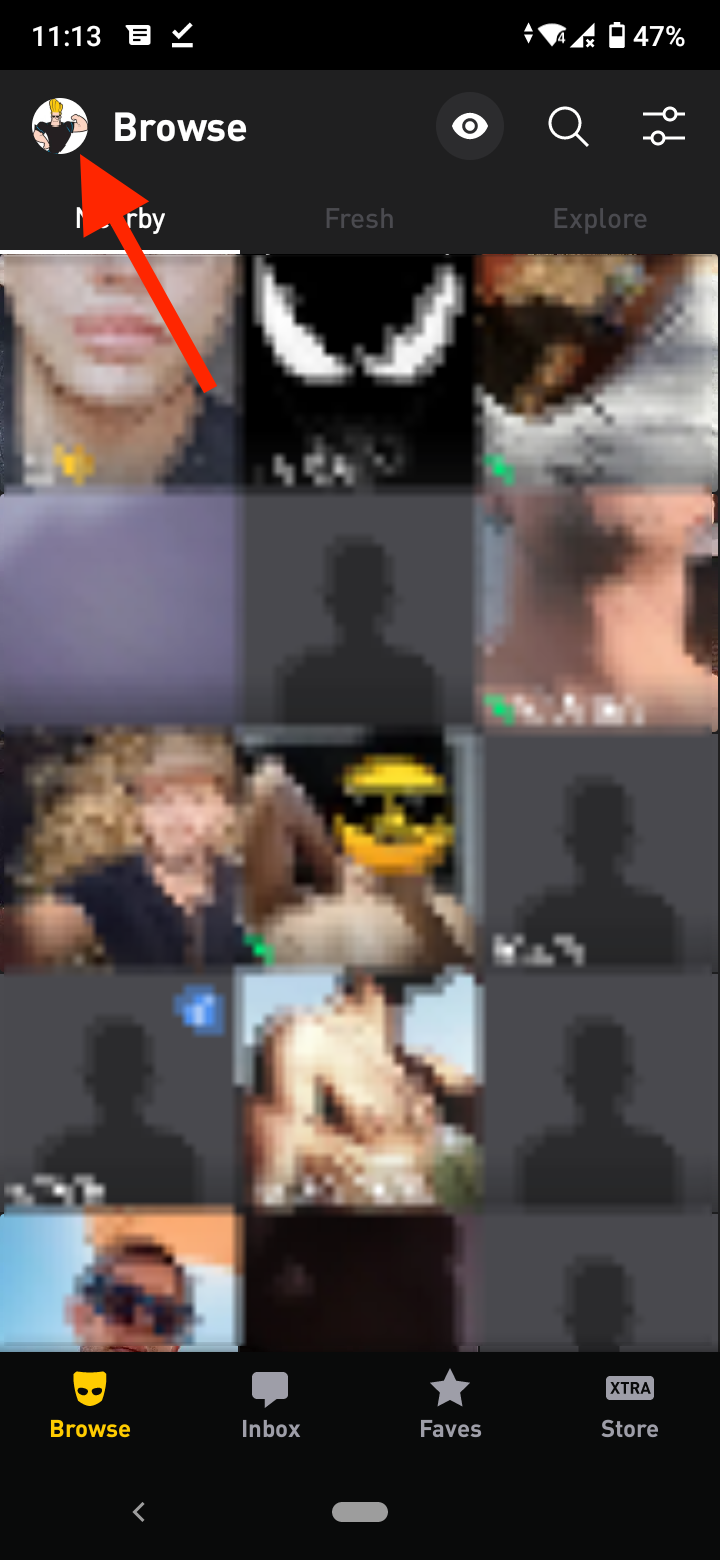
- Next, tap the gray Settings icon at the bottom left corner.
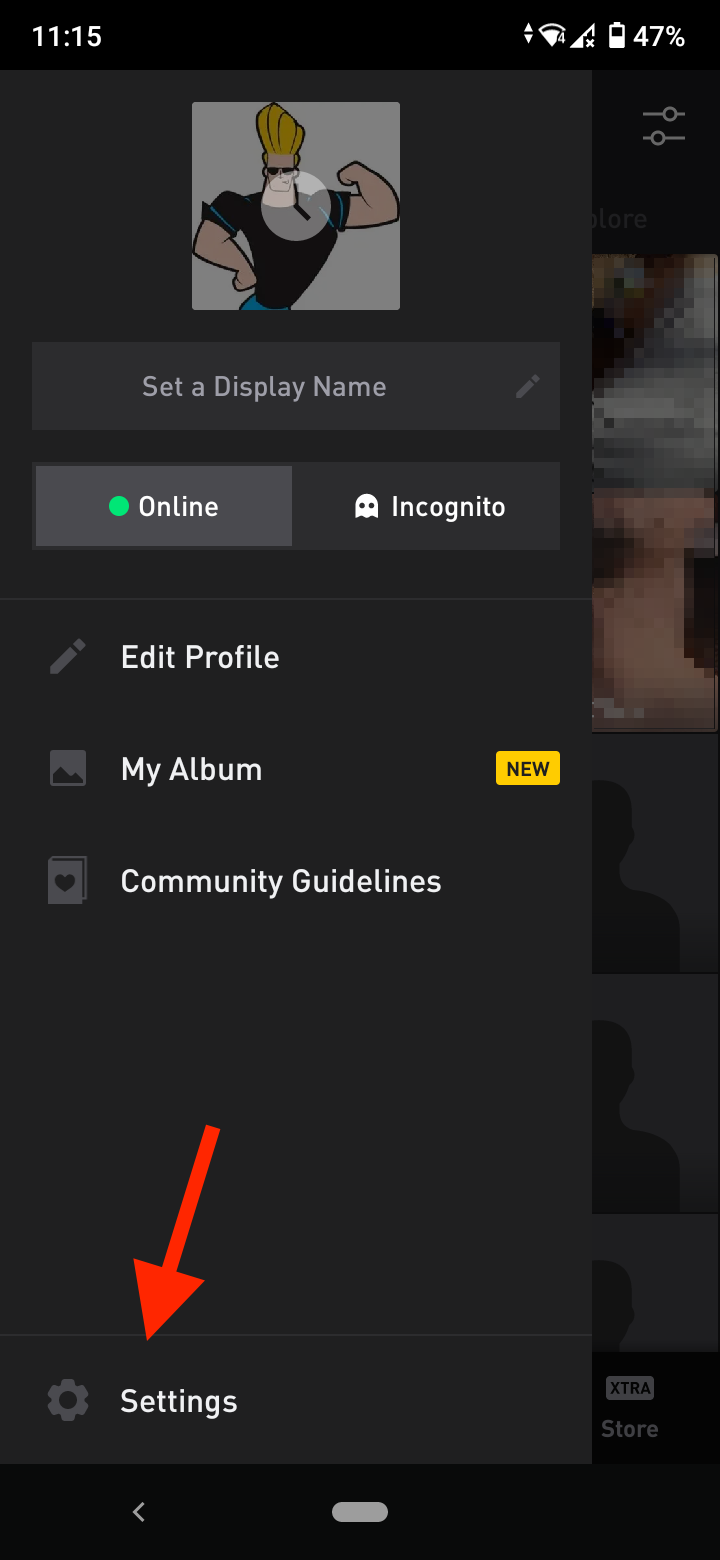
- In the settings menu, tap on ‘Deactivate’, and then ‘Delete Account’ at the bottom of the screen.
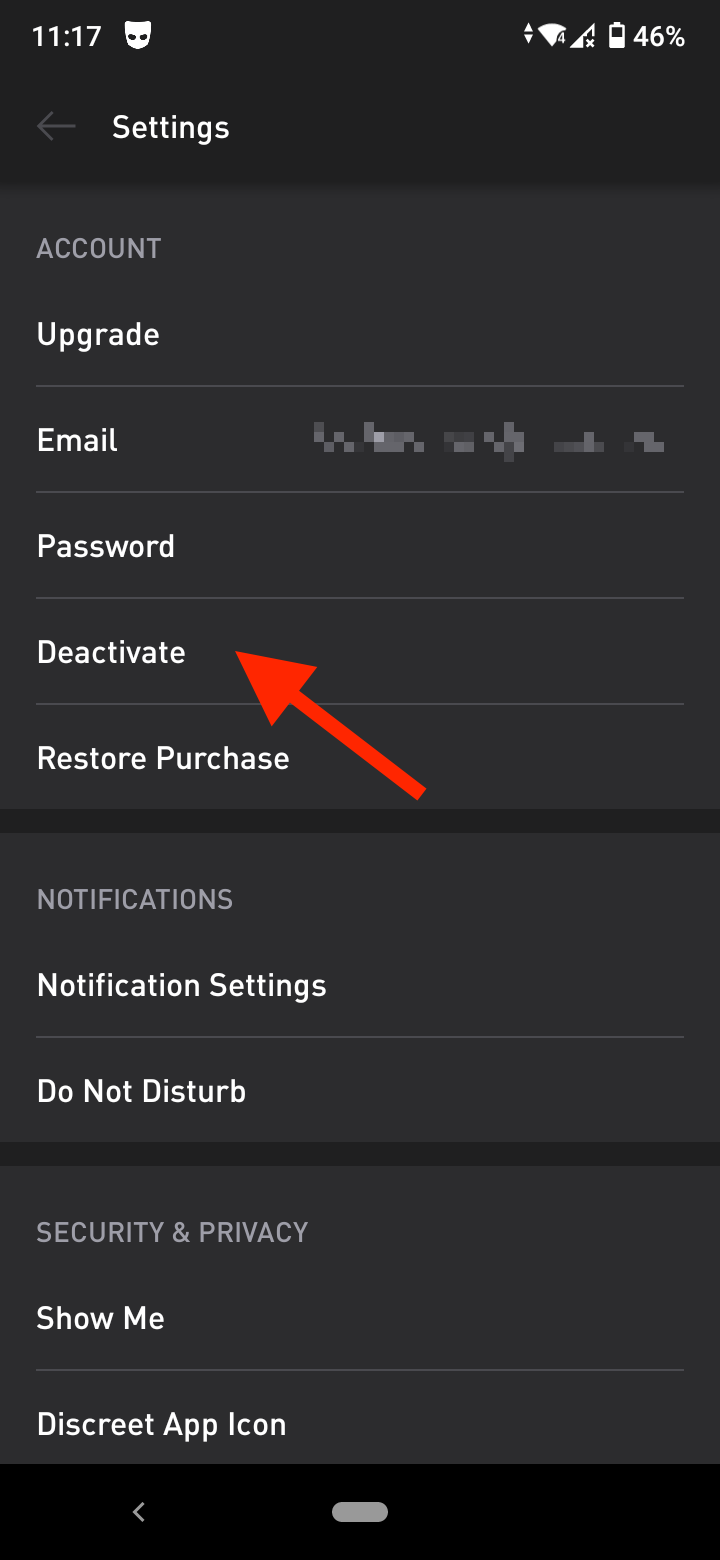
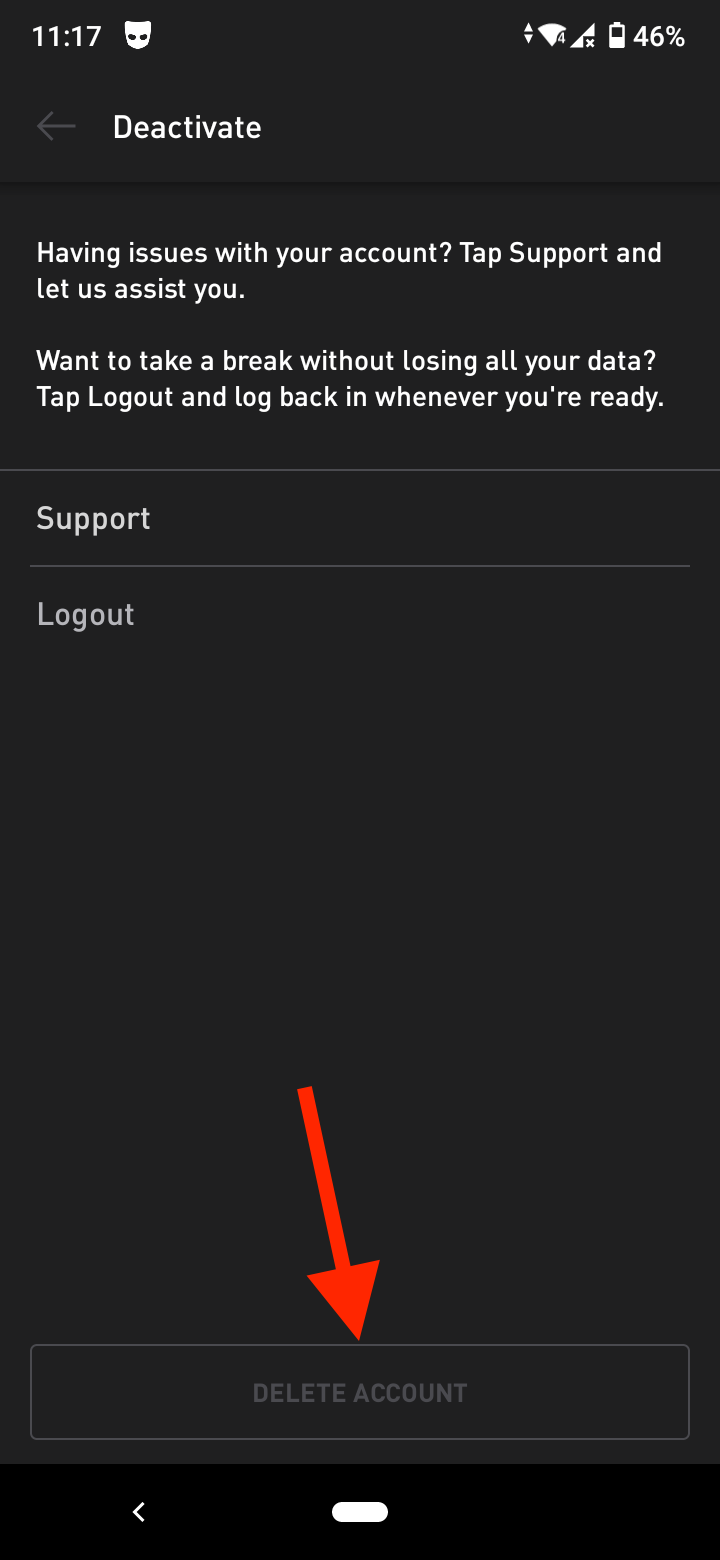
- You will be provided a list of reasons you want to delete your account. Select one of the reasons or just tap ‘Skip’.
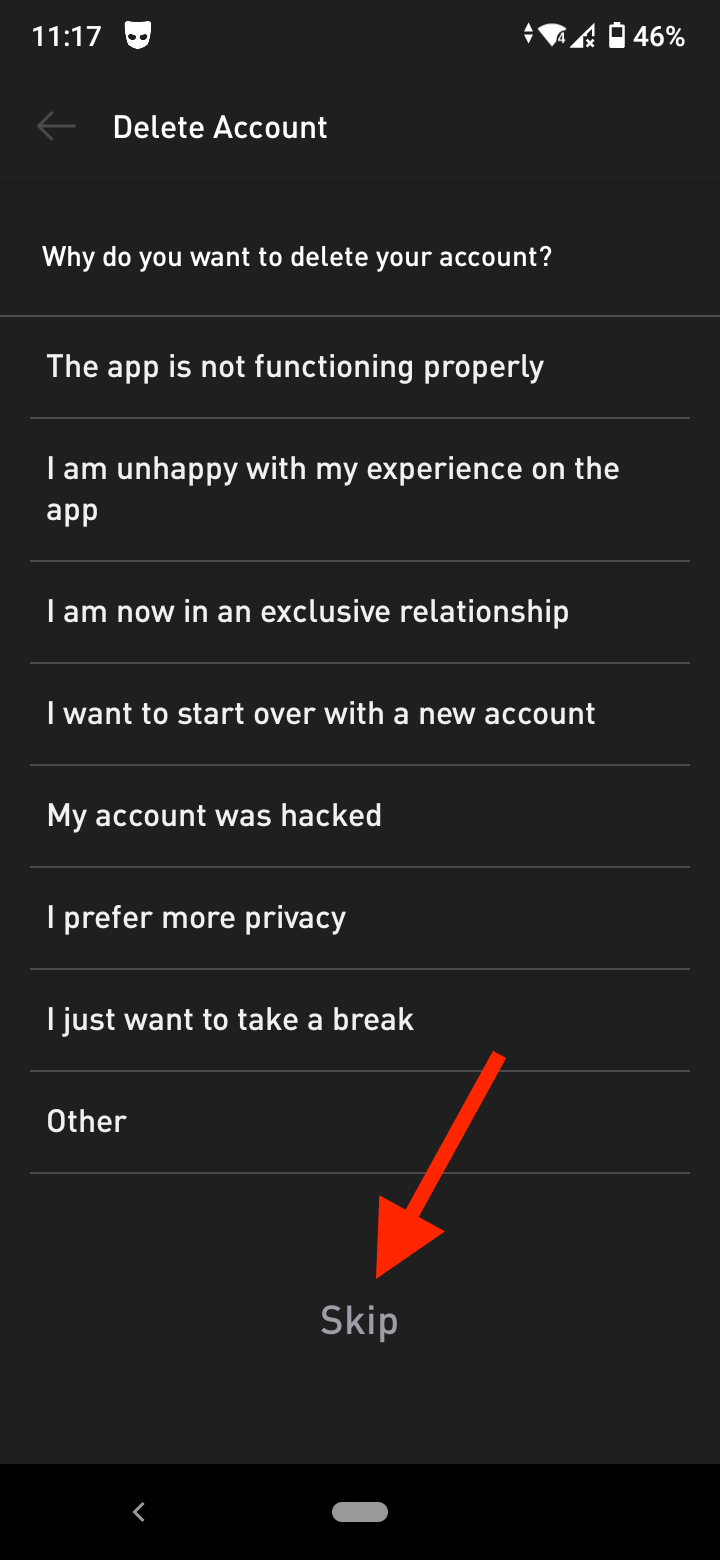
- A pop-up prompt appears asking you if you want to back up your data, select ‘NO THANKS’.
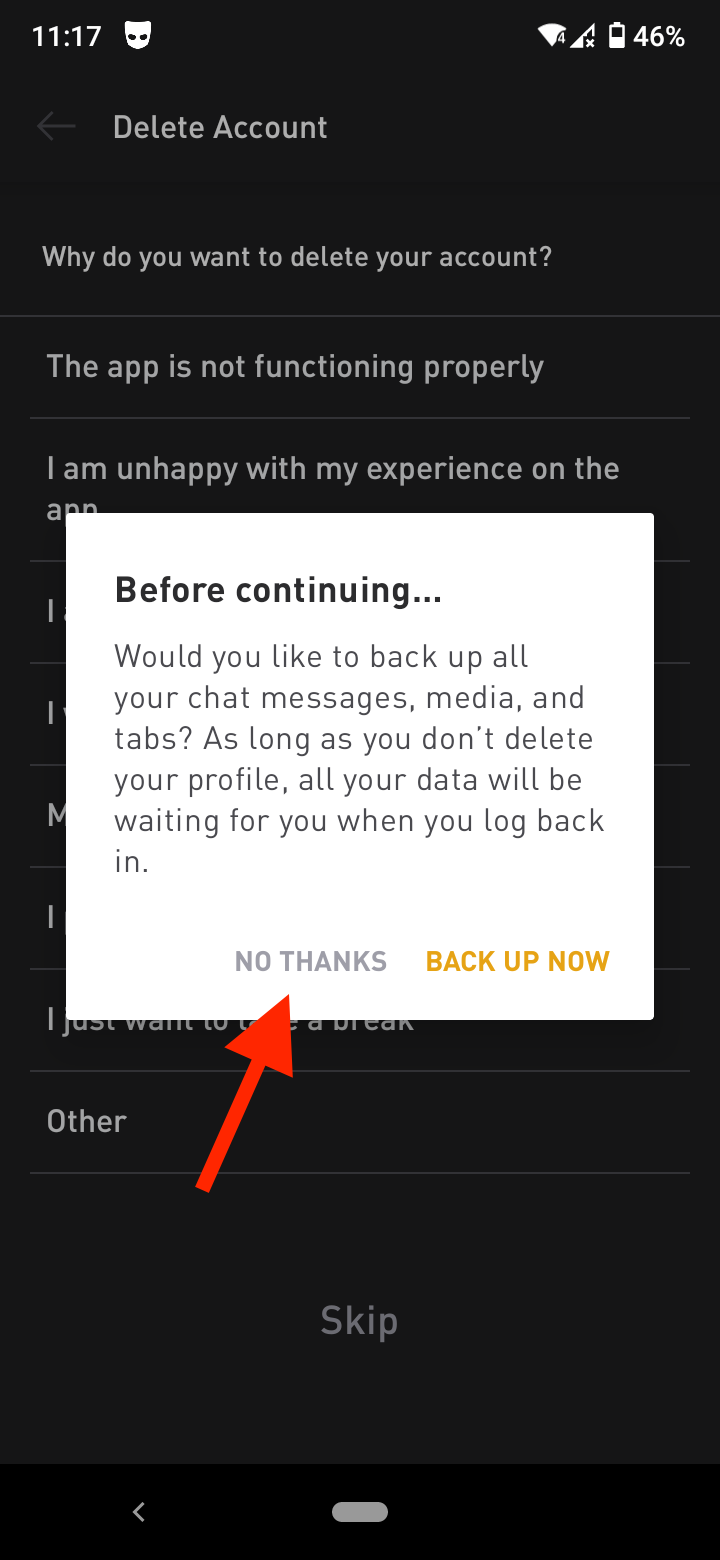
- In the next prompt asking you if you want to Logout instead, tap ‘Delete’.
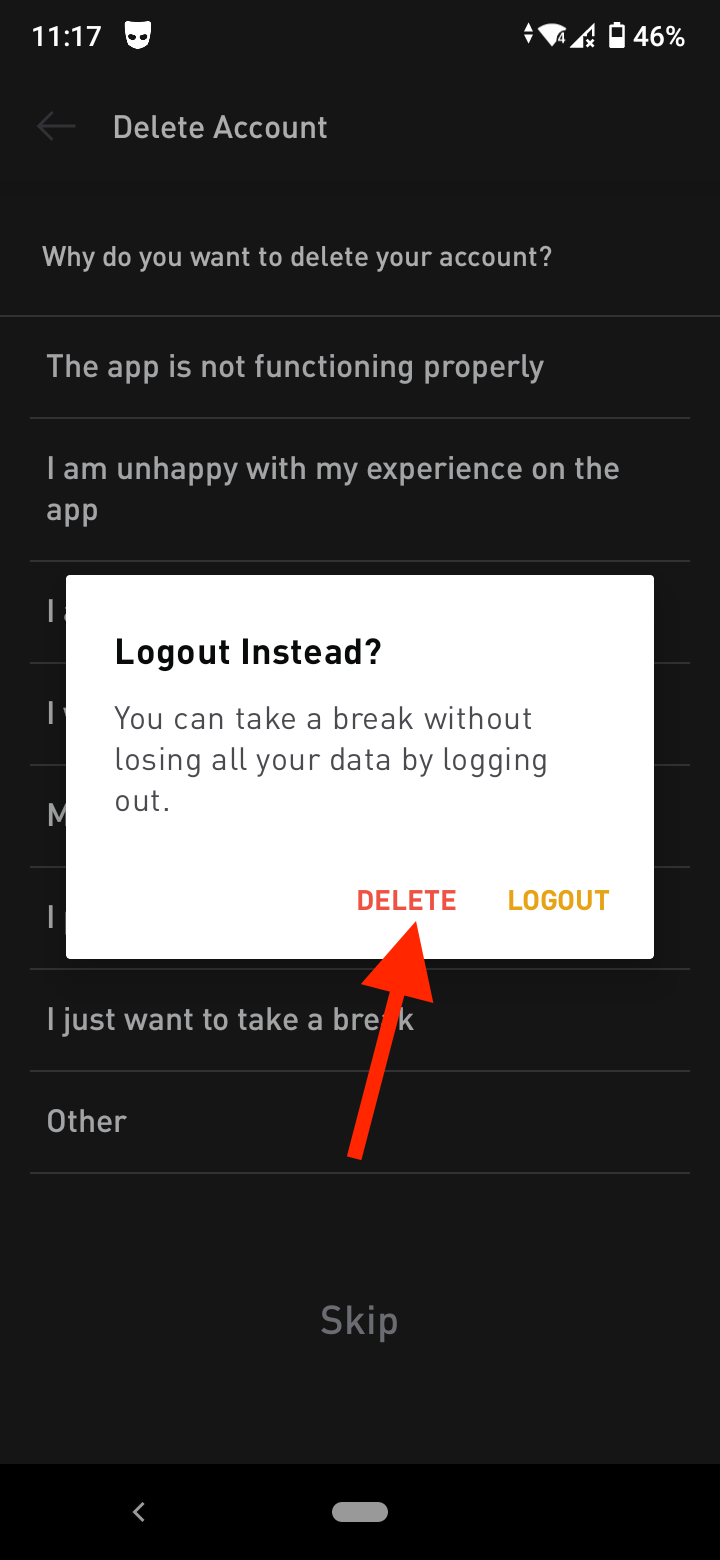
- Next, enter your email address to verify your account and tap ‘Delete Profile’ at the bottom.
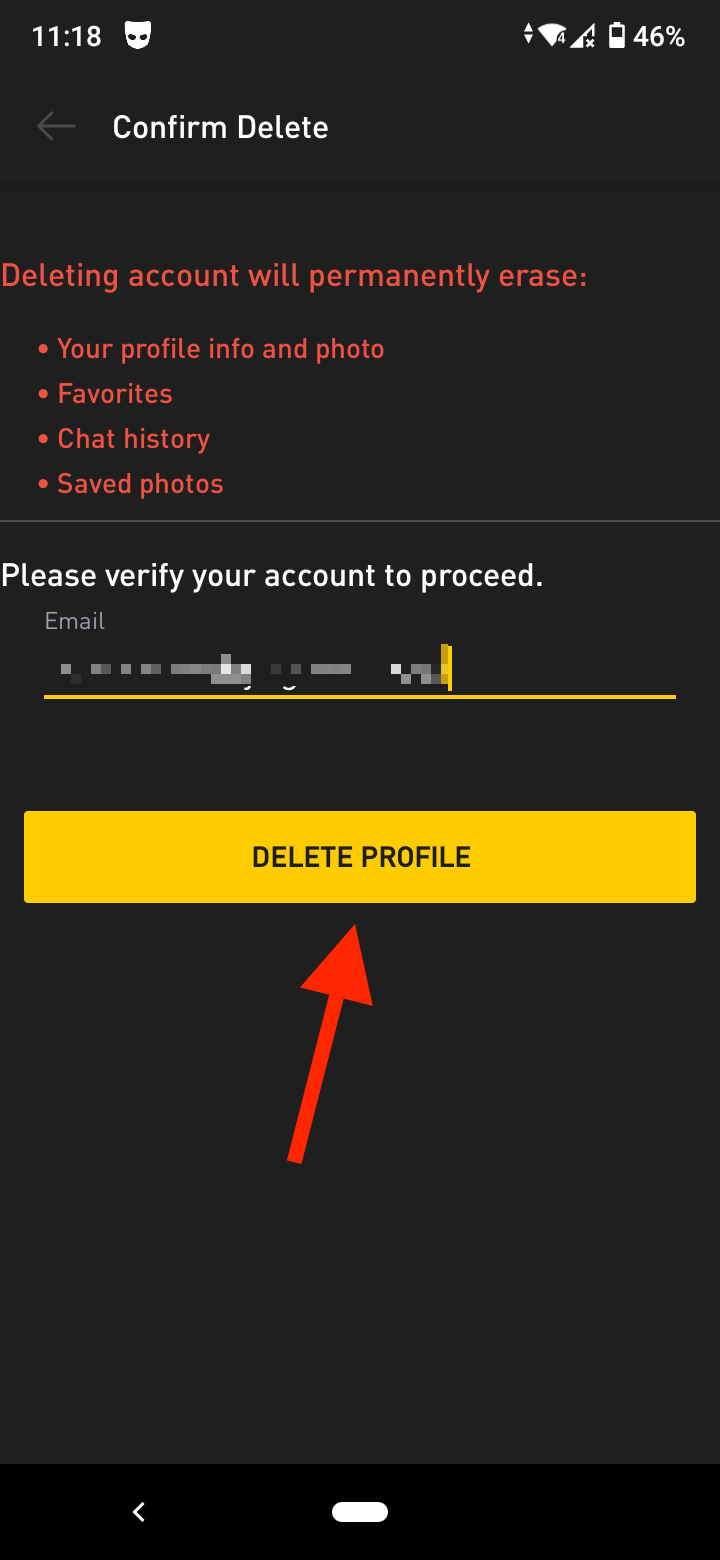
- A dialog box will pop up warning you that all of your information will be permanently removed from Grindr's system. If you are sure you want to still delete it, tap ‘Delete Account’ in this dialog box.
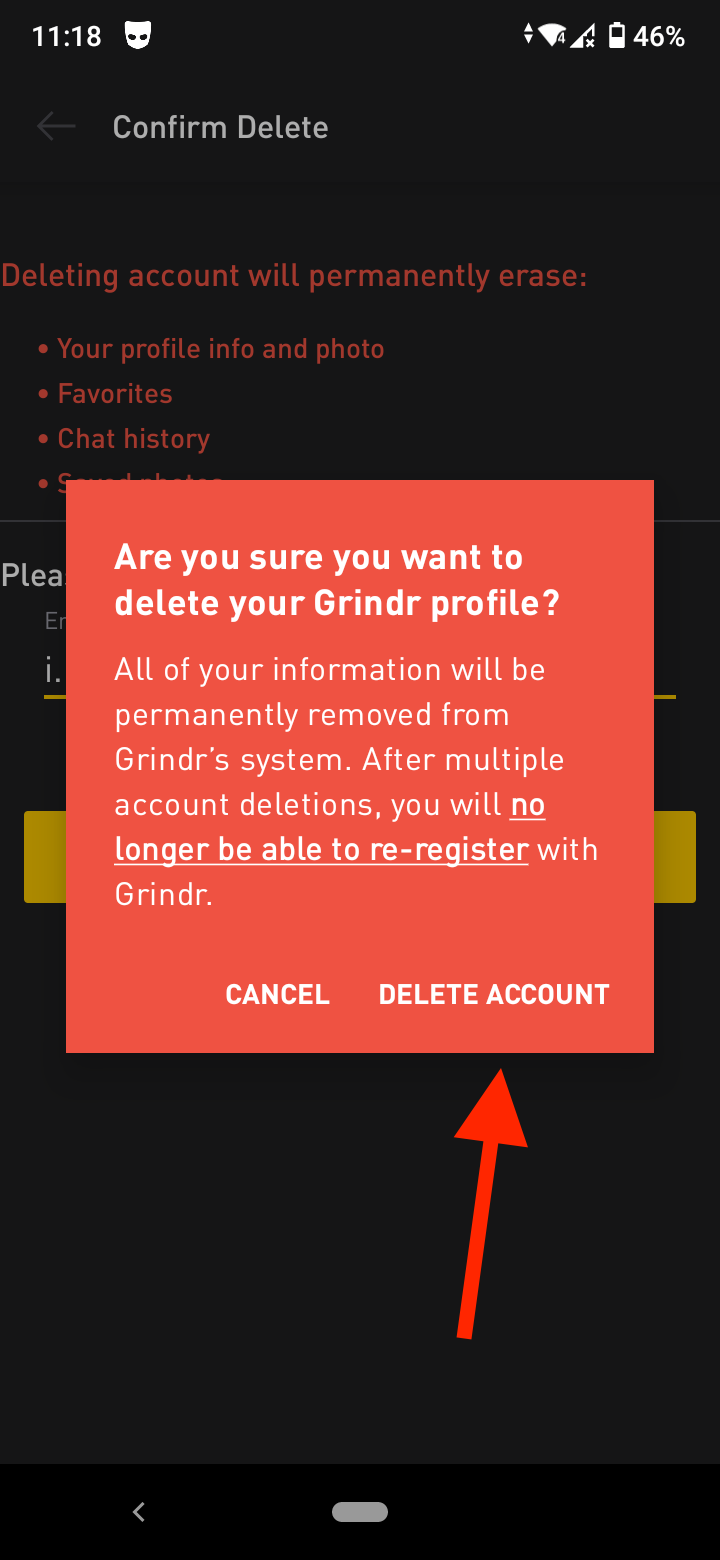
- You can now delete the Grindr app. Tap and hold the Grindr icon in your app menu and drag it to the trash or Delete area.
How to delete a Grindr account on iPhone
The steps for deleting a Grindr account on iOS are slightly different than on Android, but they are simpler.
- Open the Grindr app on your iPhone.
- Tap on your profile picture.
- Tap on the Settings (gear) icon in the top right corner.
- Select ‘Delete profile’ at the bottom of the screen.
- With this, your Grindr is deleted and you can delete the app from your iPhone. Tap and hold the Grindr icon on your home screen until the icons start wiggling. Then tap the X on the icon.
How to cancel a Grindr Xtra subscription
If you have a paid Grindr Xtra subscription and want to cancel it, follow the steps below.
For iPhone or iPad:
- Open the Settings on your iPhone or iPad.
- Tap on your name at the top in Settings.
- Select ‘iTunes & App Store’.
- Tap on your Apple ID - the email address at the top of the screen.
- Tap on ‘View ID’. You might need to enter your passcode or use Touch ID to continue.
- Select ‘Subscription’, which will take you to a list of all your subscriptions. Here, tap on your subscription to Grindr Xtra.
- Tap on ‘Cancel Subscription’ at the bottom of the screen.
- A pop-up message will appear. Tap on ‘Confirm’ to confirm cancellation. You will no longer be billed for Grindr Xtra, but you can use the features until the last date of your paid billing period.
For Android:
- Open the Play Store.
- Tap on your profile picture or initial in the top-right corner.
- Select ‘Payments & subscriptions’.
- Tap on ‘Subscriptions’. Here you’ll see a list of all your subscriptions.
- Tap on the Grindr subscription and then tap on ‘Cancel subscription’.
- A confirmation message will pop up. Follow the instructions to cancel your Grindr Xtra subscription. Once you do that, you will no longer be billed for Grindr Xtra, but you can continue using it until the last date of your paid billing period.
Now that you’ve learned how to delete your Grindr account, you may also know how to delete Facebook Dating. If you are looking for alternative dating apps, learn how to use Hinge and Tinder.
-(2)-profile_picture.jpg)