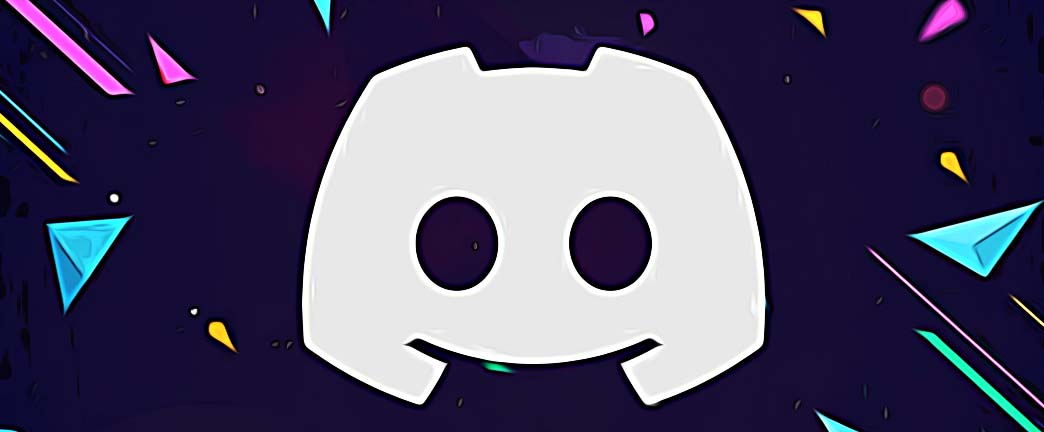How to Log Out of Discord (From Android, iOS, Mac or PC)
For all of you Discord users out there, you better know that most of the time when you just close Discord, you are still not logged out of your account. To many, this might sound shocking, but it is typical for the application to automatically boot up and log you into your account.
However, this can be easily disabled. The reasons why people want to do this can be numerous. Perhaps they are sharing their PC with a friend or a with a family member who also has their own Discord login.
Anyways, for things not to get complicated, here are the steps if you want to log out of your Discord account whether you are using an Android, iOS, Mac or PC.
How to log out of Discord on the desktop and the web browser
First of all, both the Discord web version and desktop app version use the same interface, therefore you will need the same steps if you want to log out of your account there.
- Open Discord by clicking on the shortcut icon on your desktop.
- If you are using the web browser, navigate to the official Discord website and click on Open Discord in your browser.
- Then, click on the cogwheel icon (bottom left corner) to open up the User Settings window.
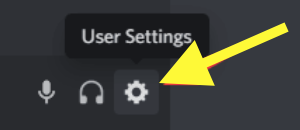
- From the User Settings, click on the ‘Log Out’ option (bottom left corner).
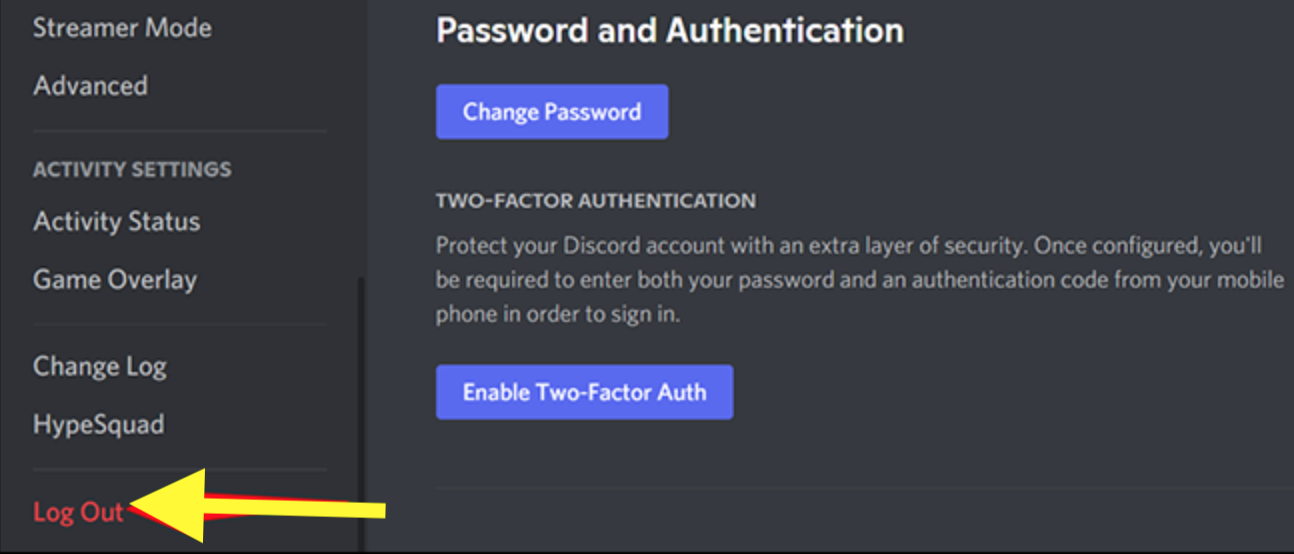
- From the pop-up window that appears, click on ‘Log Out’.
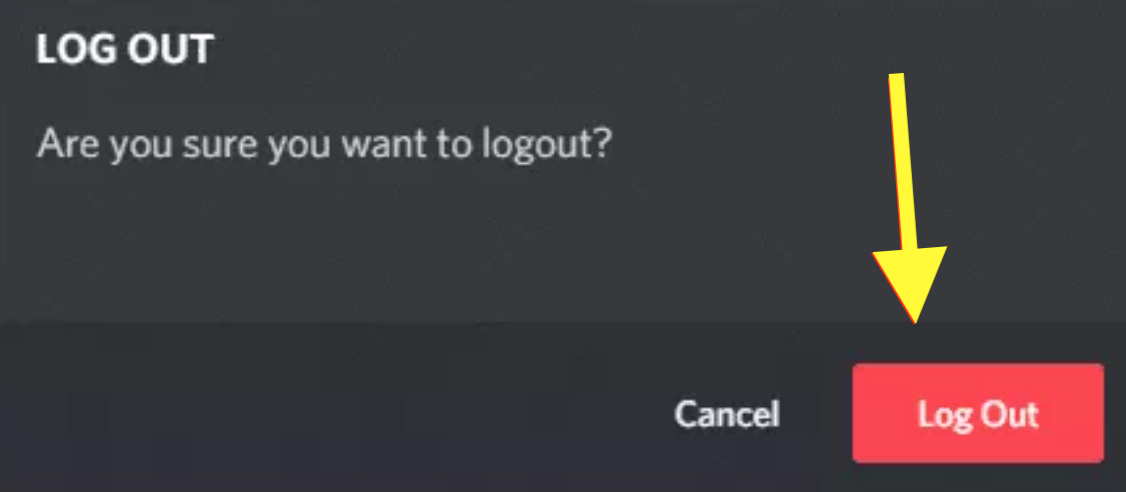
And success! Now you are logged out of your Discord account.
How to log out of Discord on mobile (Android)
- Open the Discord app on your smartphone.
- Then, tap on the three horizontal dashes icon located in the top left corner to open the menu.
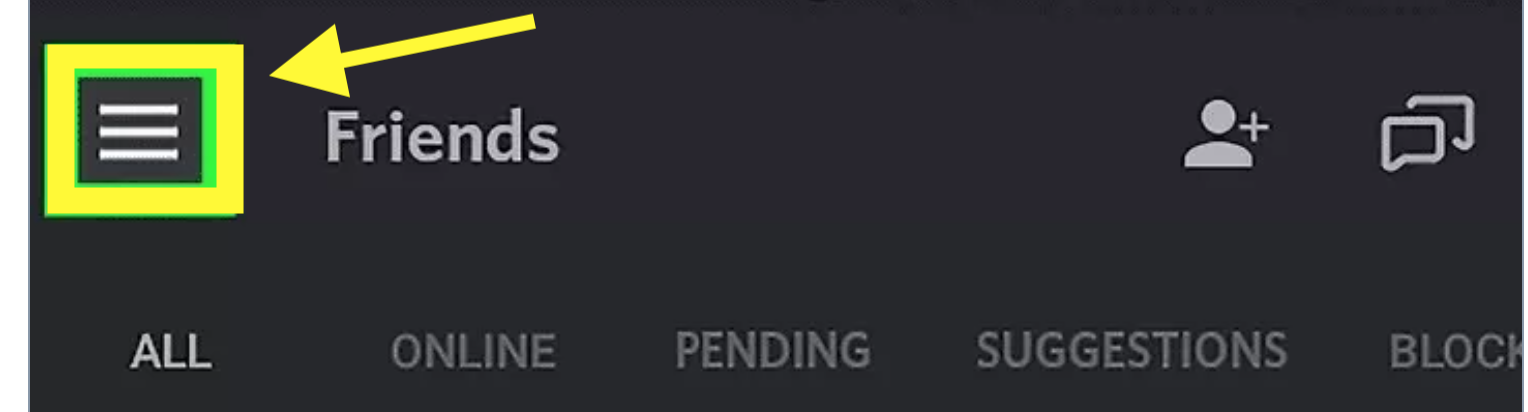
- As an alternative, you can also swipe right from the left edge of your phone screen to open the menu.
- Next, tap on the ‘User Settings’ icon (white gear symbol) at the bottom of your screen.
- On that screen, tap on the white box icon that has a right arrow inside. It is in the upper right corner of your phone screen.
That is it. You are now signed out of your Discord account using your Android smartphone.
Quick Tip: If you are using an iPhone, the steps to log out of your Discord account are similar to those on the computer software as it is described above.
Can I log out of Discord on all devices at once?
Unfortunately, even though many users claimed this feature existed, there is still no such direct function button that allows you to do that all at once. However, there are some solutions that you can definitely try out.
- You can change your Discord password.
If you do this on either of your devices, you will be automatically logged out from all other devices. Therefore, to sign in again on the other ones, you have to put your new password on each device one by one.
- You can enable/disable the two-factor authentication
You can also turn on/off the two-factor authentication of your Discord account to Discord log off anywhere. To do it, go to User Settings, then on My Account, and then click on the Enable Two-Factor Auth button.
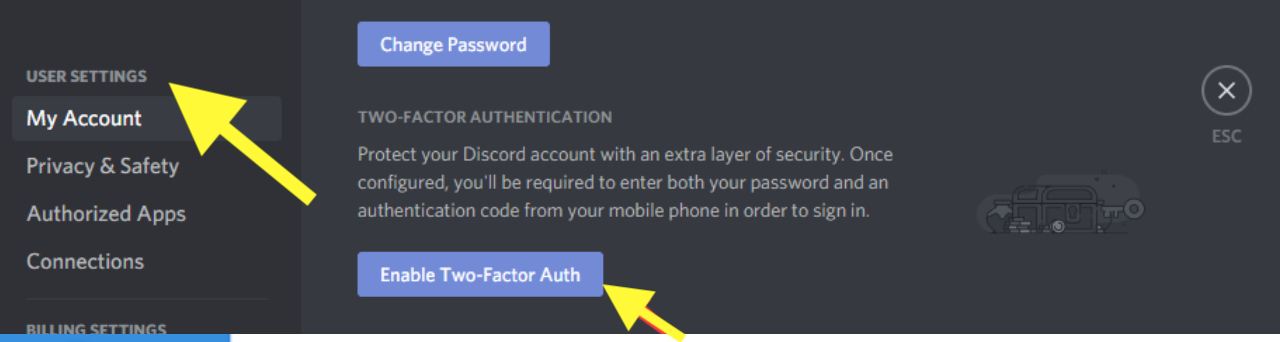
Once you set up the two-factor authentication, you will be prompted to place a 6-digit code along with your password to log in to your Discord account. You will be automatically logged out of your account on all of your devices.
On another note, if you got sick from the buzzing sound of constant Discord notifications, it might be useful to check out our blog post on how to turn them off.