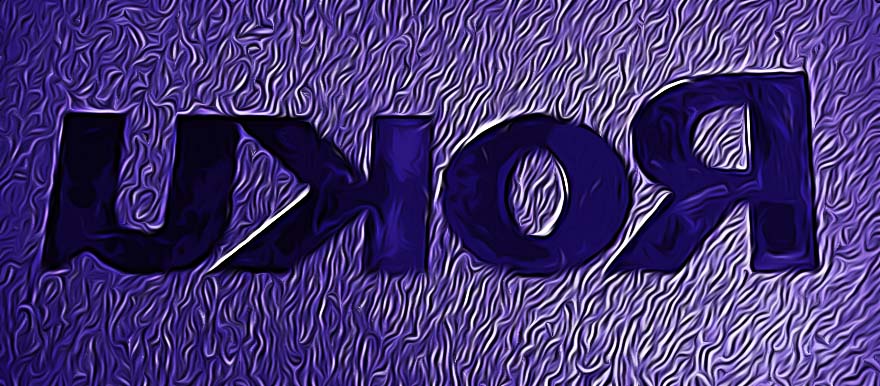How to Fix Roku's Error Code 009
Who would know that TV streaming is just getting started at being more and more advanced?
This is because any TV you see these days can be a smart one if it has a smart TV card. In this case precisely, if you are using Roku for your TV entertainment you must know how frustrating it is to see the “Error code 009” in the middle of watching some content.
So, if you are one of these people seeing this annoying message, you should definitely check out our blog post to help you fix it.
What is error code 009?
It is a warning message that is displayed on your TV screen via a Roku device and it is usually caused due to having troubles with the Wi-Fi. However, it also might be triggered if the Roku device is having some authentication issues.
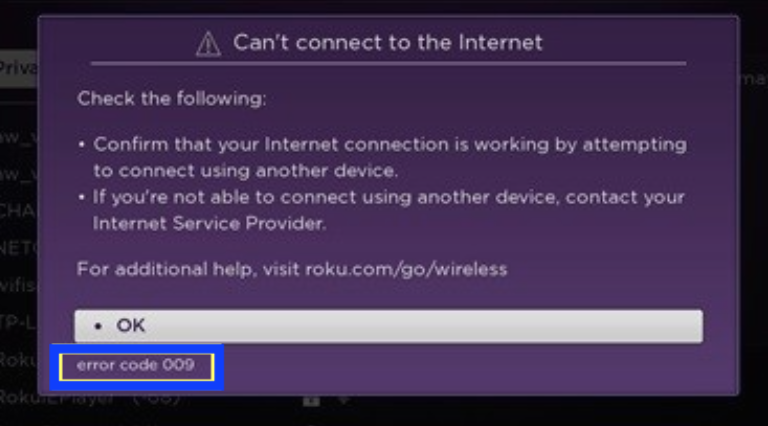
What are the main causes for the “Error Code 009” on Roku?
Since this error occurs when your Roku device cannot connect to the internet, there are some reasons that stand as the main causes for it to appear.
- DNS Cache
- Bad internet connection
- Device configuration
- Loose cable
How to fix the Error Code 009 on Roku
After getting the “Error Code 009” message on your TV screen, there are several proven fixes that you should try out.
- First and foremost, check the internet on other devices that you are using because this helps to find out if you only have an internet connection problem with Roku or with other devices as well.
- Second, you must check if your Roku device has an internet connection - whether it is properly connected to the internet or not.
- It is also a must to check your power and internet cables. Maybe some of those cables are disconnected, or damaged. If damaged, you must replace it.
- Restart your internet modem device so that it makes a new connection with your Wi-Fi service.
- Restart your Roku device. Since your Roku comes with a remote, you can restart it from there by clicking on Home. From there, you need to find and click on Settings and from the given options, choose System Restart and then Restart.
- Try to reboot your Roku - in case the restart option did not work.
- Clear Roku’s cache. Press Home (five times), Up once, Rewind twice and Fast Forward two times. This will erase the cache on your Roku.
- Reset your Network connection. On your TV, choose Settings > System > Advanced System Settings > Network Connection Reset > Reset Connection. This will clear all of your internet connection data. After this, try to connect to a new connection.
- Try connecting your Roku device to another network.
- Factory reset your Roku device so that it can start working as a new Roku device that is just bought.
- If none of these things works out for you, try contacting Roku’s Support team.
Try some other quick fixes
These are some quick fixes that you can also try to prevent internet issues from happening on your network.
- Change your Wi-Fi password. In case there are several people using your Wi-Fi, your internet may get slower. So, you can change your Wi-Fi password and connect to the internet again on your Roku.
- You can try using Ethernet because sometimes when you are using a wireless internet connection, it may signal interference due to electromagnetic objects. So, you should prevent this by using ethernet as a wired connection.
- Reduce the space between the router and your Roku device. Your Wi-Fi connection won’t work properly if your router and your Roku device are far from each other, so move them to be near to one another.
Can Roku device crash over time?
Yes, it can and this is also a reason why the device is more susceptible to error codes and streaming issues. However, before you even begin noticing such issues (if ever), your Roku device has around 5 - 7 good years of good performance.
On the other hand, regardless of what Roku media streamer you have - Roku Express, Roku Premiere, Roku Ultra, Roku Streaming Stick, or Roku Stream bar, it is always good to know how to find the IP address on your network. If interested, check out our blog post for more details on that.
You might also find these articles interesting: