How to Fix: Roblox Not Updating on Mac
Do you wonder why your favorite game, Roblox unable to update on your Mac?!
You’ve landed on the right site.
The online gaming platform Roblox is gradually but surely becoming one of the most popular games these days as it allows users to program and play games that other users have created. The game is available to play on all seven versions of Windows and Mac. However, the Mac users should have the Mac OS x 10.10 version or newer to play the game.
Quick Reminder: Users can play Roblox on Android, Xbox One, iOS devices, and Fire OS. In addition, so far, Roblox supports only an Intel chipset.
Still, many Mac users had seen the “upgrade failed” message when they tried to play a game on the Roblox app.
Here, we’ll explain why this error occurs, and we’ve compiled a list of working and easy-to-try solutions to fix Roblox not updating.
Bonus: How to change your Roblox background.
Why is Roblox unable to update on Mac?
Generally speaking, there might be several reasons why the Roblox app is not updating. However, the most obvious ones are due to incompatibility or when the game’s server is down.
How to fix the problem when Roblox is not updating on Mac
- Check the compatibility with your Mac
The Roblox application has some basic criteria to be able to run on your Mac PC, and that actually might be the only reason why it is unable to update.
So you will get the message saying that you need to check the developer to make sure RobloxStudio works with the version of Mac you are using.
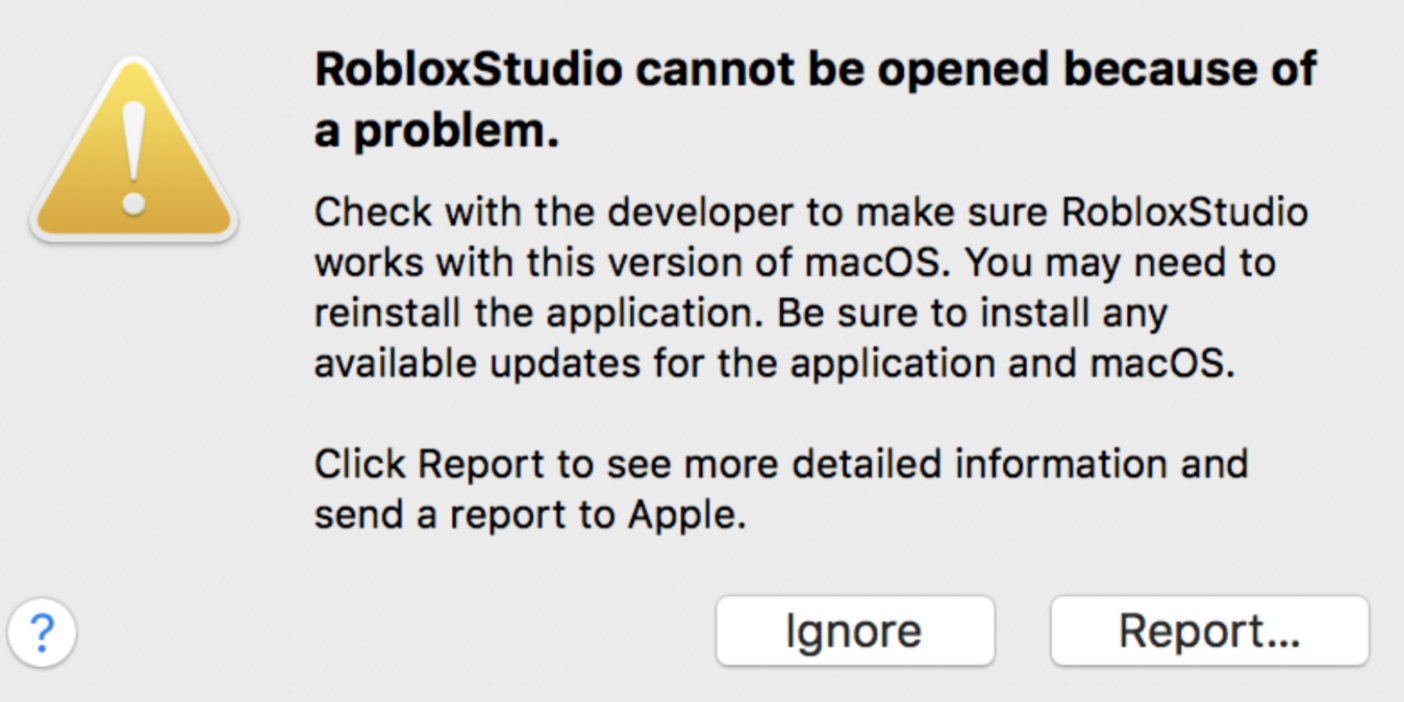
- Launch Roblox from the browser
This option is an easy fix, and all you need to do is log into your Roblox account from the browser, go to the list of apps, find Roblox, and hit the “Play” button to run the game.
- Change your browser
Sometimes, the problem might be with your browser, so you need to switch it from Safari to another one you prefer. You can try launching the game through Google Chrome.
- Use DOCK to launch the app
The Dock application might remove the error message while you are playing the game.
- Reset Roblox Settings
- Go to your Mac’s library.
- Click on Preferences.
- Delete all the roblox.com files
- Launch the Roblox Studio.
When you relaunch Roblox Studio, all the files will be automatically reinstalled.
Another bonus: How to log out of Roblox?
- Last option: Uninstall and reinstall the Roblox app
- Open the task management prompt by pressing Command + Option + Esc.
- Navigate to the list and find Roblox/ Roblox Studio.
- Click on the Force Quit button (select each one of them).
- Go to Finder > Applications.
- Drag the Roblox icon to the trash folder.
- Empty the trash folder by pressing Command + Shift + Delete.
Now, you need to install Roblox again
- Navigate to your Safari browser and type in www.roblox.com.
- Log into your Roblox account to start playing a game.
- Then you will be prompted to install the application.
- Follow the instructions to install the app properly.
You might also find these articles interesting:

