How to Appear Offline on Roblox
With over 11 million daily active users, Roblox is definitely an it-game to play these days. Being available on multiple devices makes it easy for users to access a massive library of games and a virtual world where they can interact with other people.
Anyways, even though Roblox provides a great social environment for games and offers good times, sometimes users want to appear offline when they play a game.
In this article, we’ll show you how you can switch from being online to offline in Roblox, so stay tuned if this is something you want to check out.
Also read: How to change your Roblox background?!
Can I appear offline on Roblox and why do people want to appear offline on Roblox?
Yes, you can easily appear offline on Roblox and it is done in Roblox’s Settings. In addition, users want to avoid other users’ invitations, and being bombarded with such invites at all times can be really annoying.
How to appear offline on Roblox
You can easily change your online status to offline on Roblox. Here are the instructions on how to do it:
- First, log in to your Roblox account as usual.
- Navigate to the Account Settings option and click/tap on the three dots (top of the settings menu).
- Scroll down and click/tap on the My Feed section.
- On this menu, toggle the Appear Offline option.
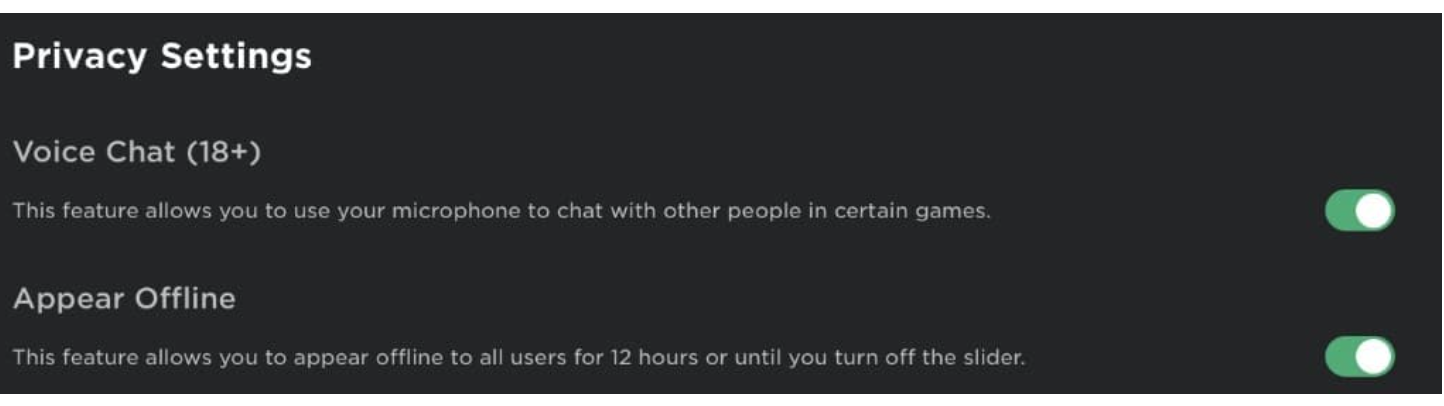
And that is it! Now, when you start playing Roblox games online, your status will be offline and will be visible to all of your friends on this platform.
And that is all you need to do. Now you’ve successfully changed your Roblox status to “Offline”. What’s more, you can also see a green share button to broadcast your status to all of your Roblox friends.
Can I play Roblox games offline?
Great question! It is important to know the difference between online and offline gameplay on this platform. Playing Roblox games requires an internet connection. Therefore if you don’t have a stable internet connection, you won’t be able to play this game.
On the other hand, unlike most other online games that are out there, you can’t just download games on Roblox and play them later when you are offline - meaning you always need to play Roblox online.
Also, even though there are many games that are available on the Steam website, users cannot play any of those games offline as the games are kept on their servers only.
Can I change other Privacy Settings in Roblox?
Absolutely! If you want, you can hide your work in the Roblox Studio and adjust the settings from there, of course, based on what you prefer. This is easily done through the ‘Who Can Follow Me’ section in the Settings menu. Tap/click on Privacy, and under the Privacy Settings, you can adjust various settings, such as who can message you, who can chat with you in the app, etc.
In addition, if you are playing Roblox on your Mac and it isn't updating, you might as well check out how to fix this issue - we have all the possible fixes to help you with that.
You might also find these articles interesting:

