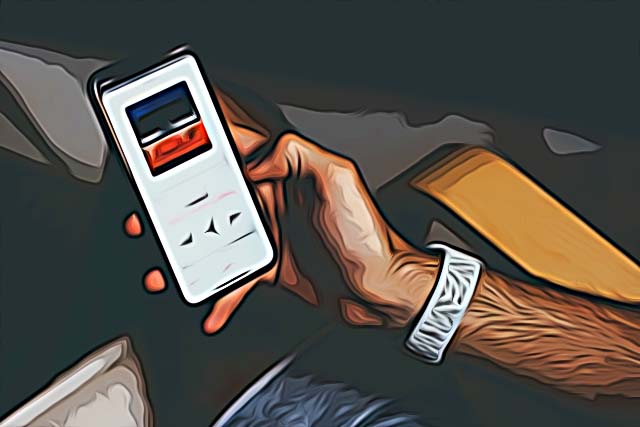How to Fix: Apple Music Error 42812
As of lately, a big number of Apple Music users have been reporting the same error - ‘Error 42812’, followed by a prompt ‘Unknown error occurred’ and ‘The operation could not be completed’.
The 42812 error usually causes the app to go silent, and since the prompt that pops up isn’t giving any specific information on what the issue is, the process of fixing the error may feel like a hassle.
Apple Music is currently among the leading music streaming services, followed by platforms such as Spotify, and Apple Music is fighting to get at the top of the list with some new features that have been announced in the course of the past year.
However, since Apple Music is currently the second most used music streaming platform, counting 78 million subscribers, it’s annoying to be receiving errors such as this one.
Luckily, when you encounter an issue like the ‘Error 42812’, keep in mind that usually the problem can be fixed in a few easy clicks.
Hence, we created a detailed, step-by-step guide to help you get your Apple Music up and running in no-time, so dive into the fixes listed below!
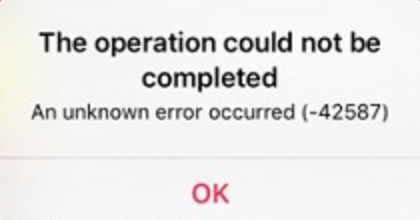
Why am I receiving this error?
According to several user reports, the main cause of the ‘Error 42812’ is due to network issues, and the app being unable to connect to Apple’s servers at the moment.
However, this error may also pop up due to expired subscriptions, or the iOS device running on an older software.
Additionally, as we previously mentioned, there are several things you can do to fix this error yourself, before ultimately resorting to contacting Apple’s Support Team.
How do I fix the error on Apple Music?
Before you get into the steps of fixing the error, make sure that your Apple Music subscription hasn’t expired. According to reports, this exact prompt appears when the payment hasn’t been updated on a device.
To check the subscription, follow these steps:
- Open the Apple Music app, and click on your name.
- Find the ‘iTunes’ option, click on it, and navigate to the ‘App Store’ menu.
- Click on your Apple ID, and open the ‘Subscriptions menu’.
- Make sure your Apple Music subscription is listed in the menu.
Note: You may be asked to login with your Apple ID credentials, so make sure to log in with the Apple ID that you used to pay for the Apple Music subscription.
Turning on iCloud Music Library
All of the music files that are stored in the music library are accessed by iCloud’s Music Library. Hence, you need to have this feature activated, otherwise, the prompt ‘Unknown error occurred’ may pop up.
To make sure it’s activated, follow these steps:
- From the Apple Music app, click on the ‘Settings’ option.
- Click on the ‘Music’ section.
- Next, scroll down, find the ‘iCloud Music Library’ button, and toggle it on if it was turned off.
Note: Make sure to restart your device before checking if the issue was resolved.
2. Log out and log back into your iCloud account
Logging out and logging back into your iCloud account may help you get rid of errors such as this one. This will help your device to reconnect to Apple’s servers, and possibly get rid of the issue you’re experiencing.
To do so, follow these steps:
- Open Apple Music, and click on ‘Settings’.
- Under ‘Settings, select the iCloud account, and click on the ‘Sign out’ button.
Note: Make sure to restart your device before checking if the issue was resolved.
Updating the iOS software
Since Apple Music is a first-party app, running on an older software may cause the device to show errors and glitches such as this one.
Hence, try updating your Apple device, and try launching the Apple Music app once again after.
Additional note: If none of the fixes that were mentioned in this guide resolved the issue, you should consider contacting Apple’s Support Team, and explain the issue you’re having.
You might also find these articles interesting: