How to Delete Screenshot on Mac
A screenshot is a helpful feature that enables users to take a quick snap of their device’s screen whenever they need to keep important information that was displayed on their screens.
Screenshots are taken differently on different devices, and the location in which they are saved it’s not the same. So it's not uncommon for users to struggle with this feature, especially if they switch from one OS to another.
Screenshots may be a bit of a challenge for those who have switched from Windows to Mac.
Therefore, this article will explain everything about screenshots on Mac.
How to delete a screenshot on a Mac computer
The default location for screenshots on a Mac computer is the desktop.
Once users take a screenshot, the image is saved on their desktop named ‘Screenshot_date_time’.
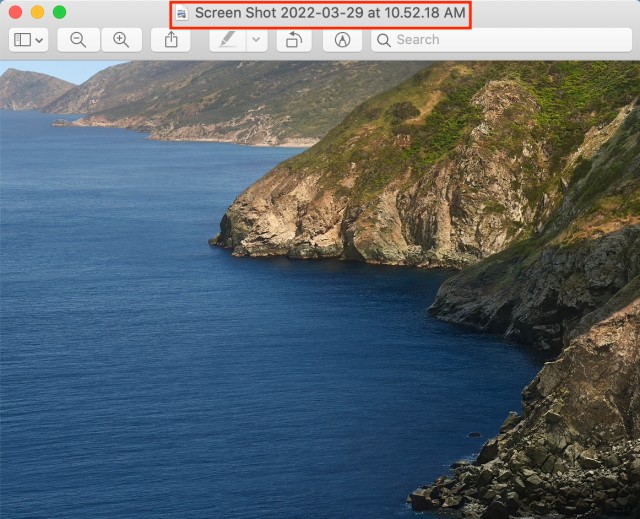
- Mac users can use keyboard shortcuts like ‘Shift+Command+4’ and drag the plus sign (mouse pointer) on the area they want to screenshot to take screenshot.
The screenshot will show up as a desktop background picture, like on the screenshot below.
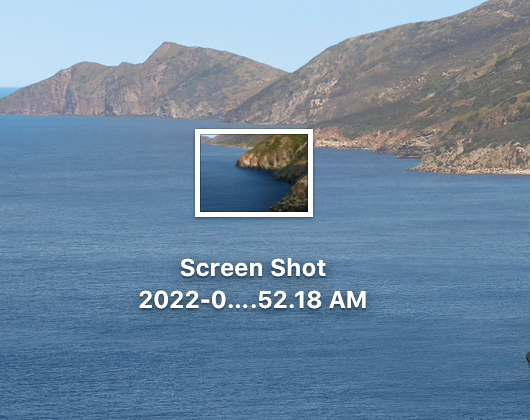
- To delete/remove screenshot files from your desktop, users can simply click on the screenshot and drag it to the trash and later empty it using right-click and Empty Trash.
- Another step users can take to delete a screenshot is to select the screenshot, press the Command + Delete key button on the keyboard.
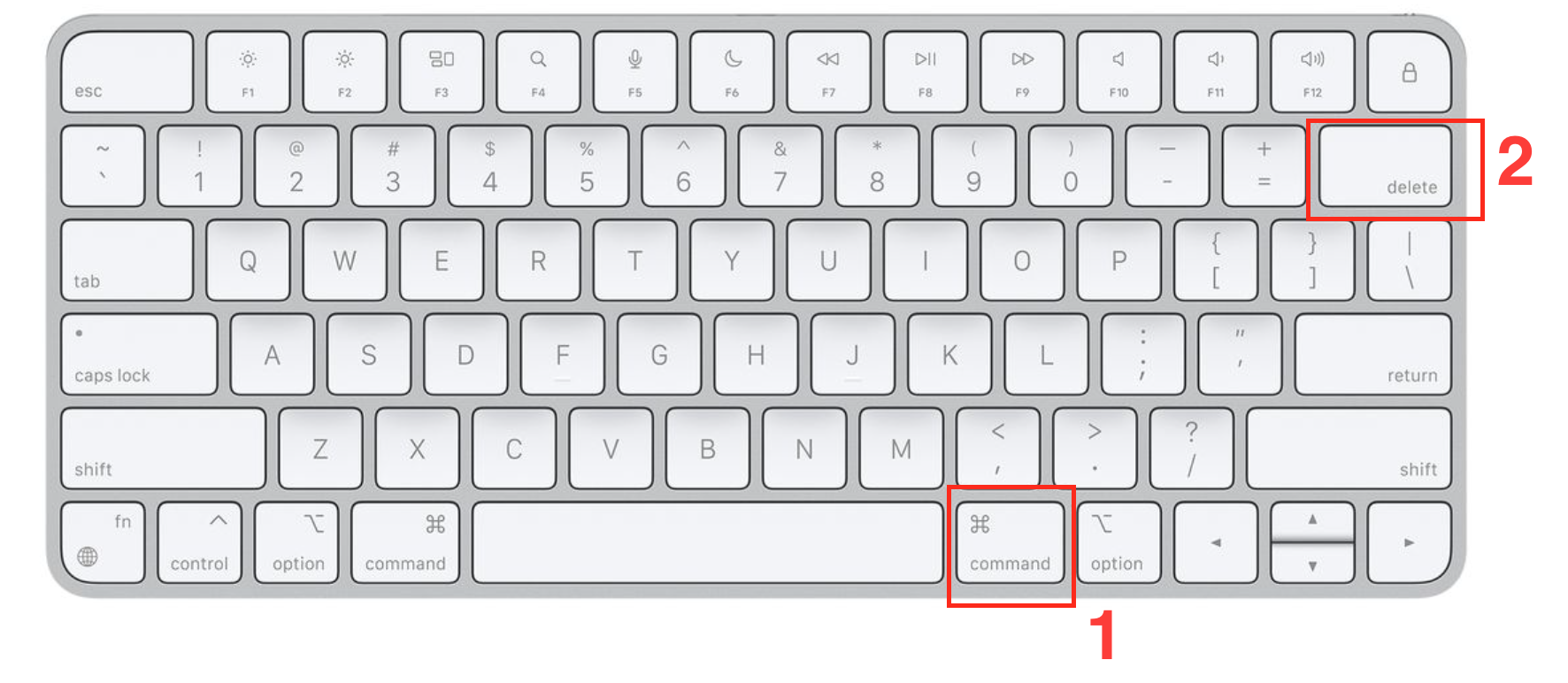
Where to find screenshots that are not saved on the Desktop?
If you do not see the screenshot, you will need to go to ‘System preferences’, click on ‘Keyboard’, ‘Shortcuts’, click on ‘Screenshots’, and check your key configurations.
1. Apple menu> System preferences.
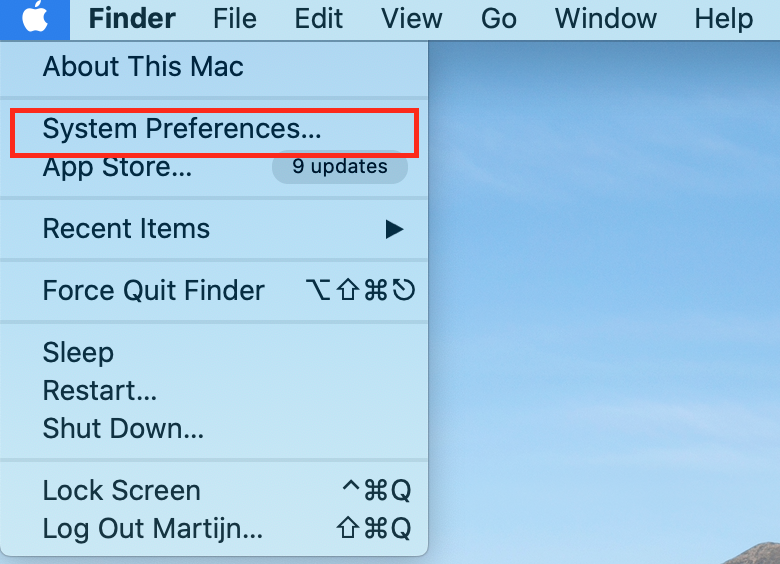
2. System preferences> Keyboard> Shortcuts>Screenshots
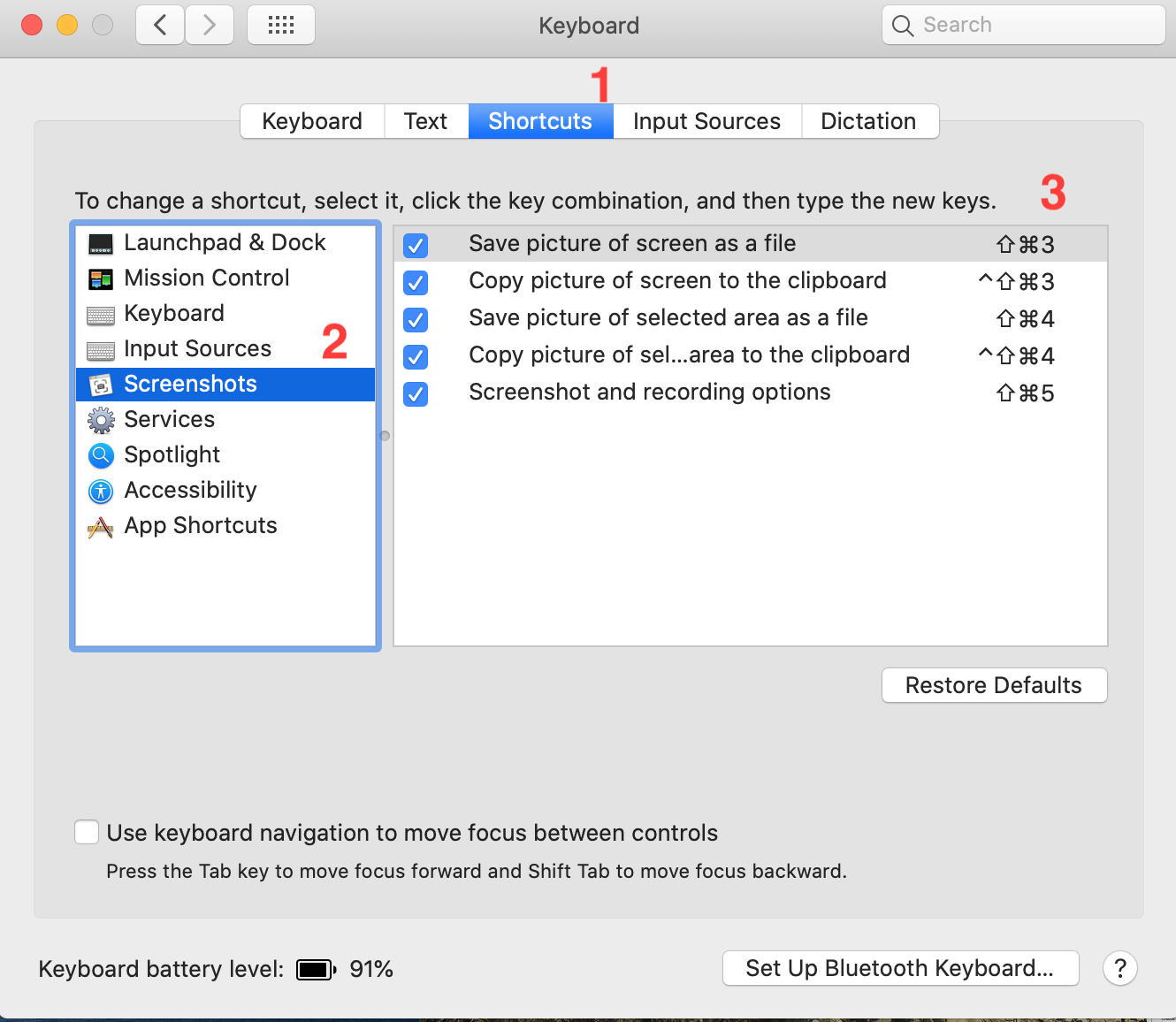
By checking all the boxes, the location of the screenshot files should be Desktop.
In case you have made the screenshots with a third-party app, the screenshots should be saved in a separate folder, like the documents folders.
How to change where Mac screenshots are saved in Mojave
- Press ‘Command + Shift + 5’.
- Click on ‘Options’.
- Pick a folder from the list, or choose ‘Other Location’.
- If you select ‘Other Location’, you can navigate to the folder where you wish the screenshot to go, or create one if necessary.
- This is where your screenshots will go until you change the location again.
- You can choose one from the following: ‘Desktop folder’, ‘Documents folder’, ‘Clipboard’, ‘Mail’, ‘Messages’ or ‘Preview’.

