How to Delete Books From Audible
Founded back in 1995, Audible is an audiobook and podcast service allowing users to buy and stream audiobooks and other word-spoken content. The platform offers a variety of titles for everyone’s taste, granting Audible subscribers to enjoy its content on the go.
But what happens when a user fills up their Audible library with too many books or has added too many bad books?!
Everyone should know that there is an option to clean up their Audible library and delete some books from their account.
Keep on reading if you want to learn how to delete some audiobooks from your Audible library.
Important Note: When you delete Audible books from your mobile device (from the Audible app), the books won’t be removed from your account, so you can re-download them whenever you want.
In addition, if you want to completely delete an Audible book from your account, you’ll have to use the web browser version.
Bonus: How to Copy and Paste From Kindle Cloud Reader
How to delete Audible books using the mobile (iOS and Android)
- Open the Audible app on your smartphone/smart device.
- Navigate to the ‘My Library’ section, between “Home” and “Originals”.

- Find a title you want to remove and swipe from right to left.
- Choose and tap on the Delete from device option (on iOS).
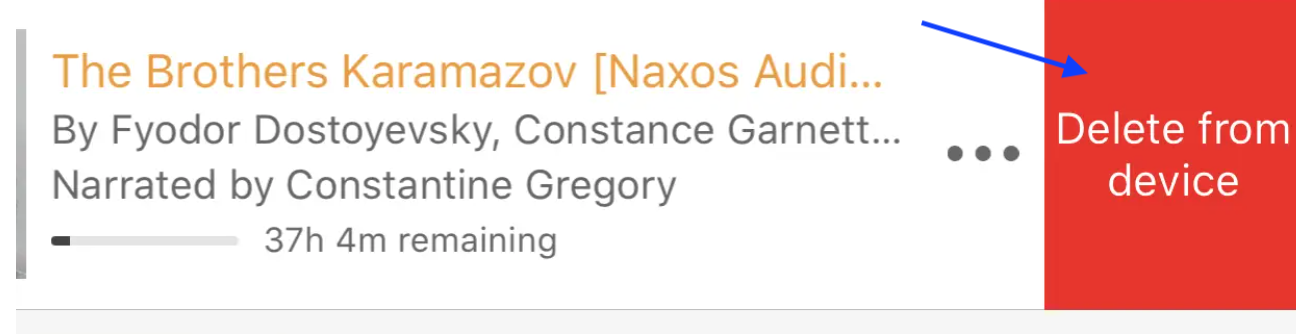
- Choose and tap on the Remove from device option (on Android).
And that is all. You will immediately delete/remove the book from your Audible downloads by tapping the red box.
Alternatively, you can also remove downloaded Audible titles in the ‘My Library’ section > tap on the Delete (trashcan icon).

Or, you can select a single book or several titles you want to delete and tap on the red minus icon next to each title > tap on the Delete from device button when it appears (right side of the app).
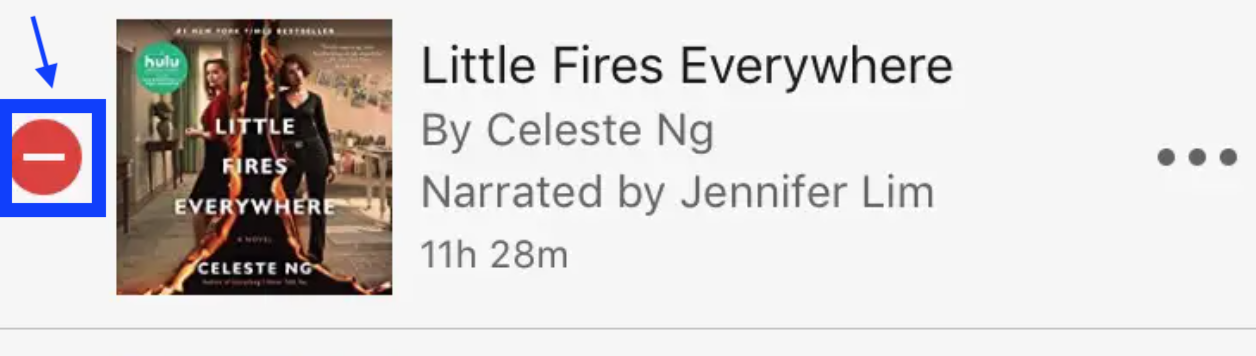
Can I delete an audiobook from My Library permanently?
You can surely do that. However, you can only do it from the Amazon desktop site.
These are the steps to do so:
- Navigate to your preferred web browser and log in to your Amazon account.
- Go and click on Accounts & Lists (right side of the Amazon search bar).
- From the menu, under Your Account, click on Your Content and Devices.
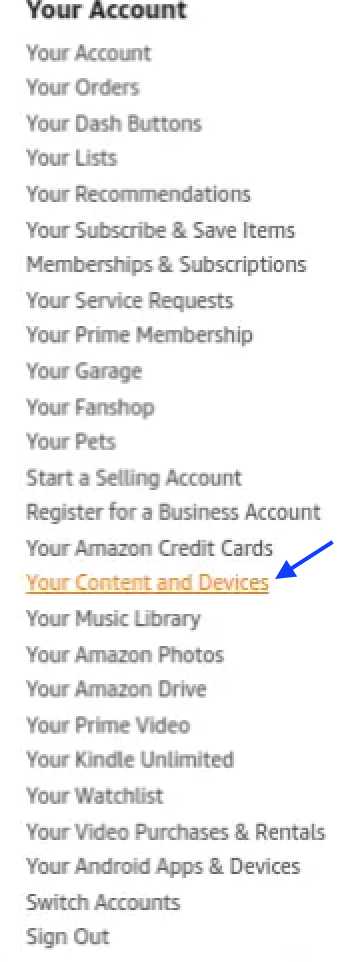
- Click on the Books button option (next to the Show label - far left of the browser window).
- Choose and click on Audiobooks.
- You will see a list of your purchased audiobooks, so to permanently delete one/several, click on the checkbox next to it to select it.
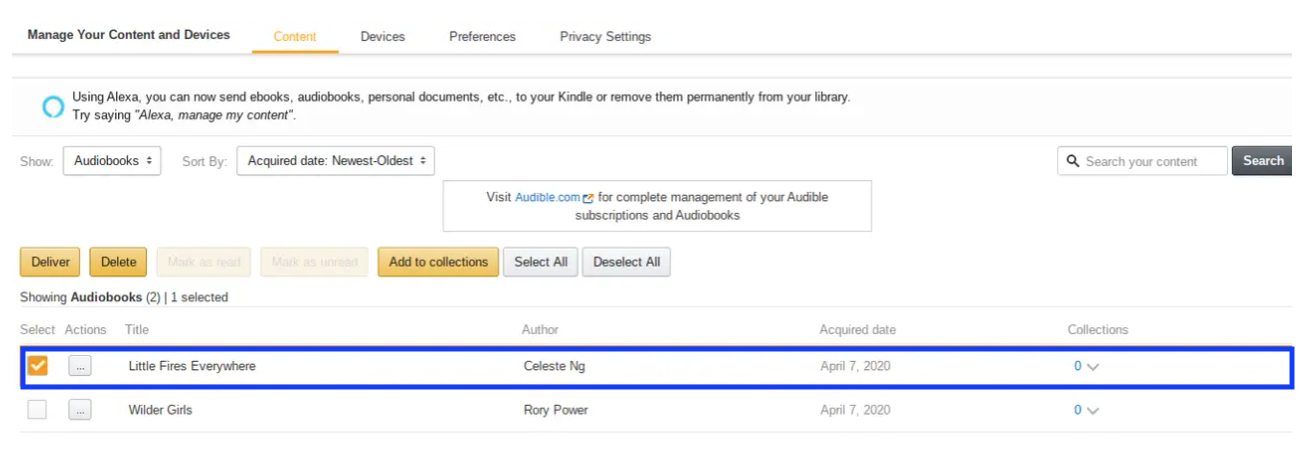
- Lastly, click on Delete and then on Yes, delete permanently.
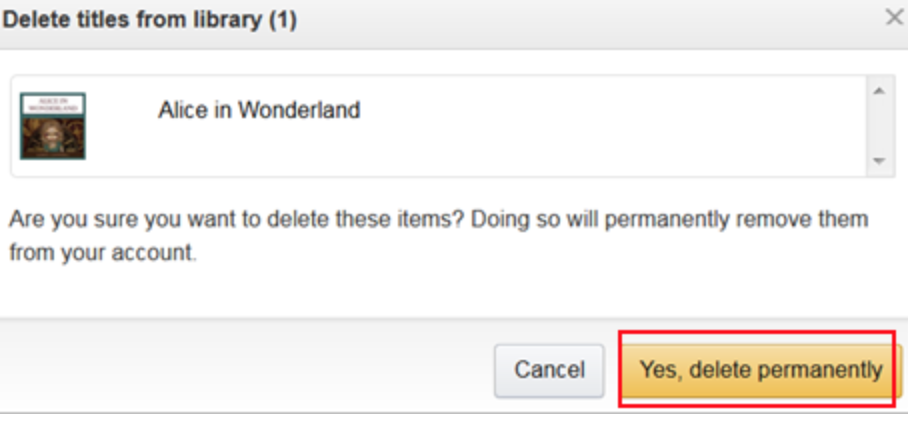
👉 Also read: Audible Not Syncing (What Are the Fixes That Work)
Conclusion
- Audible allows you to delete audiobooks from either iOS or Android without permanently removing them from your Audible account.
- Even though you delete a book you downloaded from Audible, the title will still appear in the ‘My Library’ tab.
- You can remove an audiobook from the Audible app by swiping left on the title and tapping on the red box marked as Delete from the device option.
You might also find these articles interesting:

