How to Recover Permanently Deleted Photos from Gallery
Did you delete most of the photos in your phone to free up device storage?
Now you regret this action, and yes, we know how you feel because we’ve all been there.
It certainly feels like precious memories have been taken away from you and now you are devastated just from the thought that you may never restore them.
Well, do not worry. Good news, the photos you have deleted are restorable, but there are some rules you need to know in order to properly save them and this is something that you should always keep in mind for future time sake.
In this blog post, we’ll discuss the ways on how to recover permanently deleted photos from your phone's gallery.
How to restore permanently deleted photos from your gallery's trash
This method is by far one of the most frequently used ones and it literally takes seconds till you have recovered photos from the ones that you thought are forever gone. Therefore, in your phone's gallery, you only need to look for either Trash, Bin or a Recently Deleted folder.
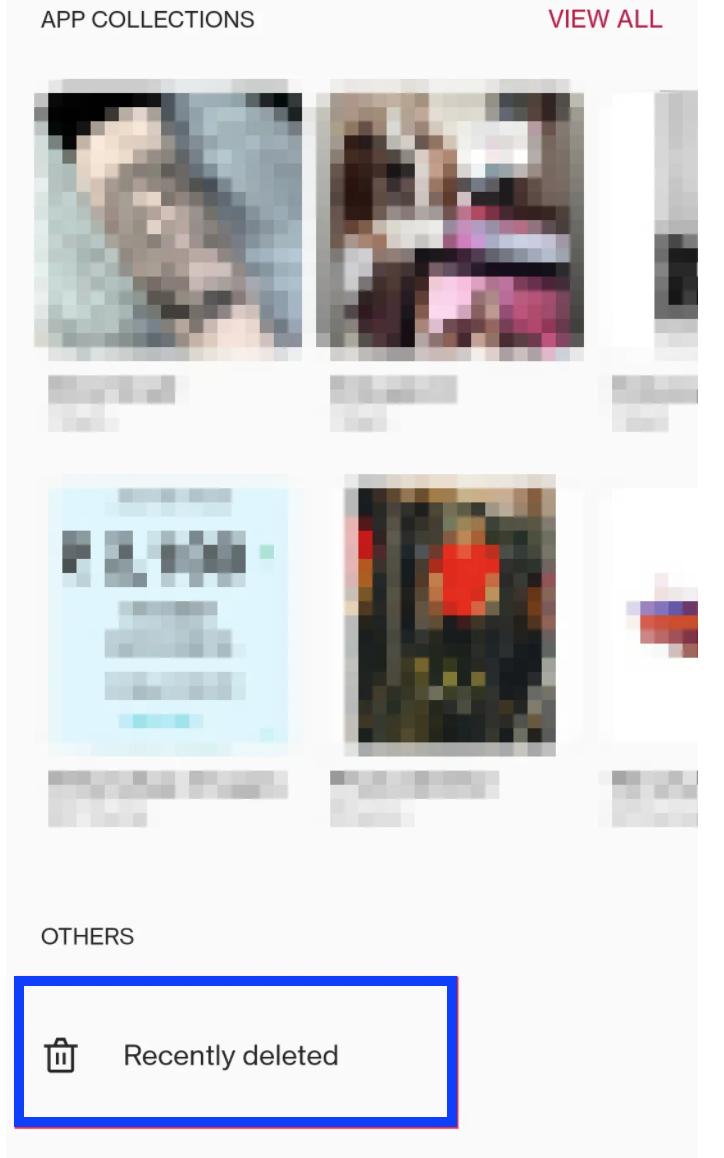
To access this on your phone, take these simple steps.
- Go to your phone’s gallery. Regardless if you are using an iPhone or an Android, check the trash in your Photos/Gallery. It keeps all of the photos and videos and the ones you have deleted as well.
- Tap on Menu and go to the Trash icon (left panel). This is where the magic happens because everything in that trash is recoverable and once deleted, it stays there for 60 days.
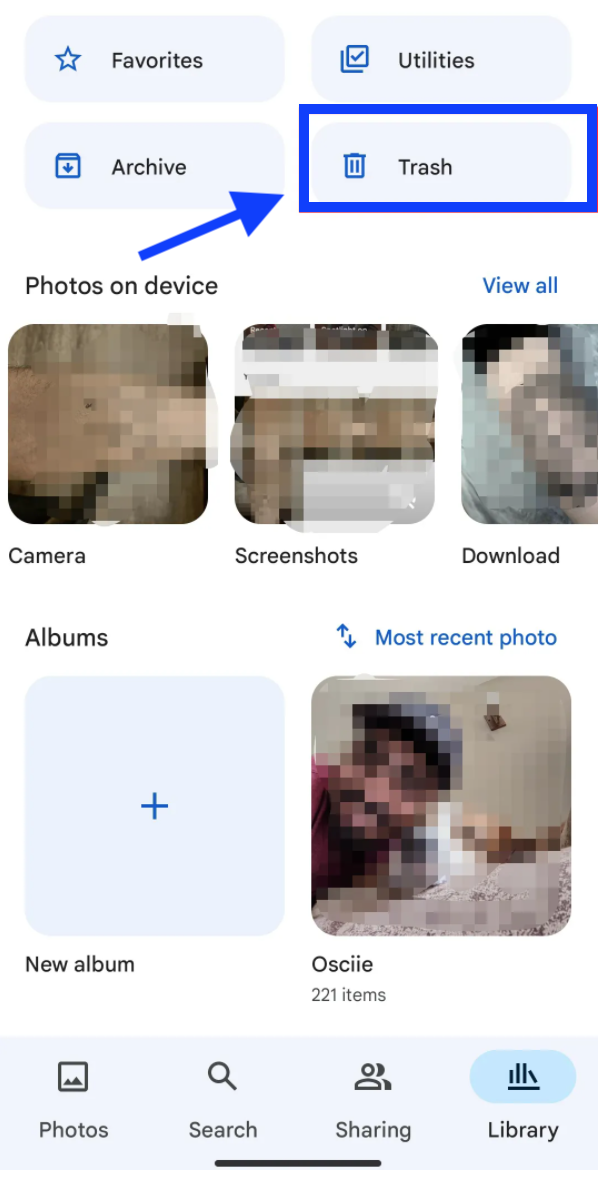
- Next, tap and hold the deleted photo you want to recover.
- To recover it, tap on the option Restore.
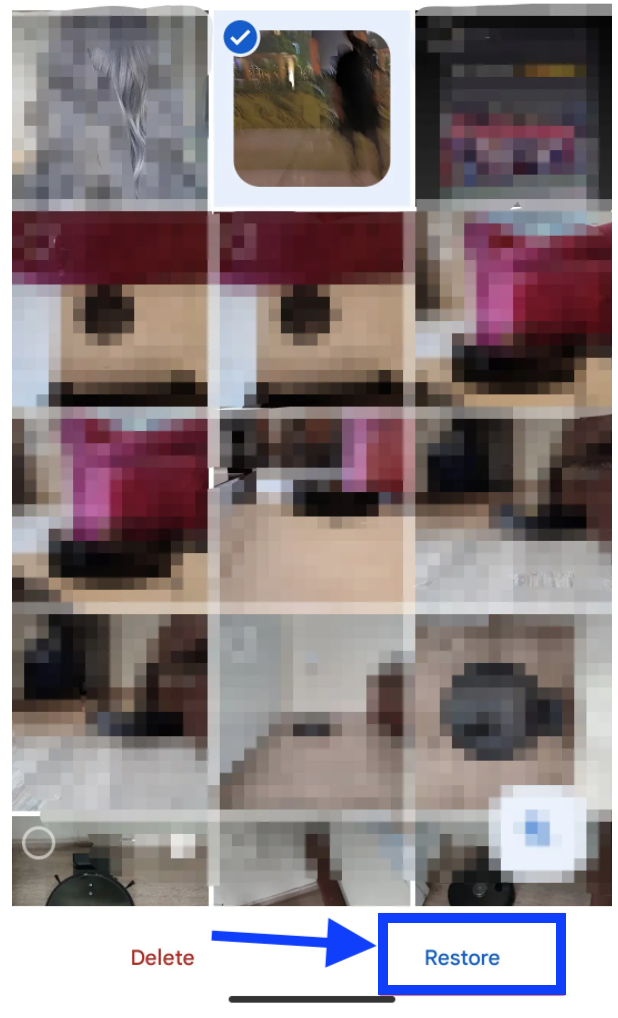
How to recover deleted photos from gallery without using backup
Remember that when you delete your photos from the phone’s gallery, those photos will also be saved in your phone's internal memory. So, all you need to do is locate these deleted photos and dig them out.
A great tool to use is DroidKit and with it you can easily locate, preview and recover your deleted photos without the help of backup.
This is what you’ll need to do with DroidKit:
- Download the app DroidKit on your pc and connect to your Android phone.
- Then choose Quick Recovery From Device.
- Next, choose Data to scan deeply from your Android smartphone.
- Choose Photos only or All types of data.
- Once you are sure that your phone is connected to your pc, click on Start.
- DroidKid will scan the deleted photos on your mobile device and after that is done, you will be able to see the deleted photos on your phone once again.
- To recover the photos, choose either ‘To Device’ or ‘To PC’.
You might also like to read: How to Turn Off the Flashlight on iPhone 12
How to recover deleted photos from gallery from Google Drive
For those who use Google Drive for backing up photos, it is great news knowing that they can easily recover their deleted photos from their Google Drive account. What you’ll need to do is install the Google Drive app on your Android device and just follow these simple steps:
- Launch the Google Drive app on your Android smartphone.
- Sign in to your account (the one that you use for backing up photos).
- There, you will be able to see all the photos that you have backed up or uploaded.
- Select the photos you want and download them to your mobile device.
Can I recover deleted photos from the gallery from iCloud?
Yes! iOS users can also recover their deleted photos using iCloud backup and this is much needed when you are not able to find a deleted photo in the Recently Deleted folder. However, the same as on Google Drive, this approach will work only if you have already backed up your photos to the cloud.
Can I recover deleted photos with Android backup services?
Yes! Depending on the phone you use and with the development of Cloud services, there are different Cloud backup platforms out there. So, once you allow your phone to sync your data on its cloud, your photos will be automatically backed up on its cloud.
Can I recover deleted photos with Google Photos?
Sure you can. This works for all of those Android phones that have Google Photos as their default gallery app.
Here is how to recover deleted photos from Google Photos:
- First, go to the Google Photos app on your smartphone.
- Then, navigate to the Library icon (bottom right).
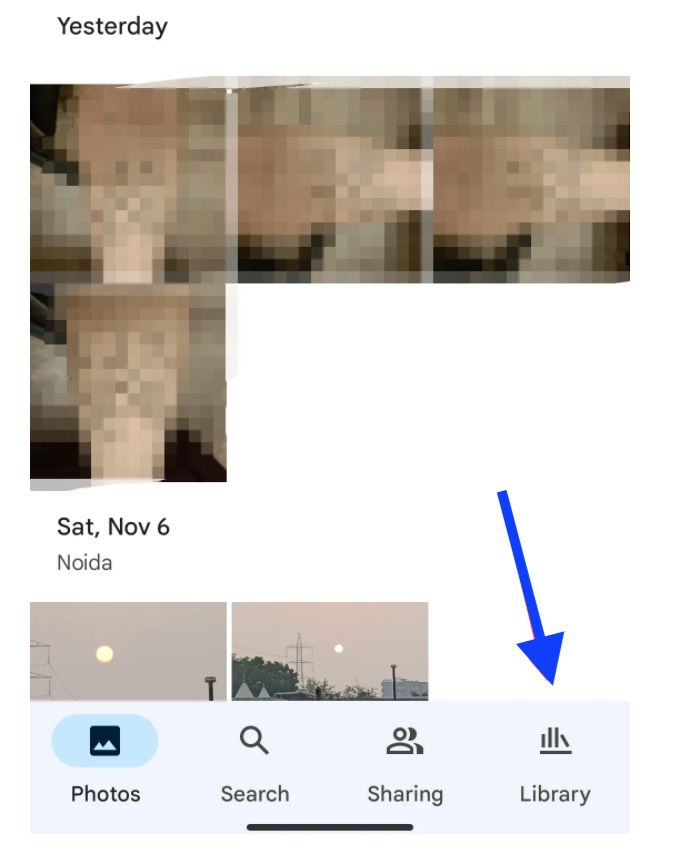
- From the top four given options, choose Trash.
- From Trash, tap on the option Select to choose which photos you want to recover/restore.
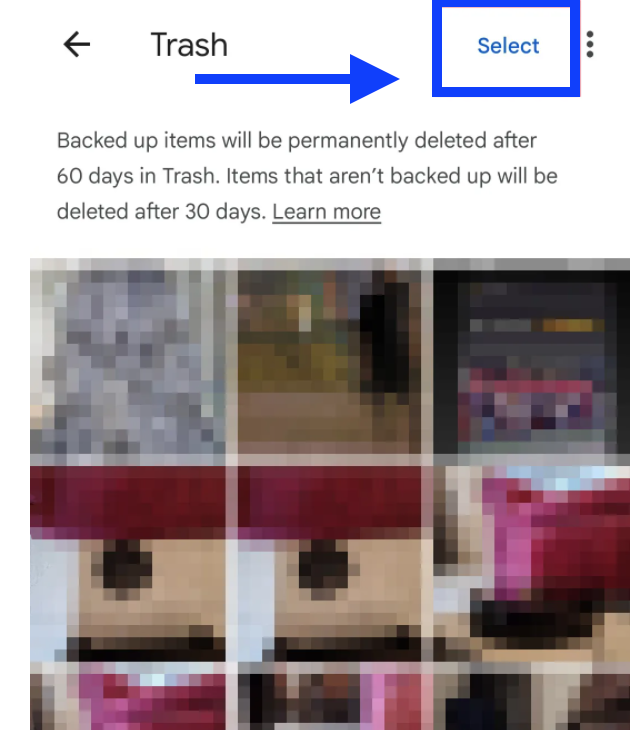
- Then tap on Restore.
On a different note, did you know that you can flip an image in Google Docs? This option is totally possible and you can easily flip and reverse the slides of the images in a Google document, so why not try that as well.

