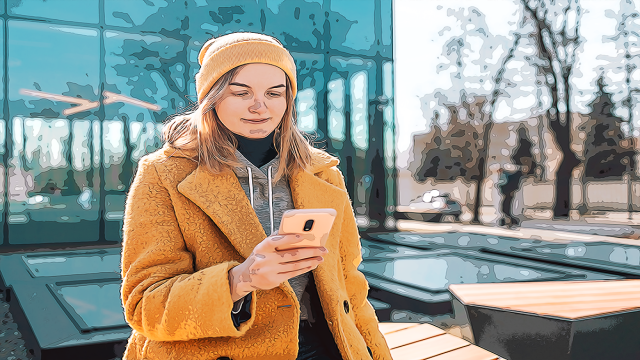How To Delete Instagram Without Password For Desktop
Key Takeaways
To delete your Instagram without a password On your Desktop:
- Open Instagram.
- Go to the “Menu” bar in the bottom left corner.
- Click on the “Settings” option.
- Click “Change Password” and then “Forgot Password.”
- After changing the password, go to “Settings”> “Edit Profile”> “Temporarily Deactivate My Account.”
- To permanently delete your account go to Instagram Deletion Page.
I would bet you a million bucks that more than half of the population in the world has forgotten their password at some point in their life; God knows that I have forgotten it so many times that I’m ashamed to admit it.
But what happens when you forget your Instagram password and you want to delete your account?
Deleting your Instagram account is relatively simple but usually requires entering your password to complete the procedure.
If you’ve forgotten your password, you might have to delete your Instagram account without it. In this case, you can take a few steps to delete your Instagram account without a password.
These steps may vary depending on your specific situation, but the most common methods are resetting your Instagram password using your linked Facebook account or contacting Instagram support for assistance.
Note: Deleting your Instagram account will permanently delete all of your photos, videos, comments, and other data associated with your account.
Before proceeding with any of these methods to delete Instagram without a password, ensure you have backed up any critical data, you want to keep.
Method No.1
Step One:
- Access your Instagram account on your PC.
- Click on the three parallel lines at the bottom left corner.
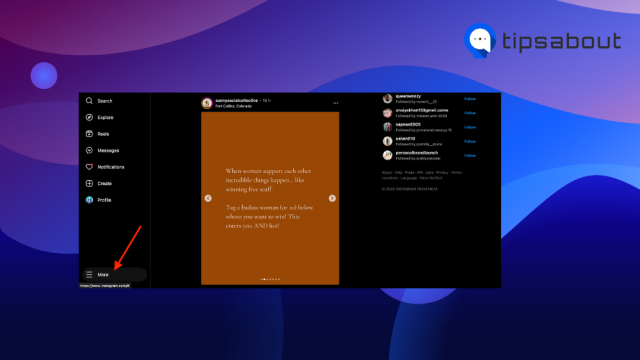
- Click on the “Settings” option.
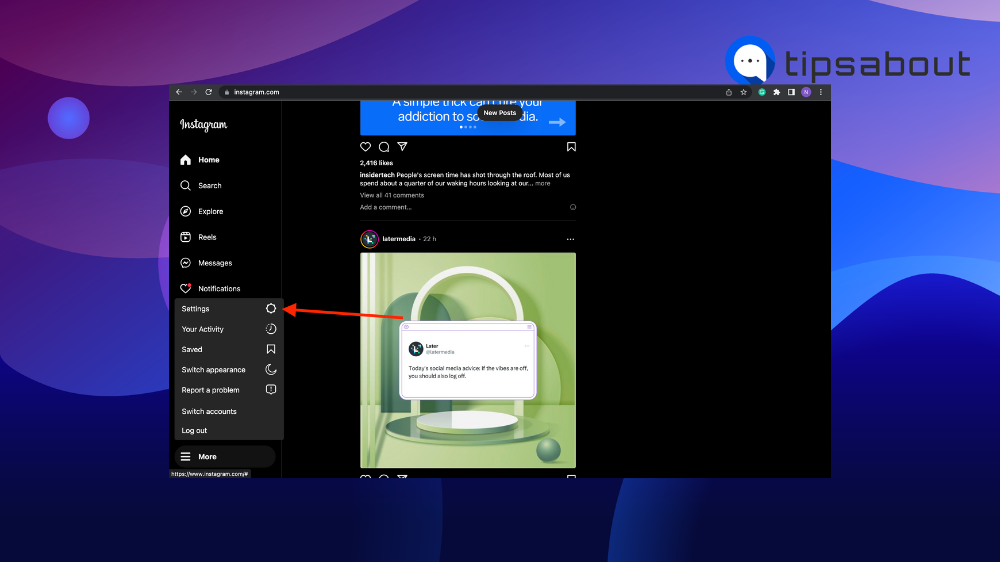
- After opening settings, click “Change Password.”
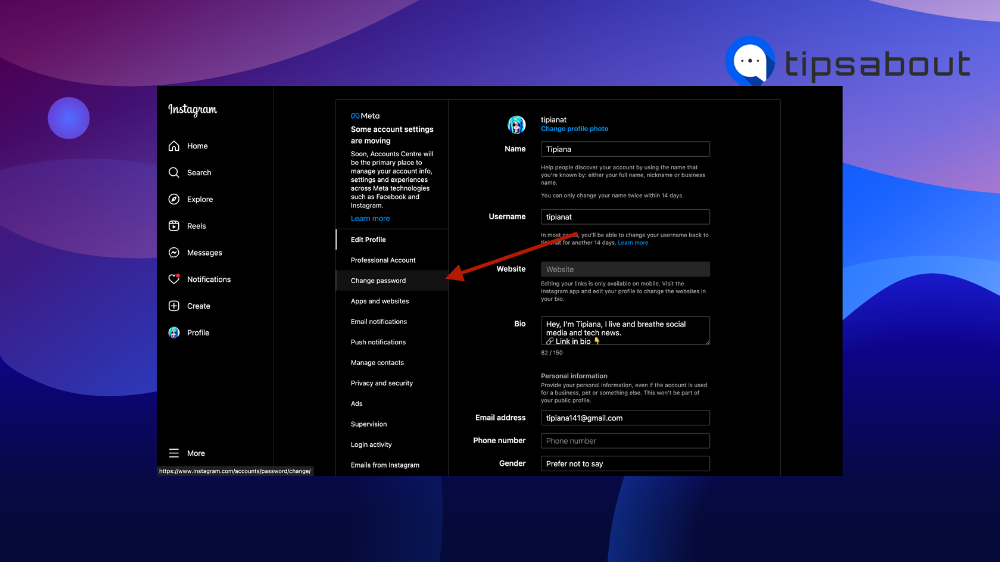
- If you don’t know your password, click the “Forgot Your Password?” option and type in a phone number, email address, or username.
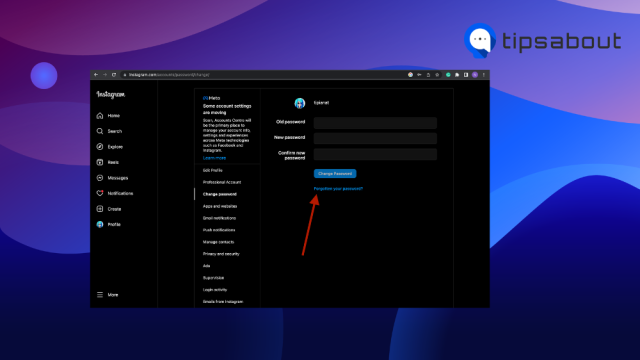
- You will be sent a link with a code that you can use to change your password.
- You can also click on the “Reset password using Facebook” and proceed to create a new password. Note: This only applies if you’re using your mobile app.
Step Two:
- Once again, head to the three parallel lines and click “Settings.”
- This command will take you straight to the “Edit Profile” feature, where you should scroll down and see the “Temporarily Deactivate My Account.”
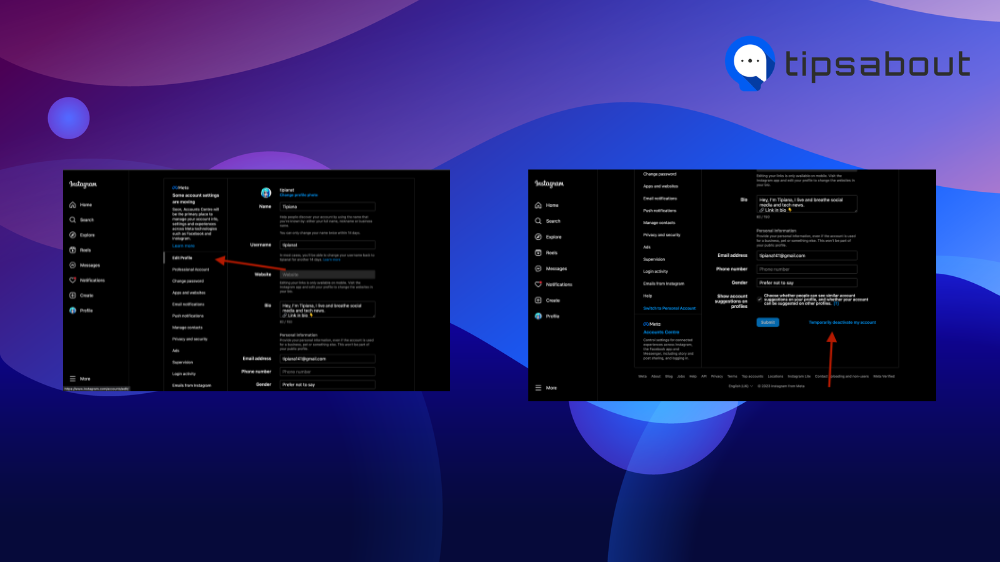
- Click on the “Deactivate My Account” feature, select a valid reason for doing it, and then type in your password.
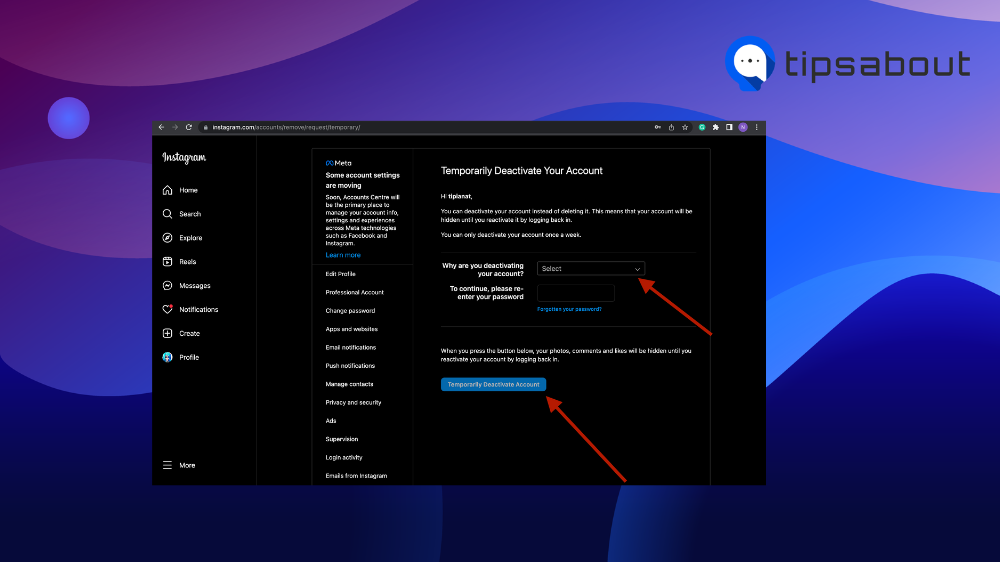
Note: This way, you can only deactivate your account, not delete it. You can also recover your account whenever you’d like.
Method No.2: Contact Instagram Support
If you’ve already tried everything you can to change your password and delete your account, you can contact Instagram customer support for assistance.
They will be able to help you gain access to your account and delete your account on your behalf.
- Head to the “Menu” bar and click “Help” and then “Help Centre.”
- You will be taken to a search bar where you must explain the problem and what you want to do precisely.
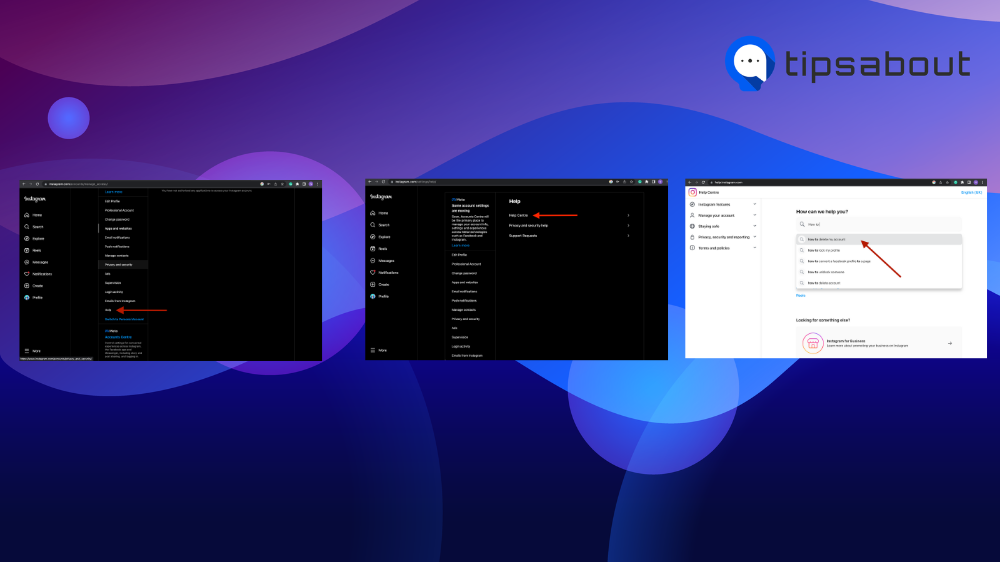
Method No.4: Go To The “Instagram Deletion Page.”
- If deactivating your account is underwhelming, head to the “Instagram Deletion Page.”
- Again, you will receive a questionnaire about why you want to delete your account page.
- Select one of the reasons why you want to delete your account and enter your password.
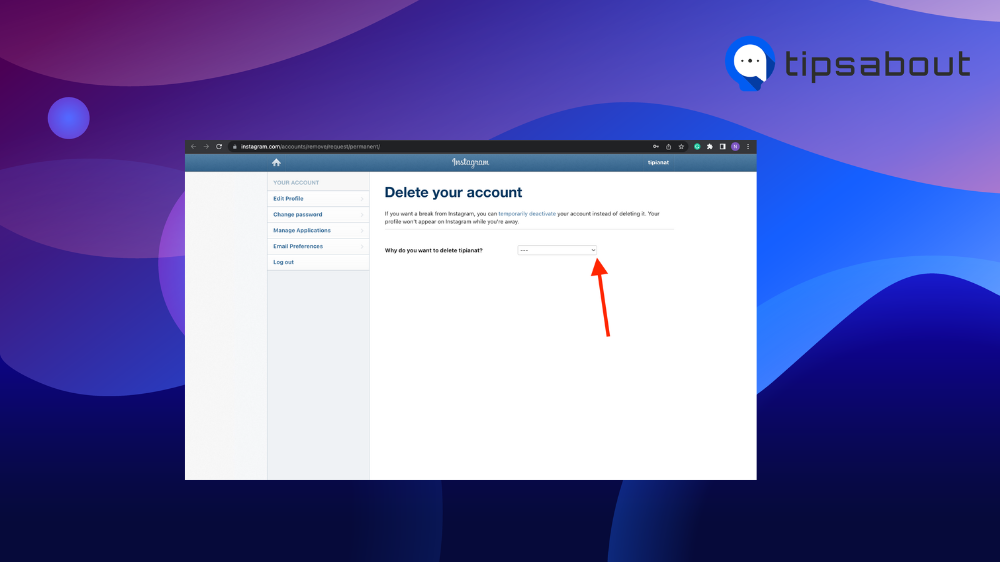
- To reset your password, click “Forgot Password” under “Re-Enter Your Password.”
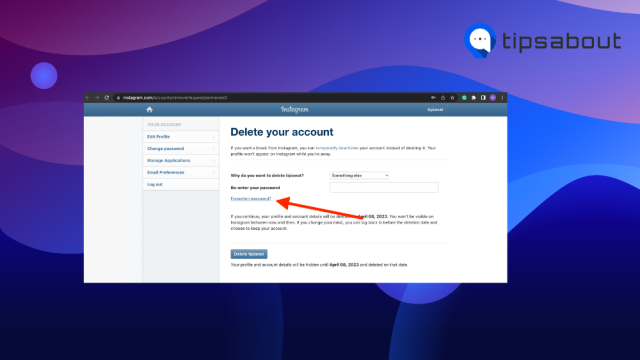
- Type in your username, phone number, or email address, and click “Send Login Link.”
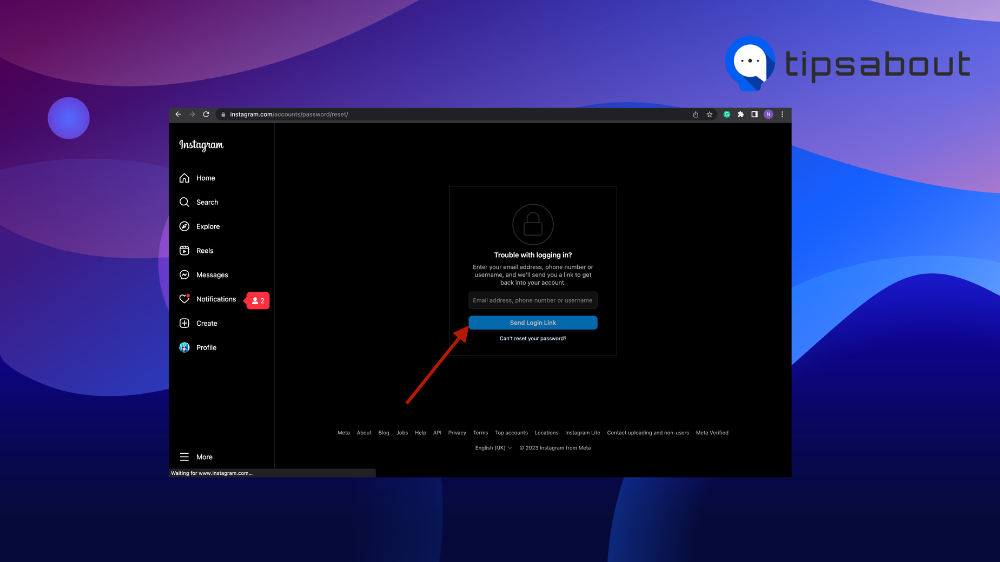
- Go back to the deletion page and type in your new password.
Have you heard about the “Instagram Note Feature?” Find out why you may not have it in this article: “Why I Don’t Have Instagram Notes?”
Method No.3: Consider Other Options
If you cannot delete your account, you may want to consider simply abandoning it if you don’t have any specific reason why you want it deleted.
You can remove personal information from your profile, like photos, videos, highlights, and more, and then stop using the account.
How To Download All Your Data Before Deleting Your Account
If you’re sure about permanently deleting your account, you might want to download your data before doing so.
- Head to the menu bar on Instagram and click “Settings.”
- Click “Privacy and Security.”
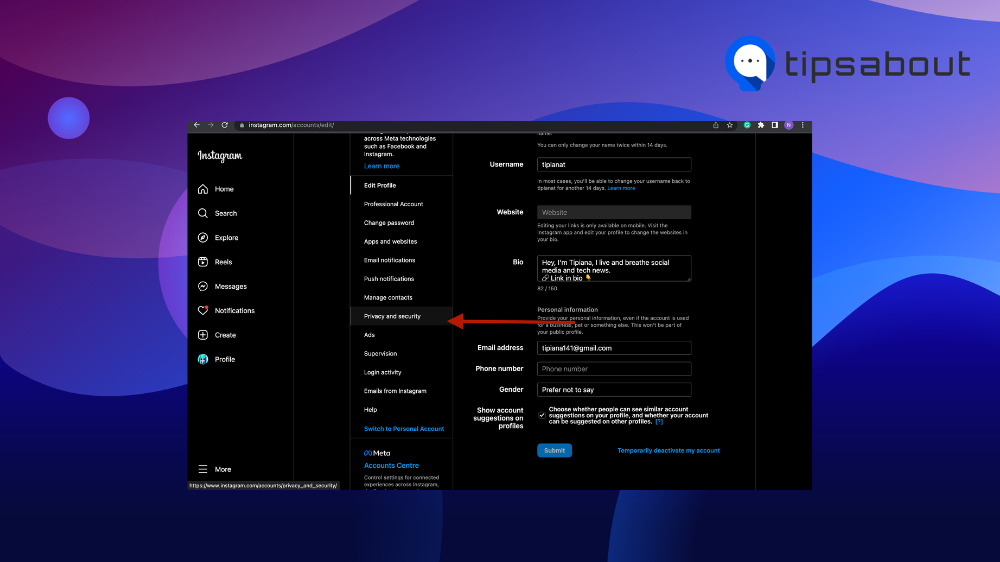
- Click “Data Download” and click “Request Download.”
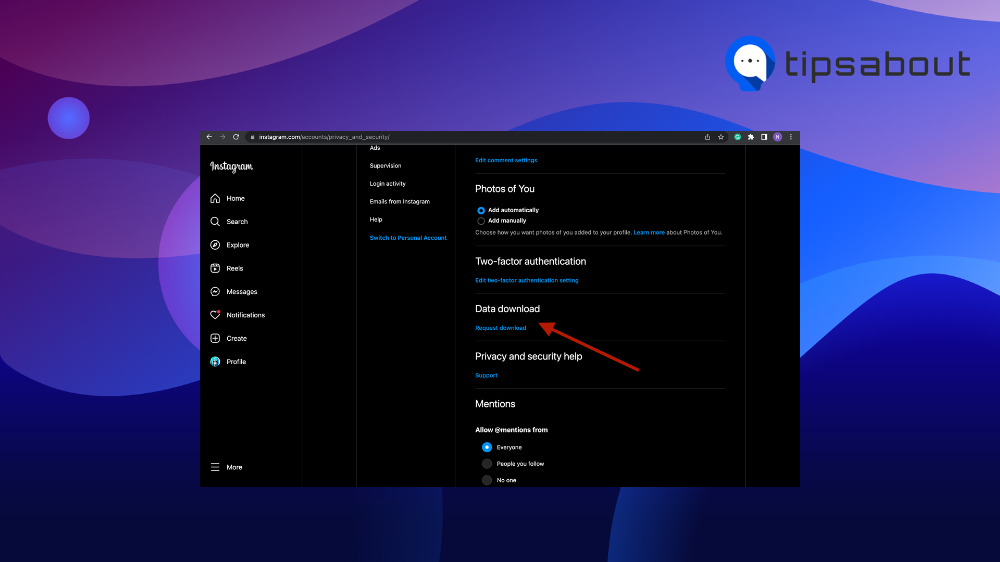
- Select the format you want your data downloaded in, and type in your password.
Conclusion
Deleting and deactivating your Instagram account is easy. Unfortunately, you can’t delete your Instagram profile without using your password.
In that case, change your password using your connected Facebook account or adjust it manually.
To temporarily deactivate your account, select “Settings” > “Change Password” > “Forgot Password.”
If you want to delete your account permanently, go to “Instagram Deletion Page.”