How To Change Profile Picture On TikTok
Key Takeaways
This is how you change your profile picture on TikTok through your Web Browser and TikTok app.
Changing your profile picture via web browser:
- Open TikTok.
- Click on your profile picture in the top right corner.
- Click “View Profile.”
- Click “Edit Profile.”
- Click on the small pencil-shaped tool on your profile picture and upload a photo.
Changing your profile picture on the TikTok app:
- Open the TikTok app.
- Tap the profile option in the bottom right corner.
- Tap “Edit Profile.”
- Tap “Change Photo”
- Tap “Upload Photo” or “Take Photo.”
Whether you’re new on TikTok and setting up your account, or just want to give your profile a fresher look, changing your profile picture is a good start.
TikTok is the hottest app at the moment, it seems that people, especially the younger generations, they can't get enough of it.
So, to keep up with the trend, I decided to give it a whirl and set up my TikTok profile.
If you want to learn more about how to change your profile picture on TikTok, you’ve come to the right place.
A Step-By-Step Guide For Changing Your Profile Picture On TikTok
If you’re one of the regular TikTok users, you’ve probably noticed that TikTok has different settings on the web browser and the mobile app. So, to make it easier for you, we will break down both these options.
To Change Your Profile Picture Through Web Browser:
- Open TikTok.
- Take your cursor to the top right corner, where you will see your profile icon.
![]()
- Don’t click on the profile icon right away. Instead, hover the cursor over the profile icon, and the dropdown menu will show itself.
- Click on the “View Profile” option.
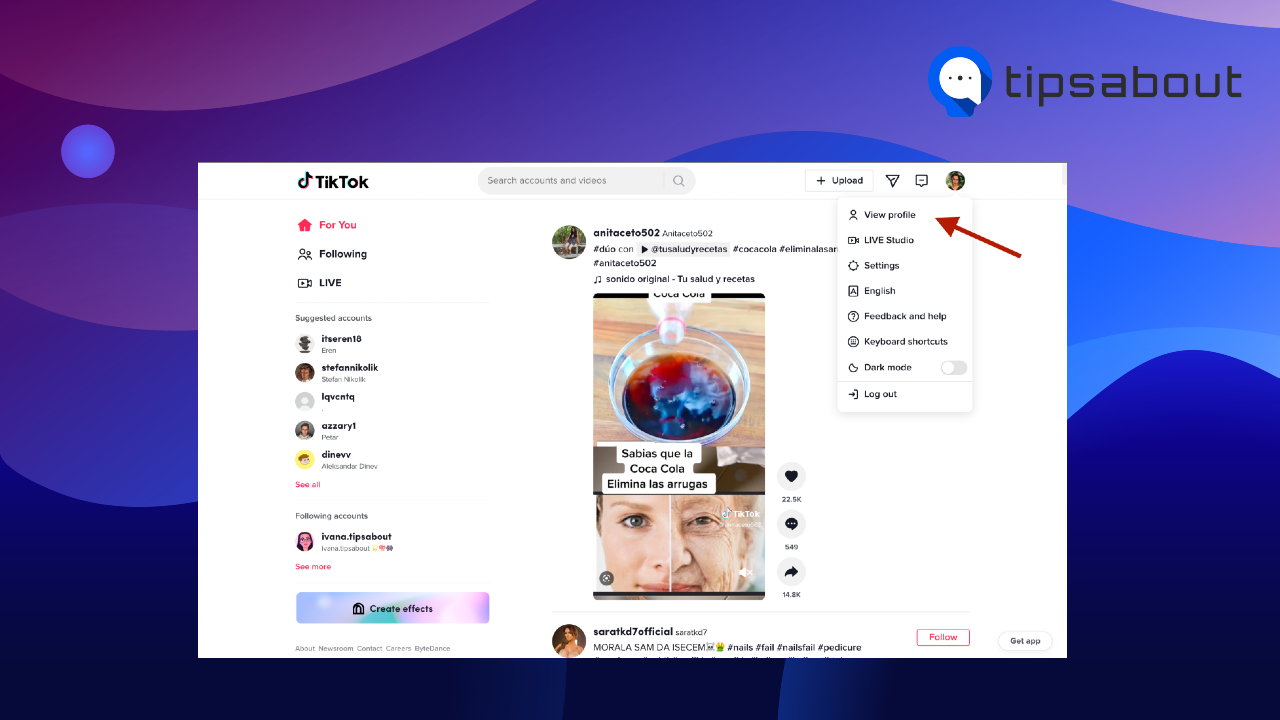
- From this point on, you are officially on your profile. So, go ahead and click “Edit Profile.”
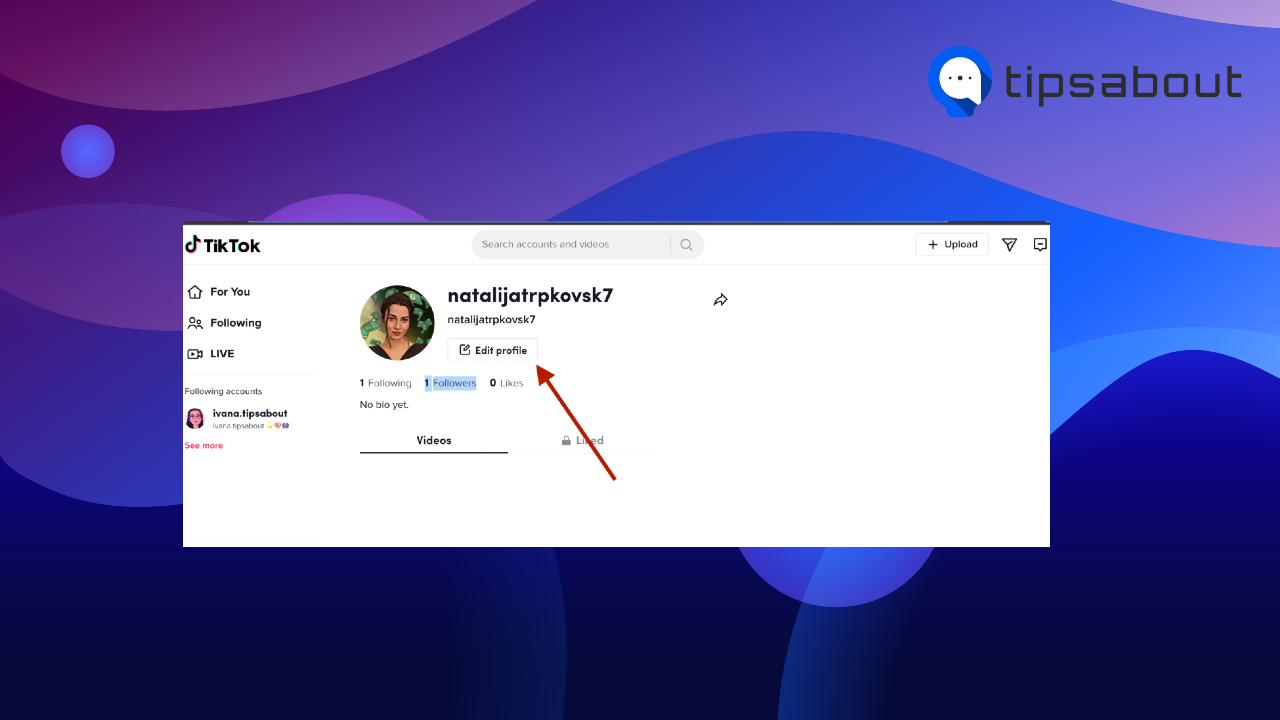
- The first option you should see is “Profile Photo.”
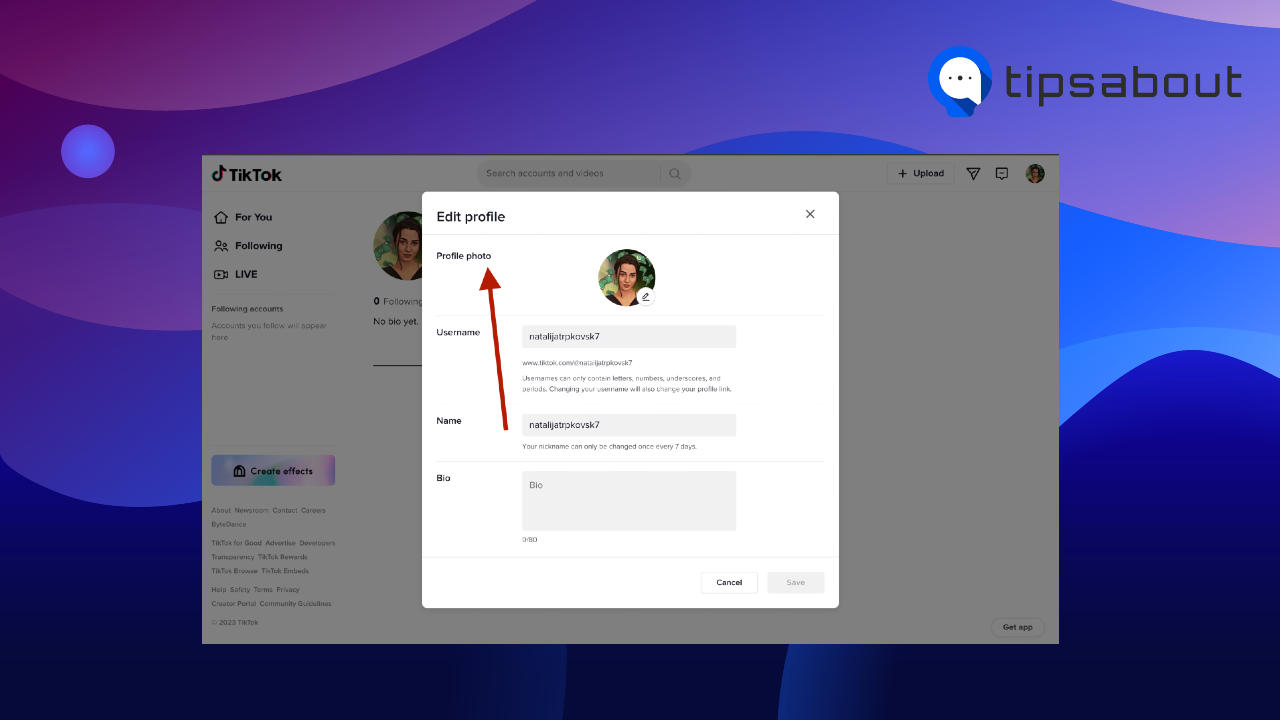
- Click on your existing profile photo or the small pencil-shaped tool.
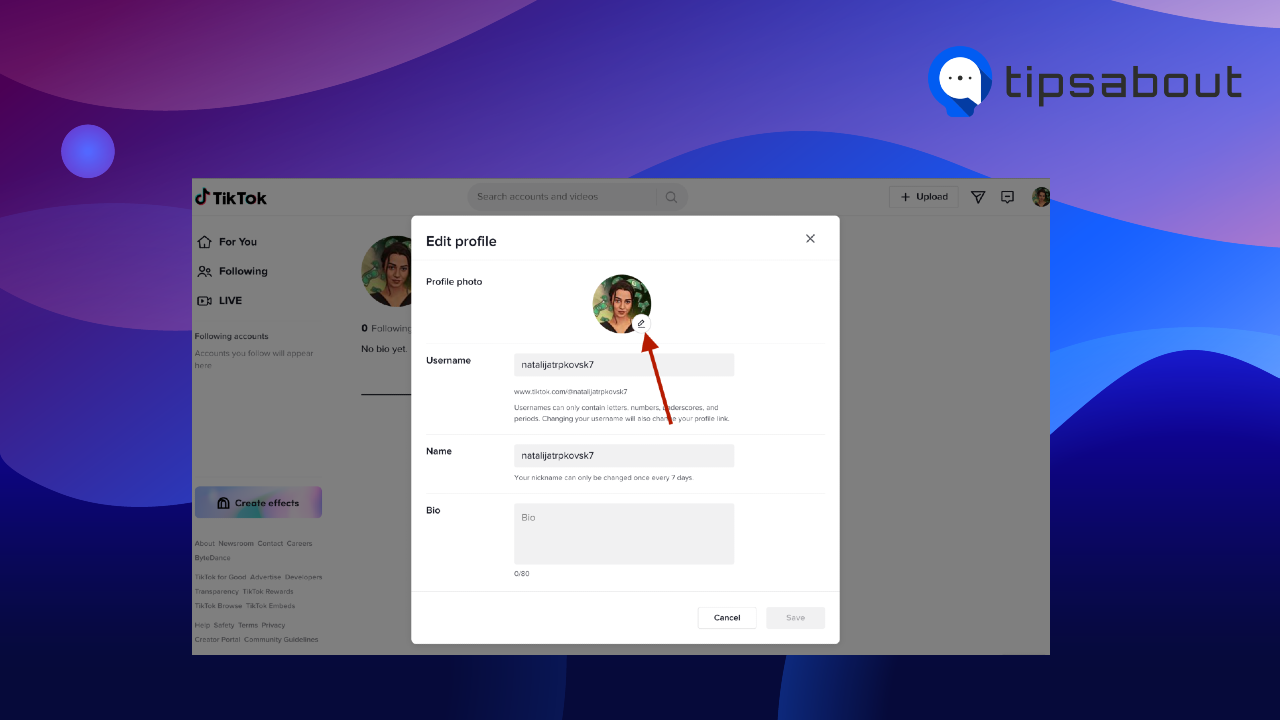
- Pick your favorite photo from your computer and click “Open.”
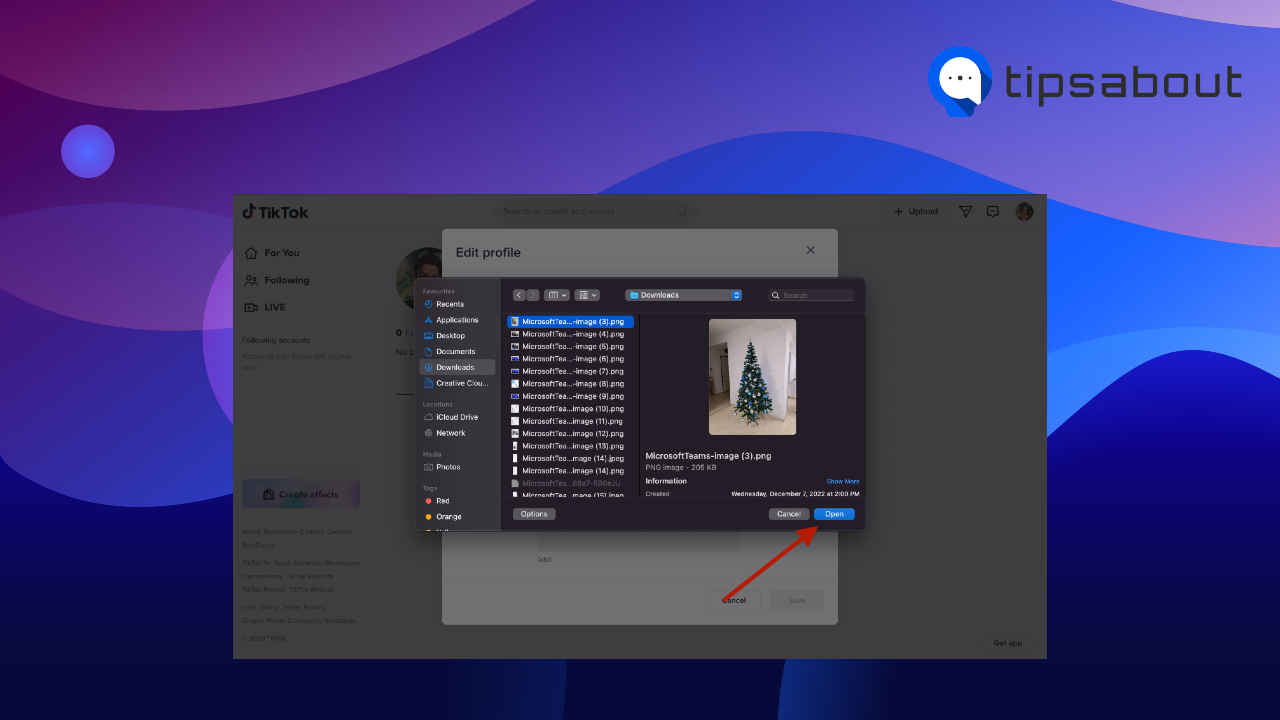
- After you open the photo, adjust or edit the photo to your liking. When you’re happy with the adjustment, click “Apply.”
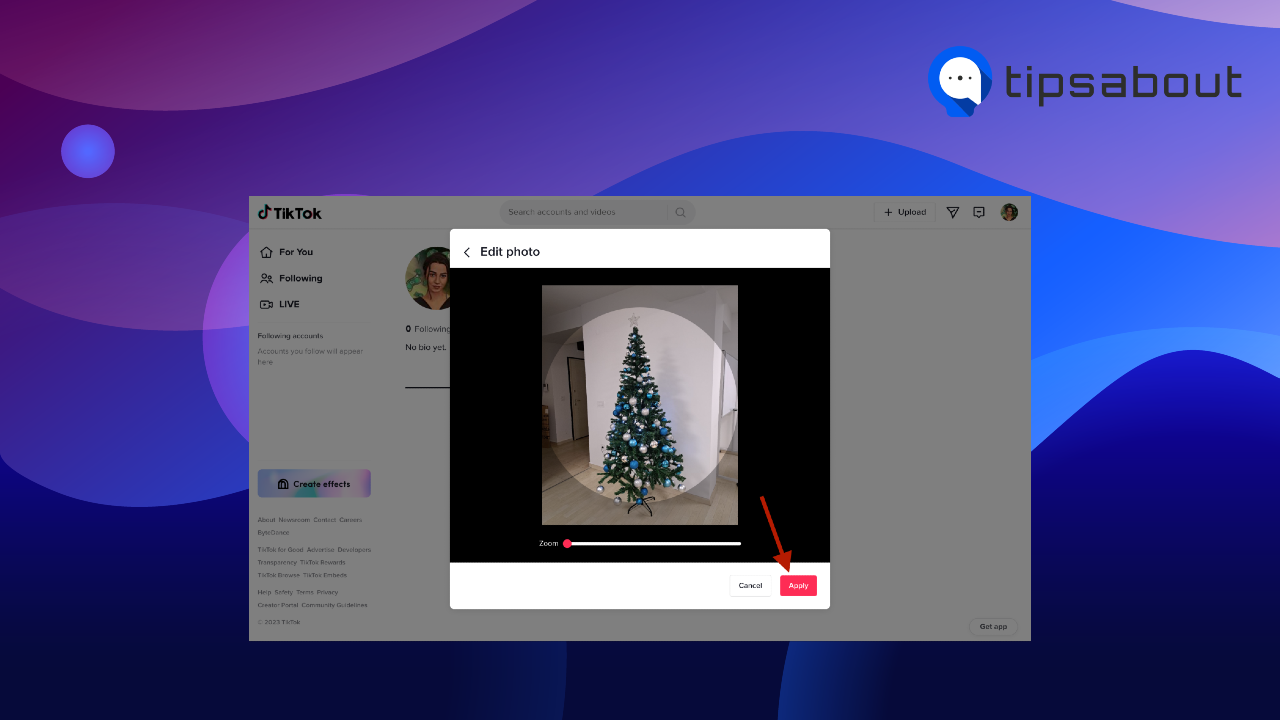
- Your photo has been applied but not saved. Click “Save” on the bottom right corner of your “Edit Profile” option.
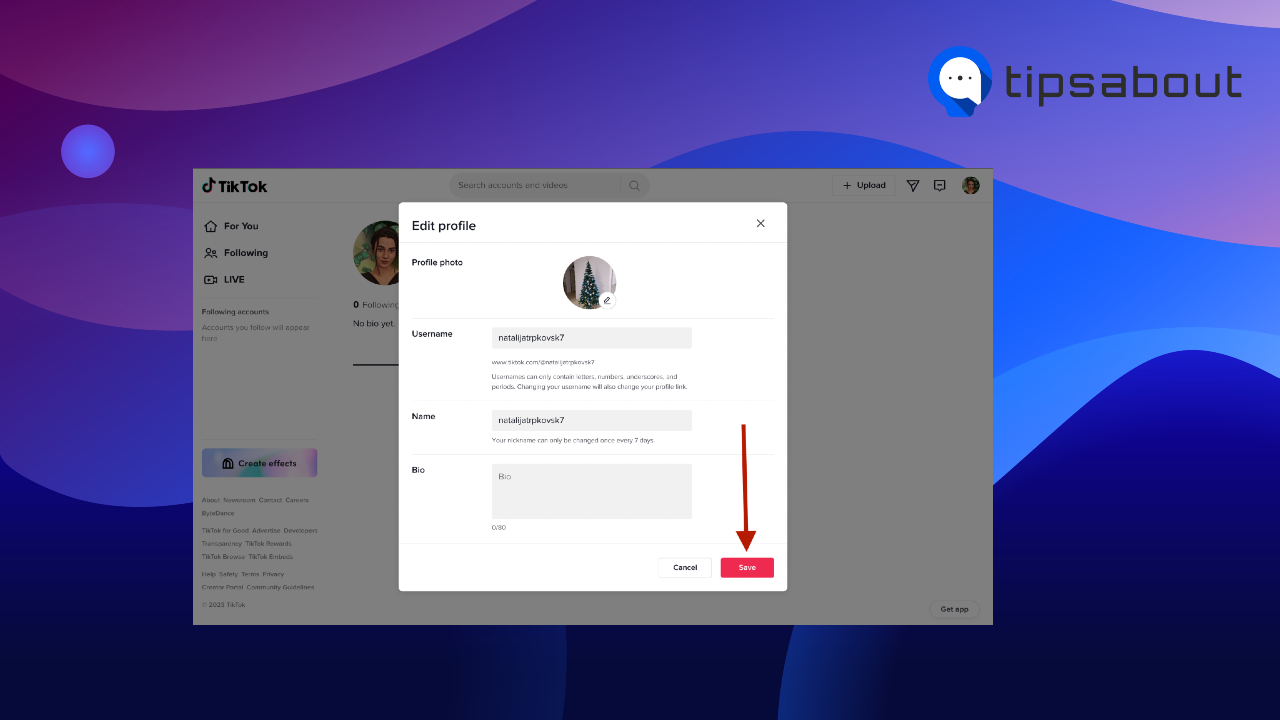
To Change Your Profile Picture Through TikTok App:
- Open the app.
- Tap on the profile button on the bottom right corner of your homepage.
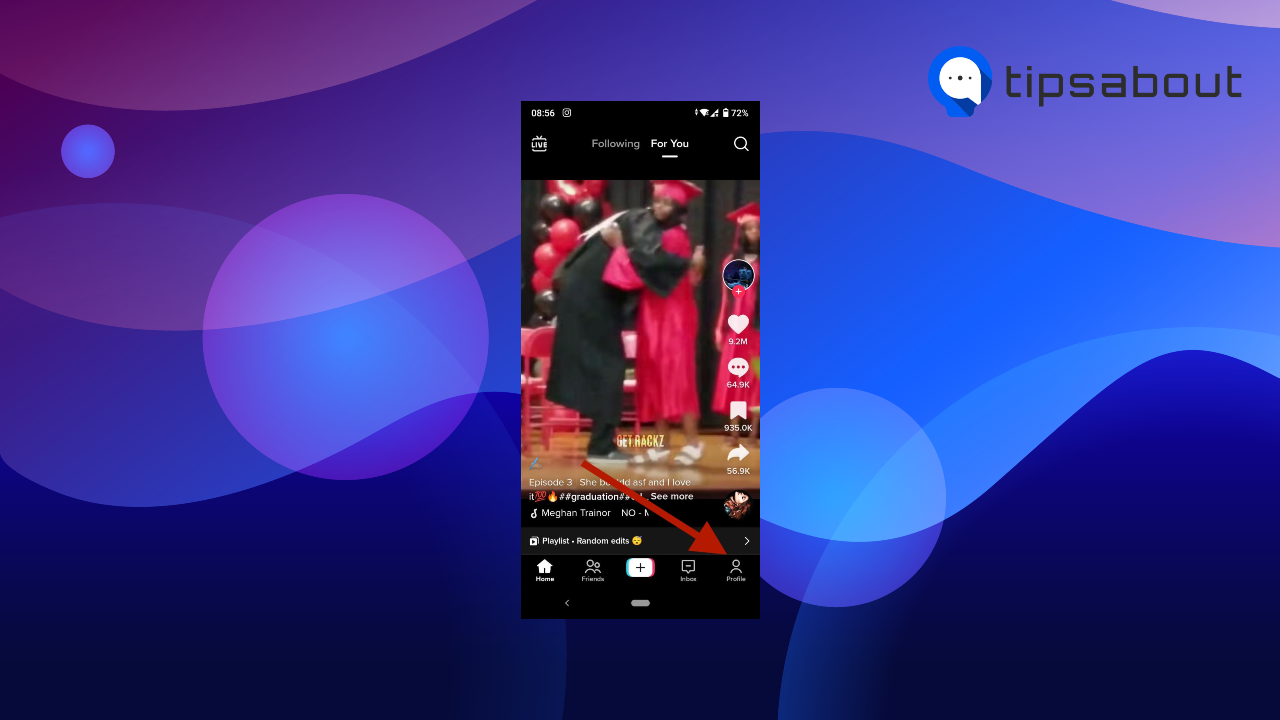
- When you’re at your profile, go ahead and tap on the “Edit Profile” option below your following list.
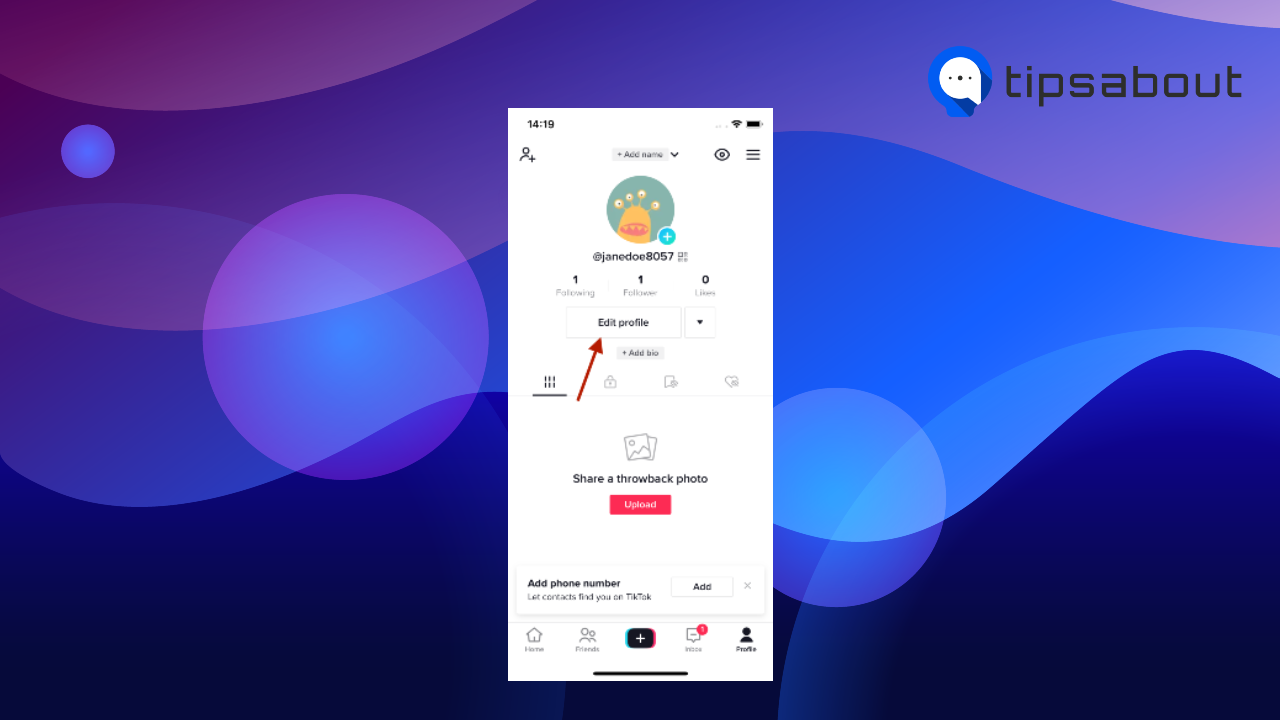
- When you tap on the “Edit Profile” command, you are going to see two options on the top of the page, “Change Photo” and “Change Video.” Tap on the left option, which is the “Change Photo” option.
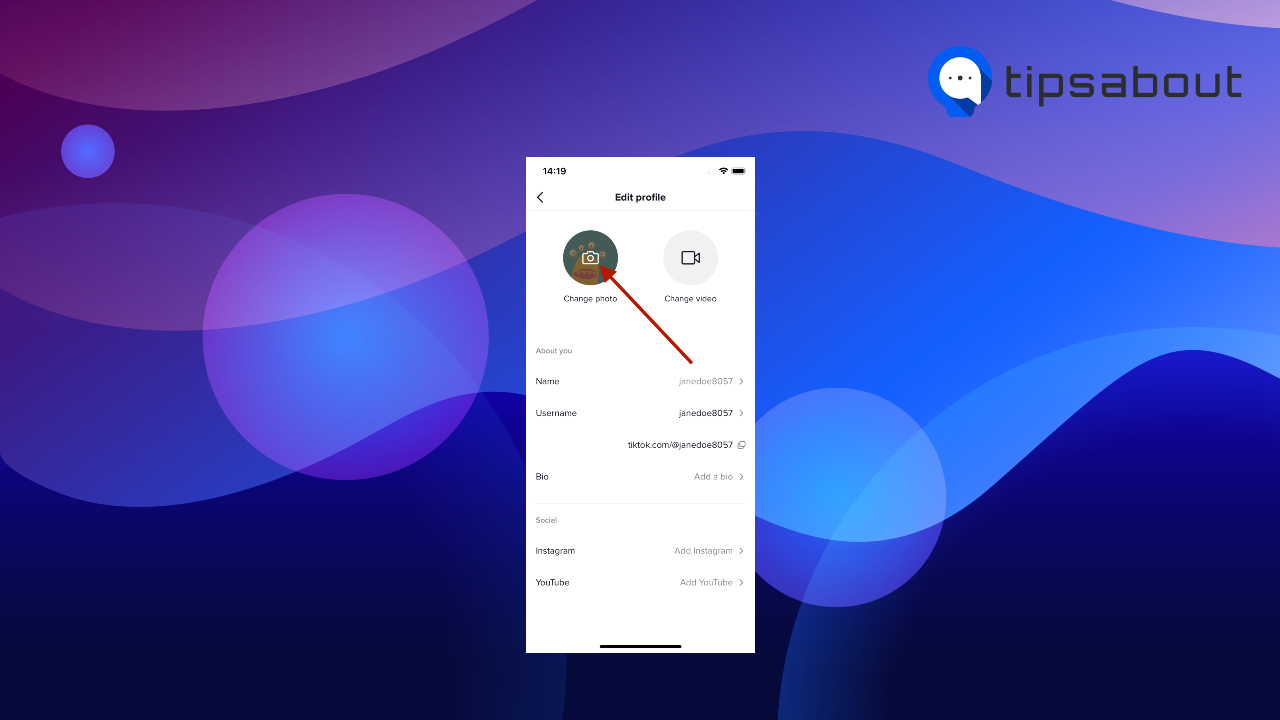
- When you tap “Change Photo,” there are three options that you can pick from: “Take Photo,” “Upload Photo,” and “View Photo.” To change your profile picture, select “Take Photo” or “Upload Photo.”
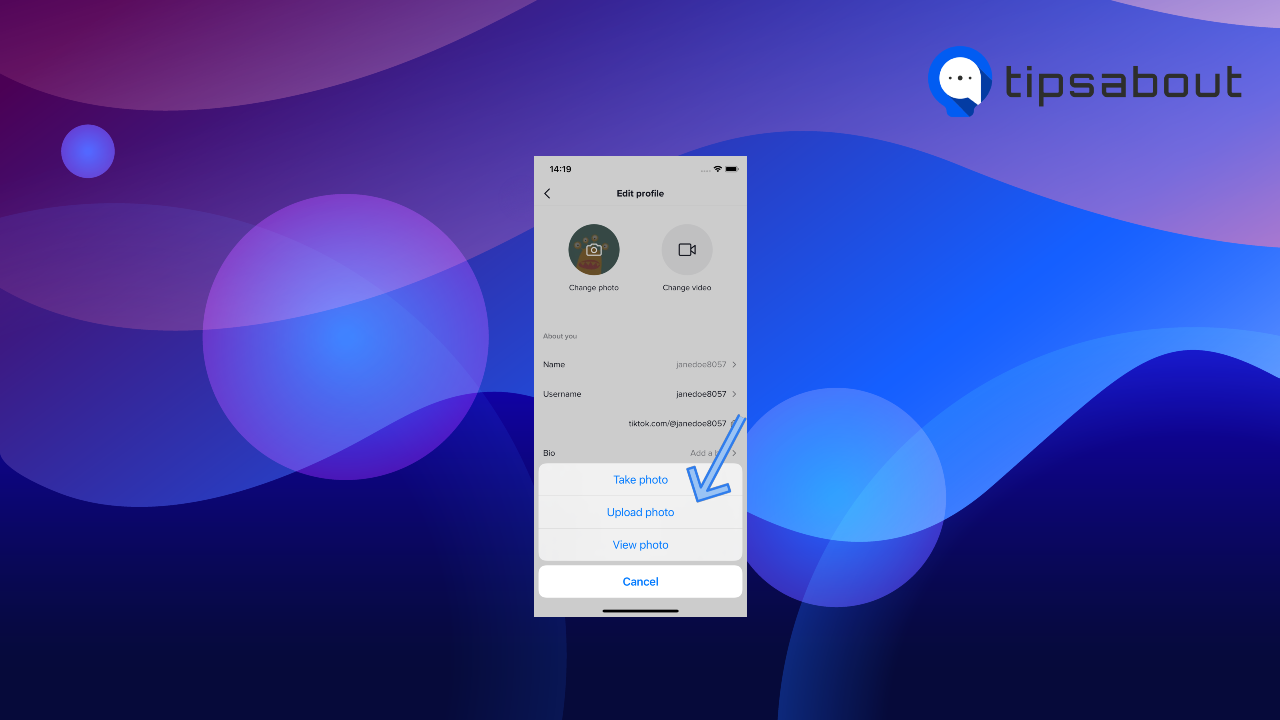
- After uploading or taking your photo, you can crop the image or leave it as it is and tap “Save” if you wish to keep it.
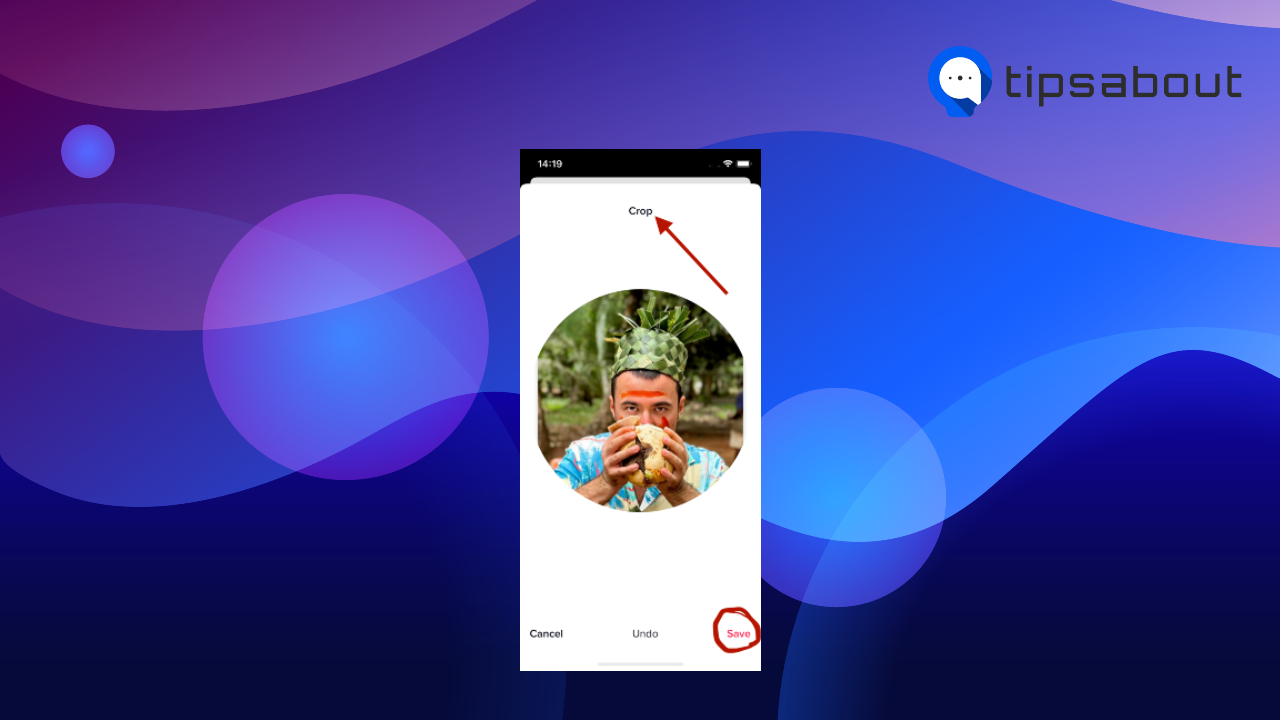
Conclusion
Changing your profile picture on TikTok shouldn’t be a complicated and tiring process. If you’re new on the platform and don’t know how to set your profile image, go to your TikTok app, tap on your profile page, tap on edit profile, and upload the profile photo you like.
There is so much to learn about social media platforms, and sometimes, you can’t keep track of all the new trends.
Our job is to educate you about the latest trends or show you some tips and tricks to make it simpler. Check out this article about How To Use Moody Tones On Instagram.

