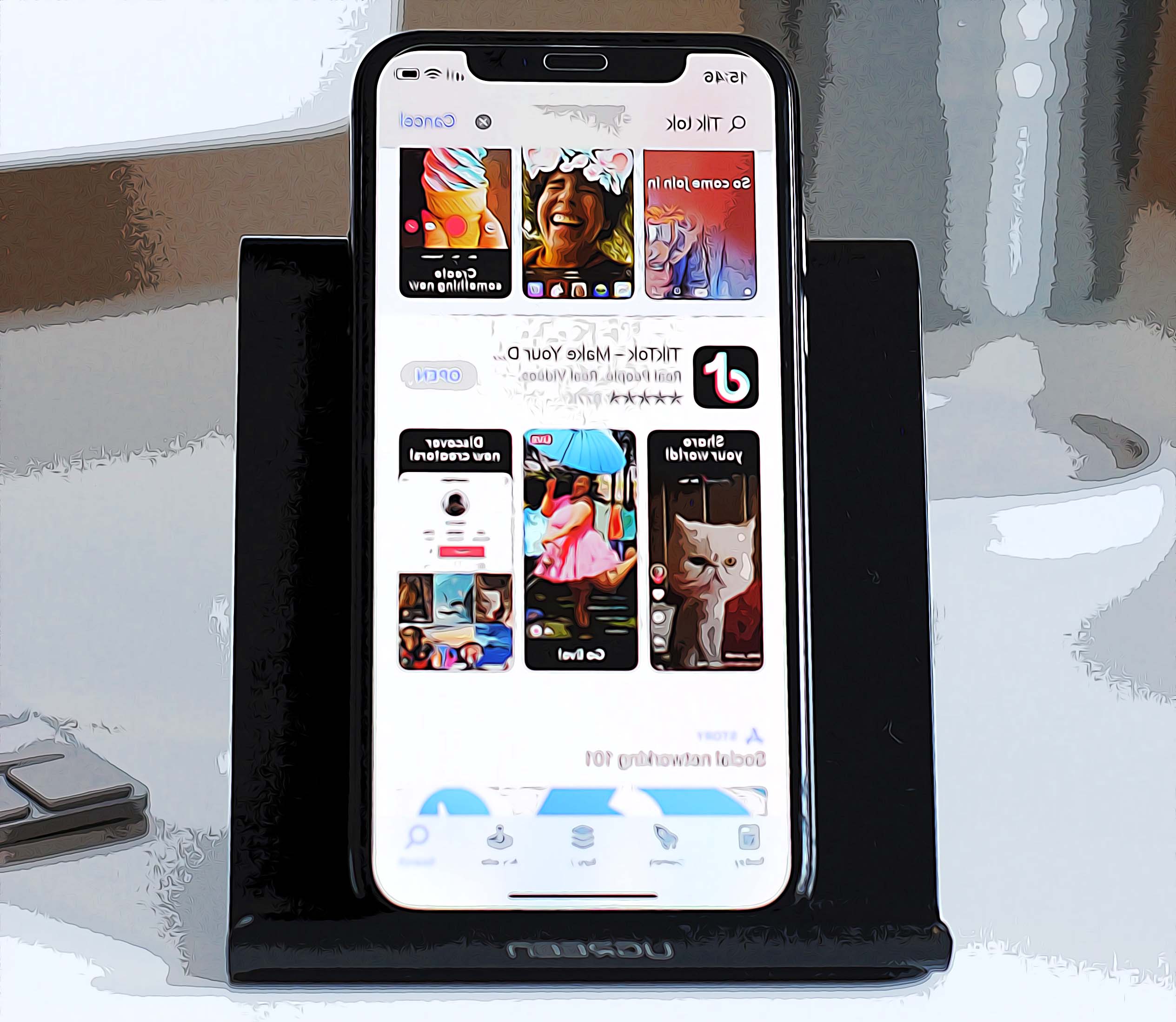How to Fix: Why is TikTok Saying 'Server Error'?
Written by Ivana Kotorchevikj Social Media / TikTok
There are many bugs and errors that frequently occur on TikTok, such as the error 2433, the ‘no internet error’, or TikTok constantly crashing. Most of these errors you can’t fix - you just have to wait for TikTok to fix them. However, users reported getting the TikTok ‘Server Error logging into TikTok. They also experienced being logged out of their accounts and have been prevented from logging back in.
In this article, we’ll show you why TikTok is saying ‘Server error’ and how to fix the ‘Server error’ on TikTok.
Why is TikTok saying ‘server error’?
If you're seeing a TikTok ‘Server error’ message when you try to log in to TikTok, don't worry - you're not alone. Many TikTok users have been experiencing this problem recently.
Most frequently, when a TikTok ‘Server error’ occurs, this may be down to a TikTok server issue or an issue with your device or network connection.
How to fix the server error on TikTok
As we can’t fix TikTok servers, there are several alternative troubleshooting methods you can try to fix the ‘Server error’ on TikTok and get the app working properly again.
Check your internet connection
The first thing you can do is check your Wi-Fi or cellular data, as many users experience the ‘Server error’ on TikTok if the internet connection is not stable.
Open other apps and web browsers to check if the issue persists there. If you can’t open any other app or web page, or turn off and back on your Wi-Fi or cellular data.
To check your Wi-Fi internet connection on an Android device:
- Open Settings on your phone.
- Go to ‘Network & internet’. (This step may be named differently depending on the Android phone).
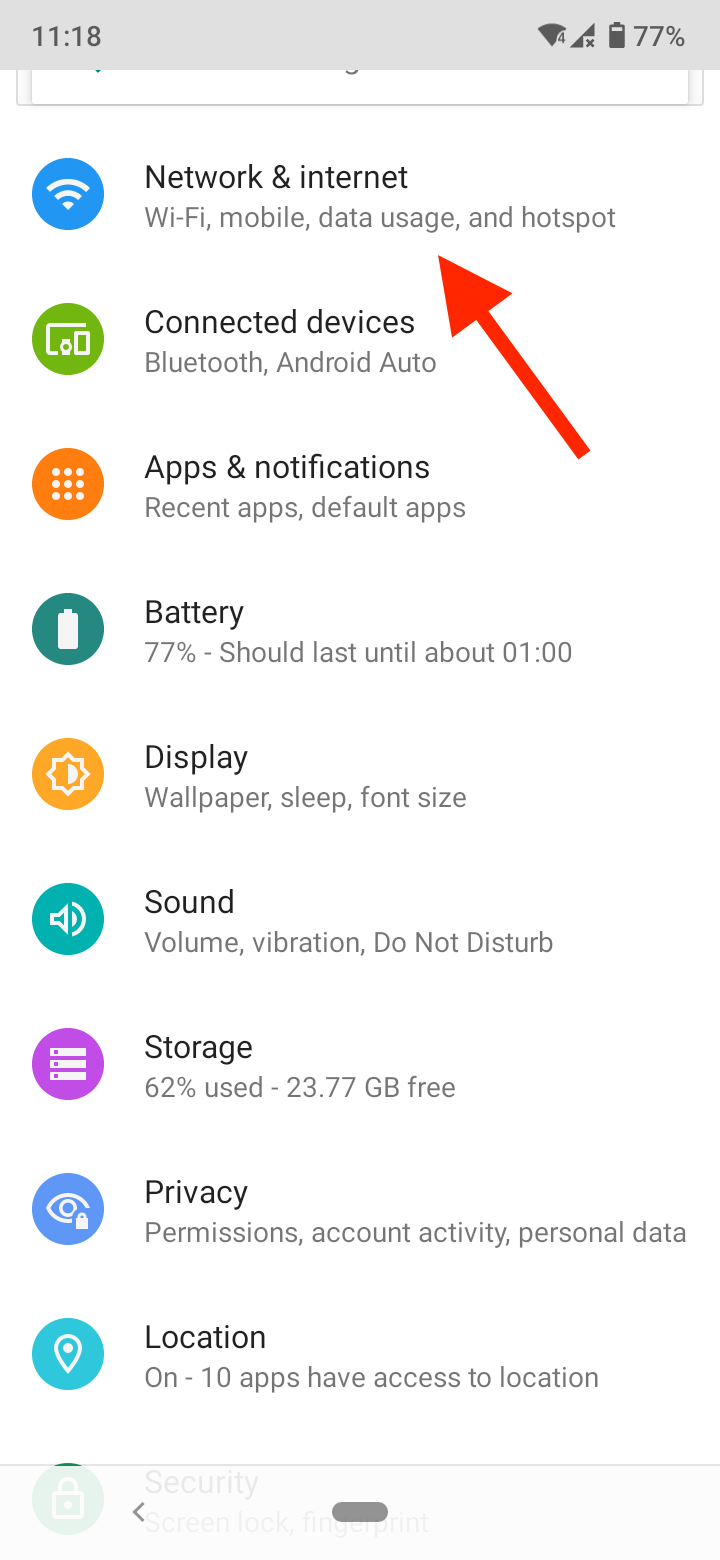
- Tap on the Wi-Fi tab and check if you are connected to a wireless network.
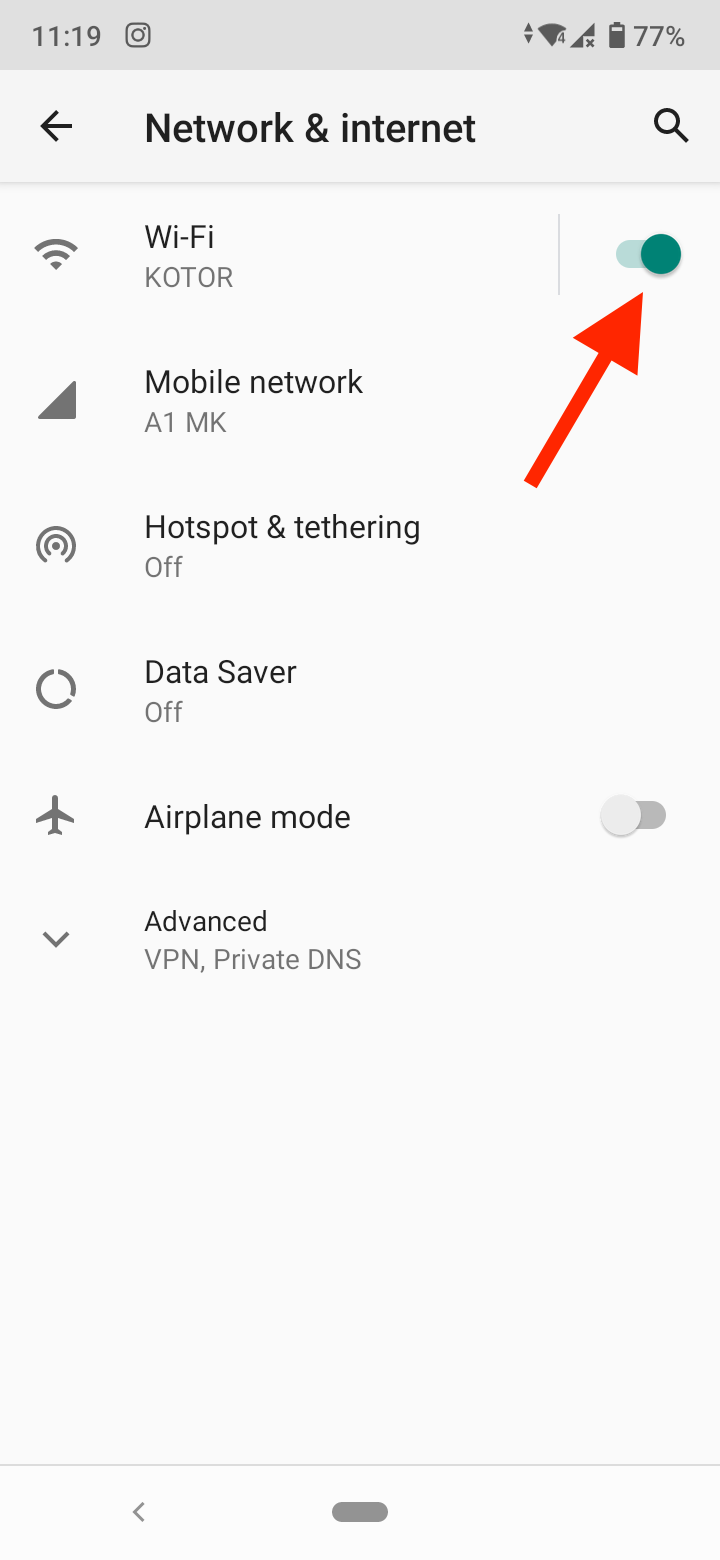
- If your phone is connected to the Wi-Fi, tap on ‘Settings’ next to your Wi-Fi name and select ‘Forget’.
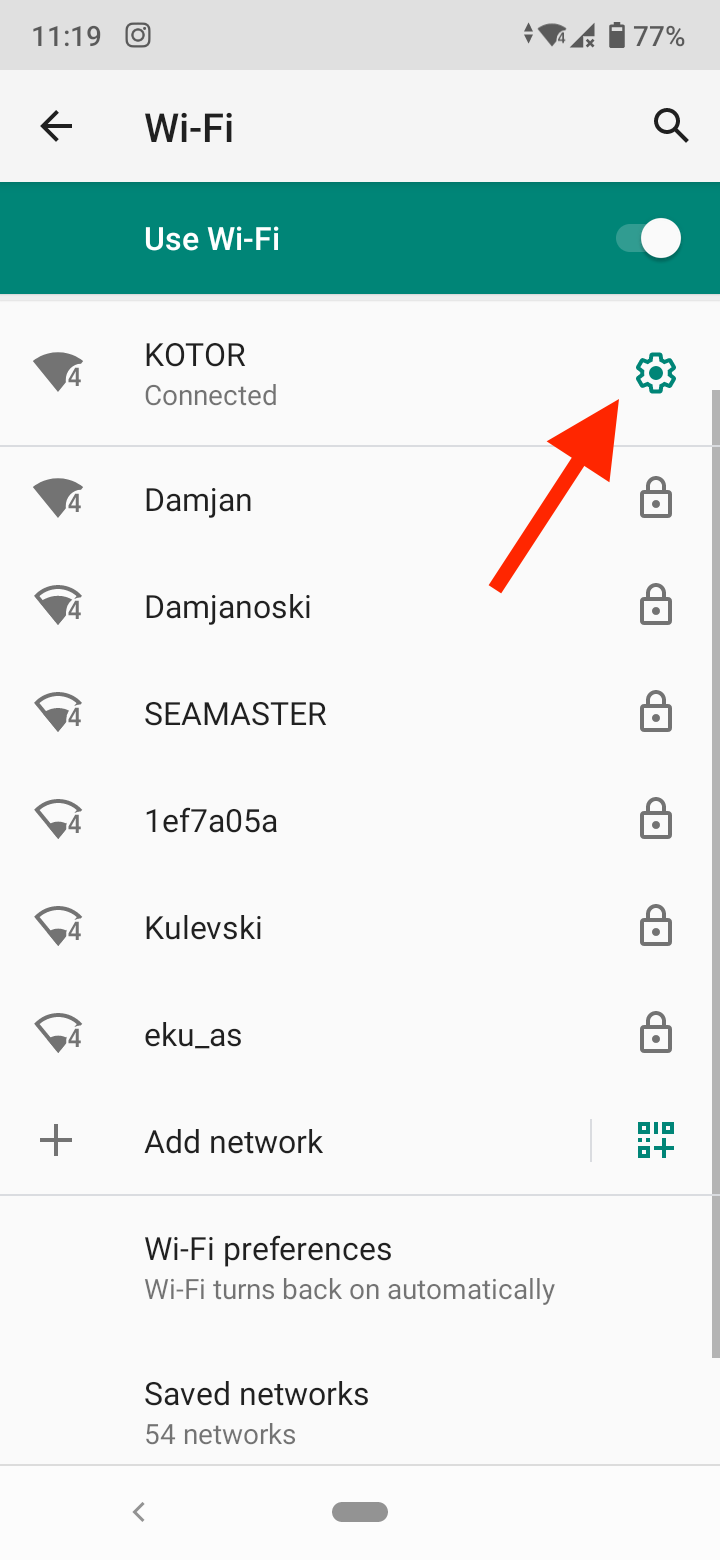
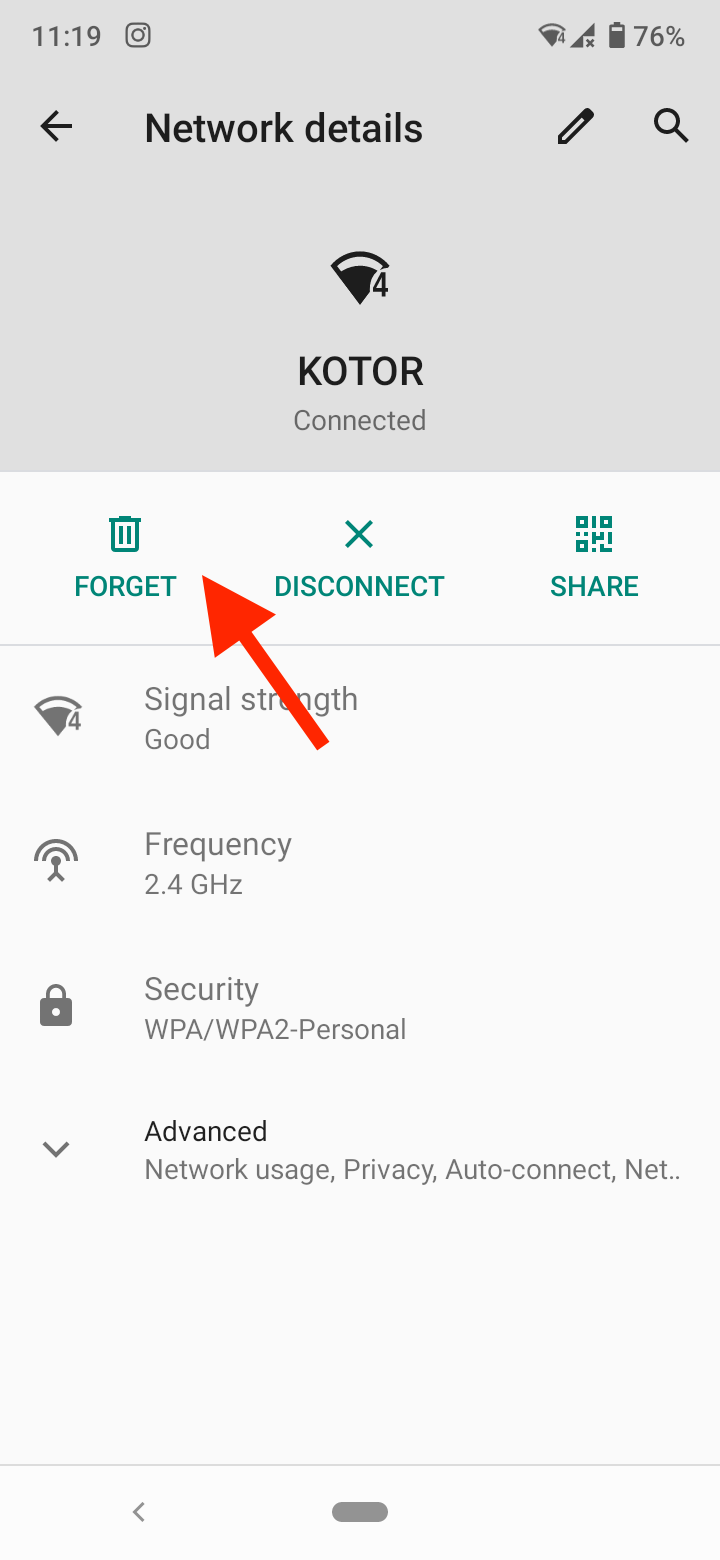
- Afterward, reconnect to your Wi-Fi network.
If you are using cellular data instead, this is how to check if it’s connected:
- On your home screen, swipe down from the top to access the Notification panel.
- Find the Cellular data/Mobile data icon and check if it’s turned on. If it’s enabled, the icon will be blue, and if it’s disabled, the icon will be gray.
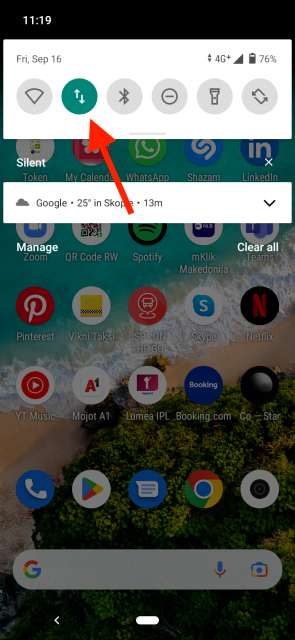
If you have an iOS device, here’s how to check your Wi-Fi network connection:
- Open Settings on your device.
- Tap on the Wi-Fi tab.
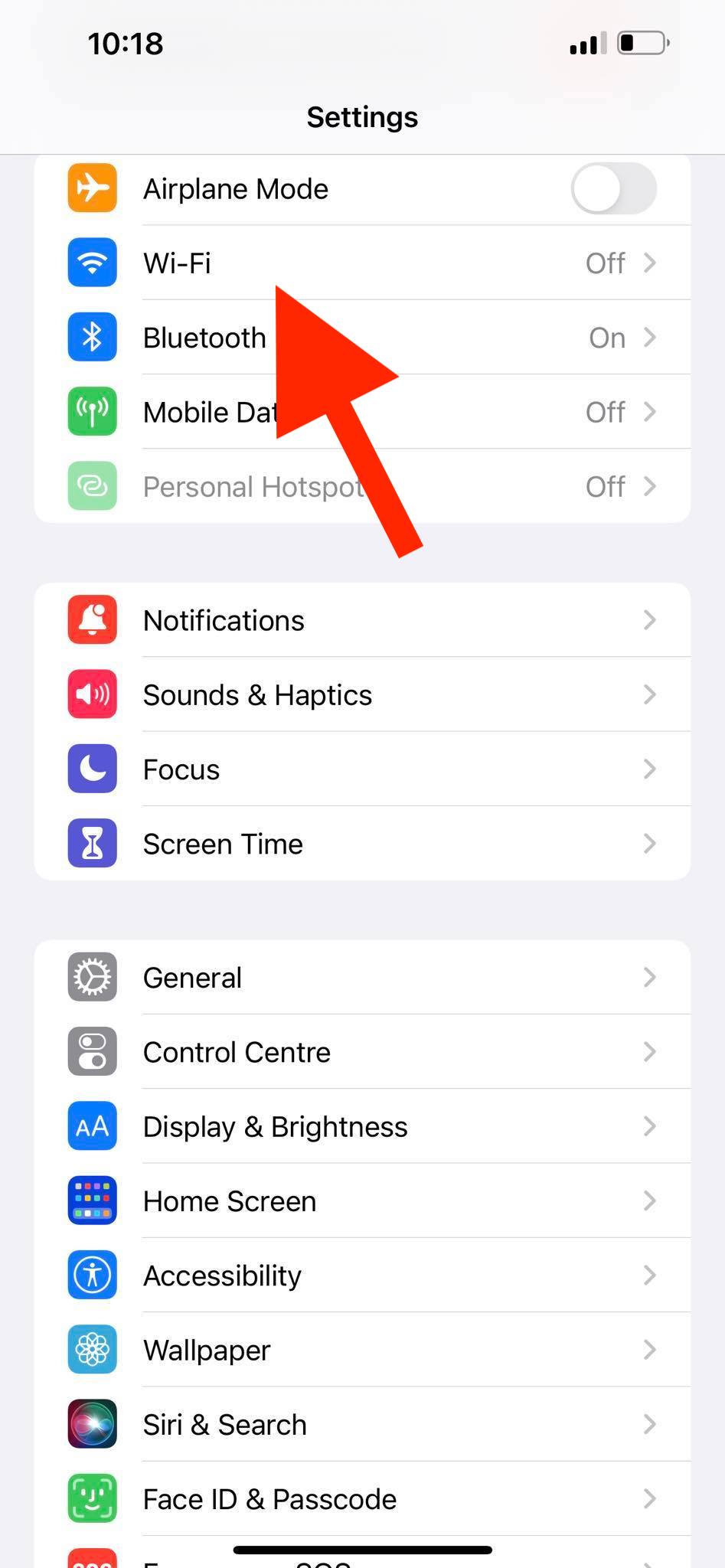
- Check if the Wi-Fi toggle is on.
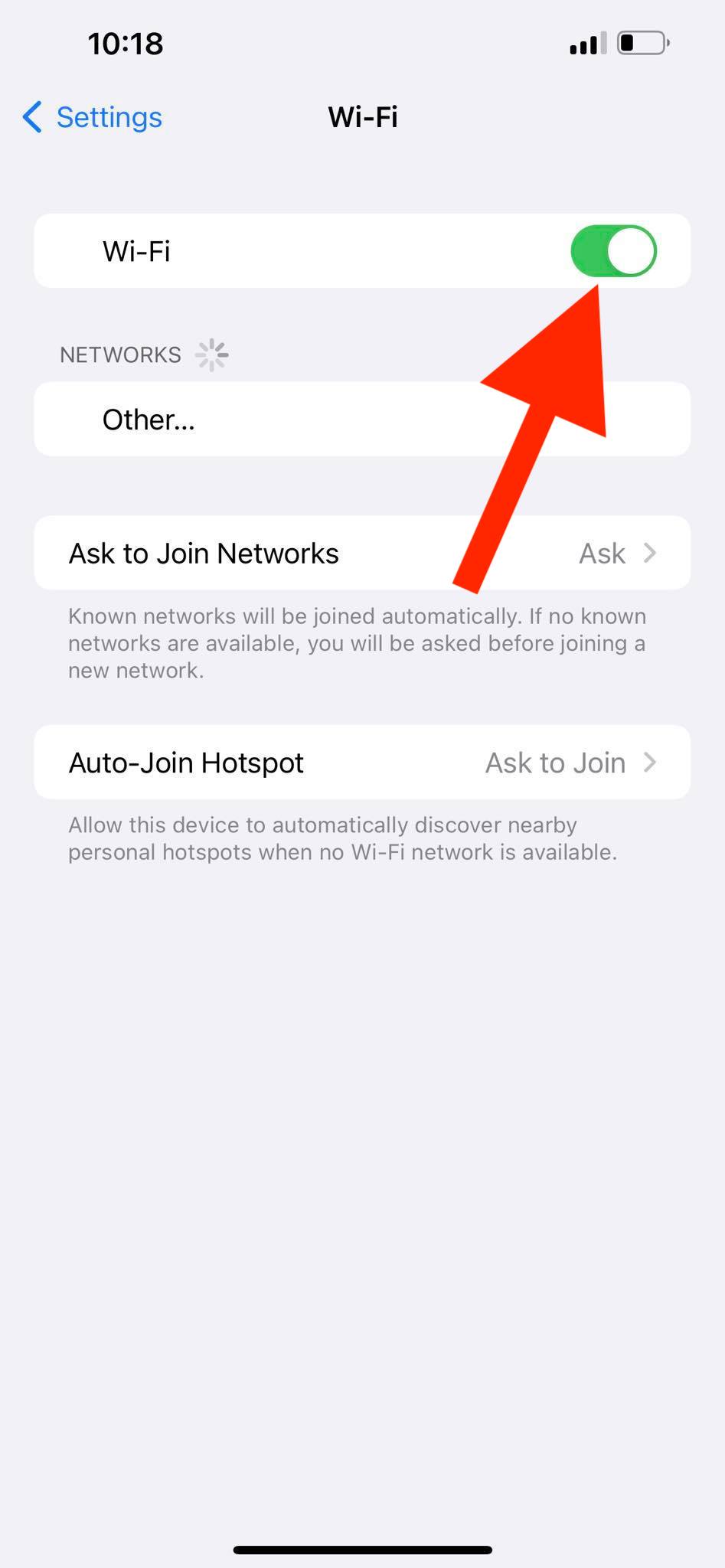
- If it is, tap on the ‘i’ icon next to the Wi-Fi network name.
![]()
- Tap on ‘Forget this network’ and select ‘Forget’ to confirm.
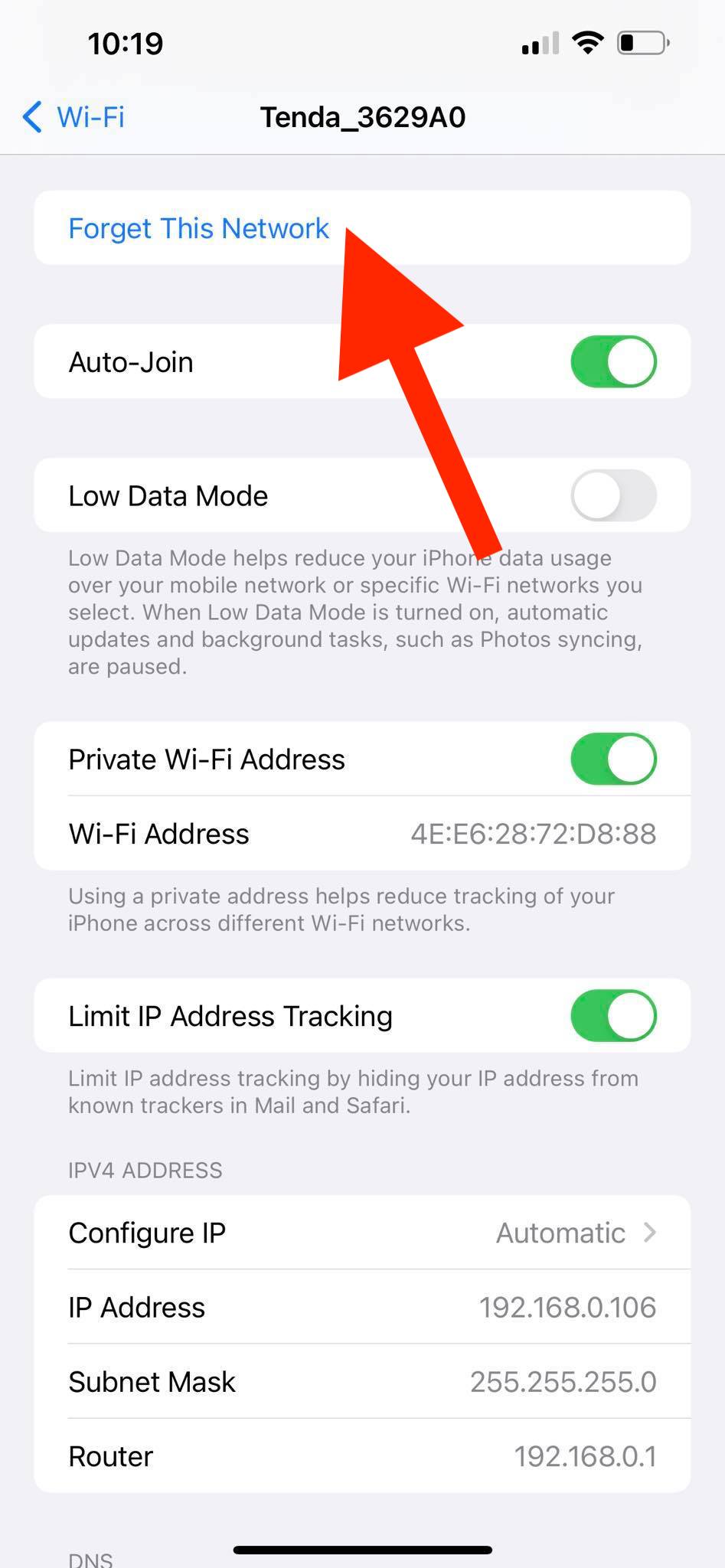
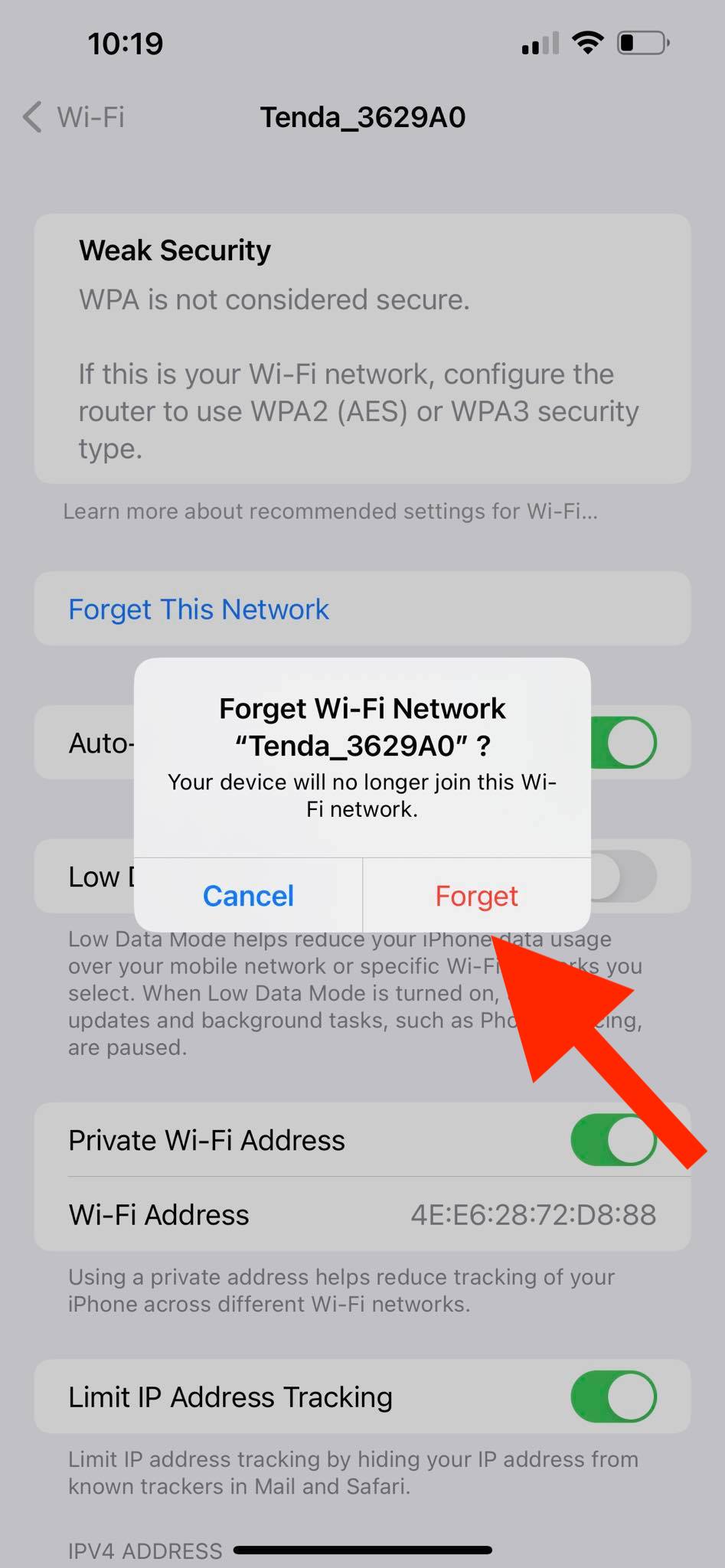
- Finally, reconnect to your Wi-Fi network.
If you are using cellular data on your iPhone, follow the steps below:
- Go to Settings on your phone.
- Tap on the ‘Mobile data’ tab.
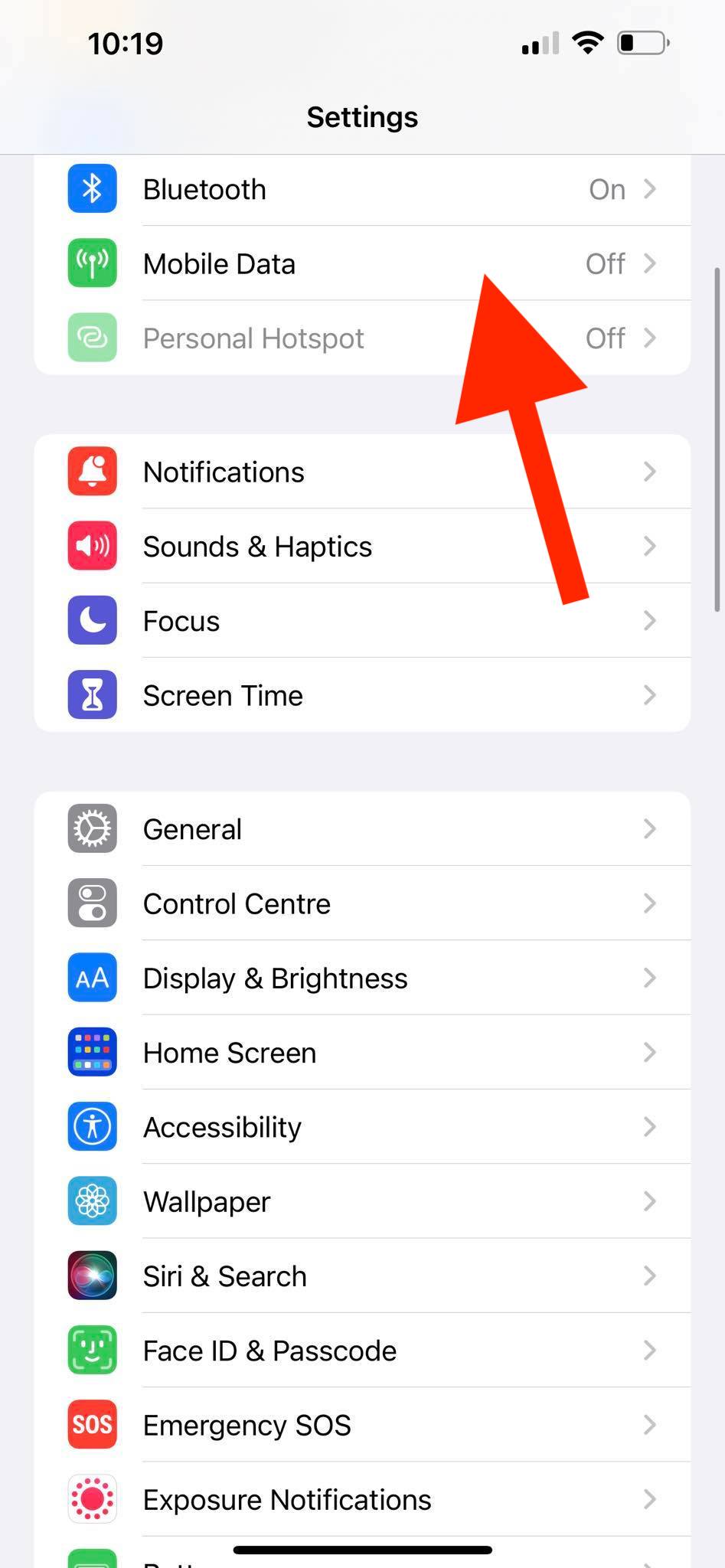
- Check if the toggle next to 'Mobile data' is on.
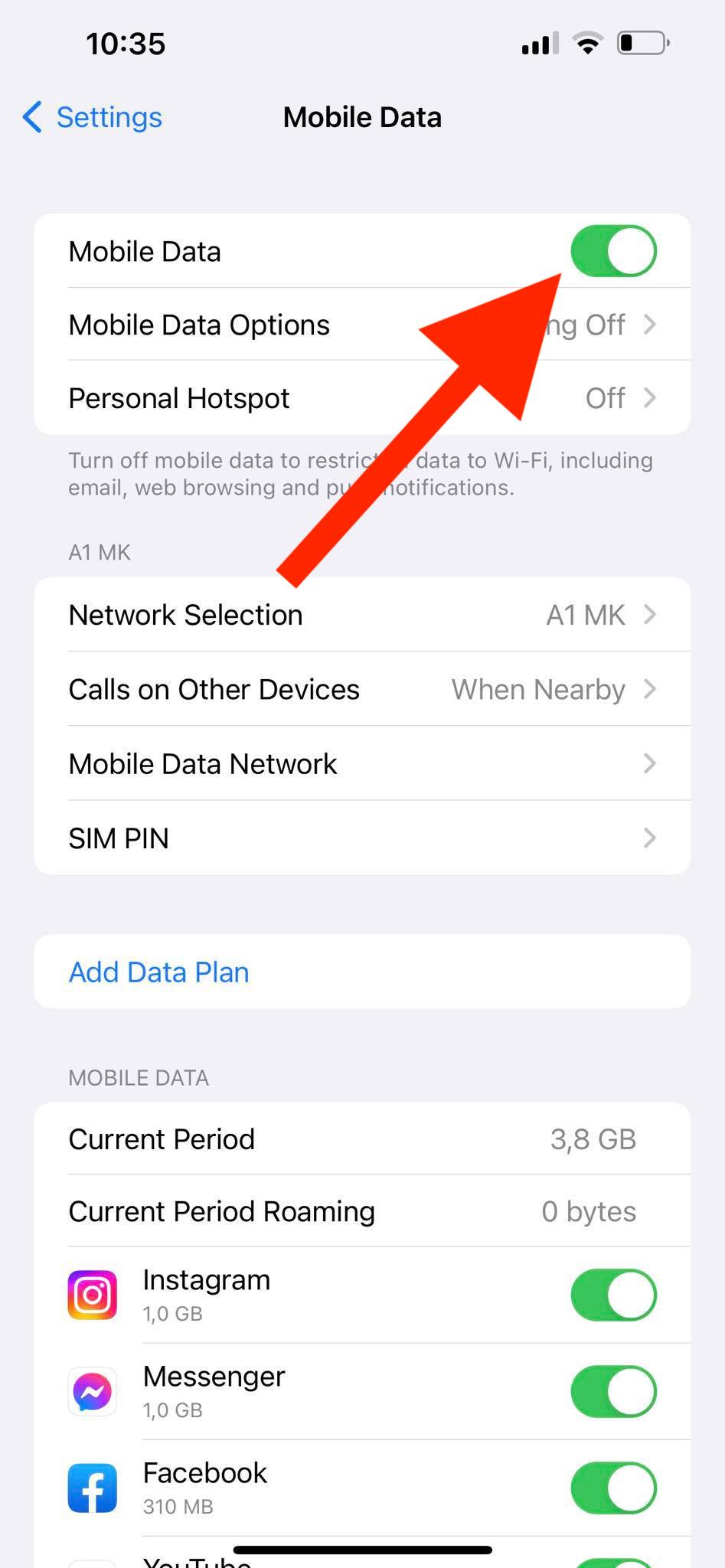
After turning off and on your Wi-Fi network or cellular data connection, try logging into your TikTok account and check if the ‘Server Error’ message persists.
If you still can’t log in, restart your Wi-Fi router, and reconnect your Android or iPhone device to the Wi-FI network.
If restarting the router didn’t make any difference, contact your service provider to check if they may have a network outage.
Check if the TikTok server is down
If TikTok is not working properly and you see a server error, you can check the status of TikTok’s servers at Downdetector and see if TikTok is down.
The website monitors other websites and shows if they have had any issues in the past 24 hours. You can also submit a report on the page if you are experiencing any issues.
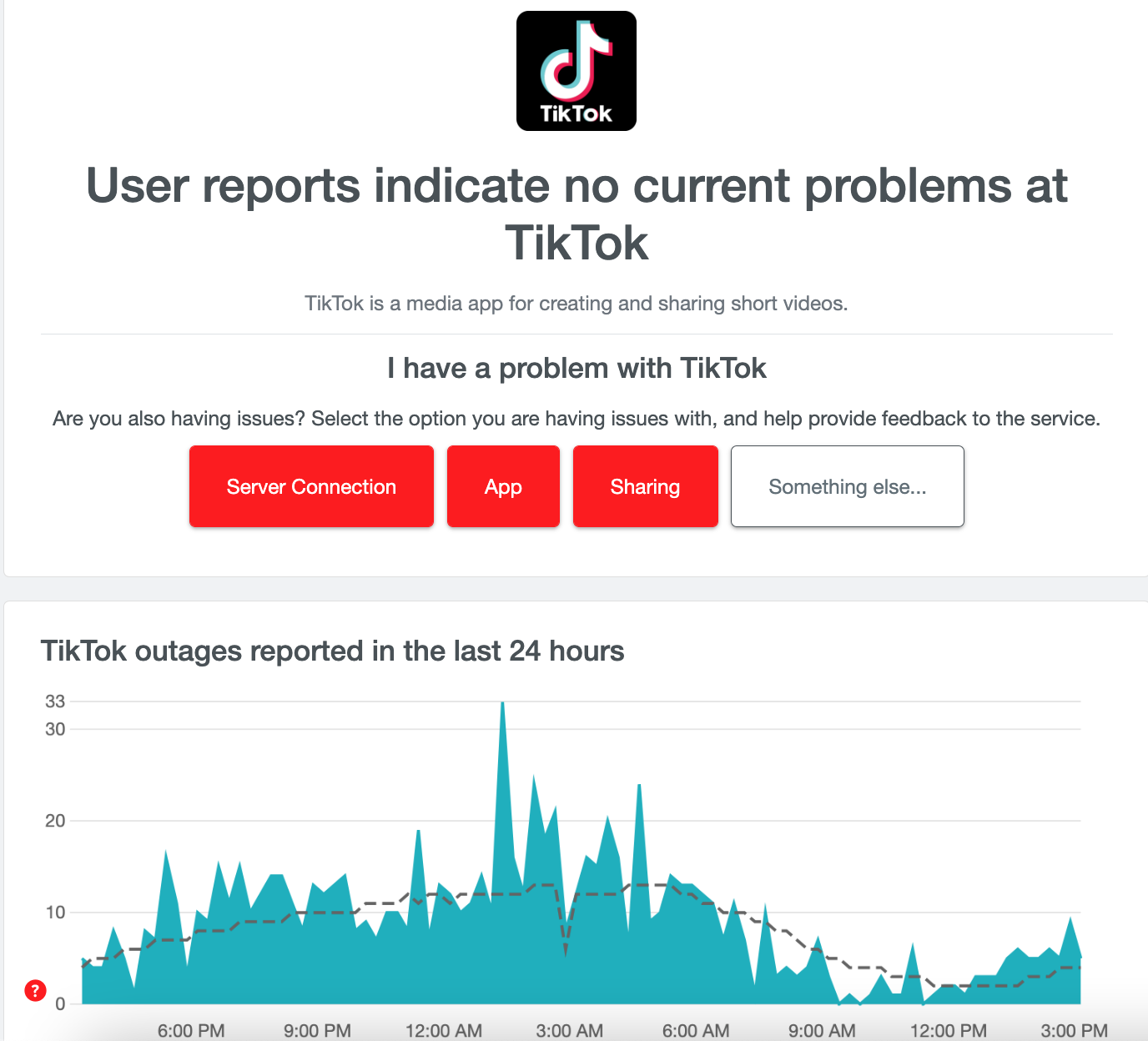
If Downdetector indicates that there is an issue with the TikTok servers, the only thing you can do is wait and regularly refresh the page to see if the error is fixed.
Turn off VPN
If you are using VPN, it may be causing the ‘Server error’ message. VPN protects your privacy when you are using the internet.
However, it can also make your internet connection unstable. This is because a VPN hides your IP address and swaps it with another one from its proxy servers. Your IP address may have trouble connecting to TikTok’s servers.
Therefore, turn off any VPN services and check if you still see the ‘Server error’.
Bonus: How to remove Instagram from TikTok
Clear TikTok app cache and app data
Sometimes TikTok issues may be caused by the cached data the app stores on your device. To clear the TikTok cache on iPhone or Android:
- Open the TikTok app and go to your profile.
- Tap on the three lines at the top right corner, and select ‘Settings and privacy’.
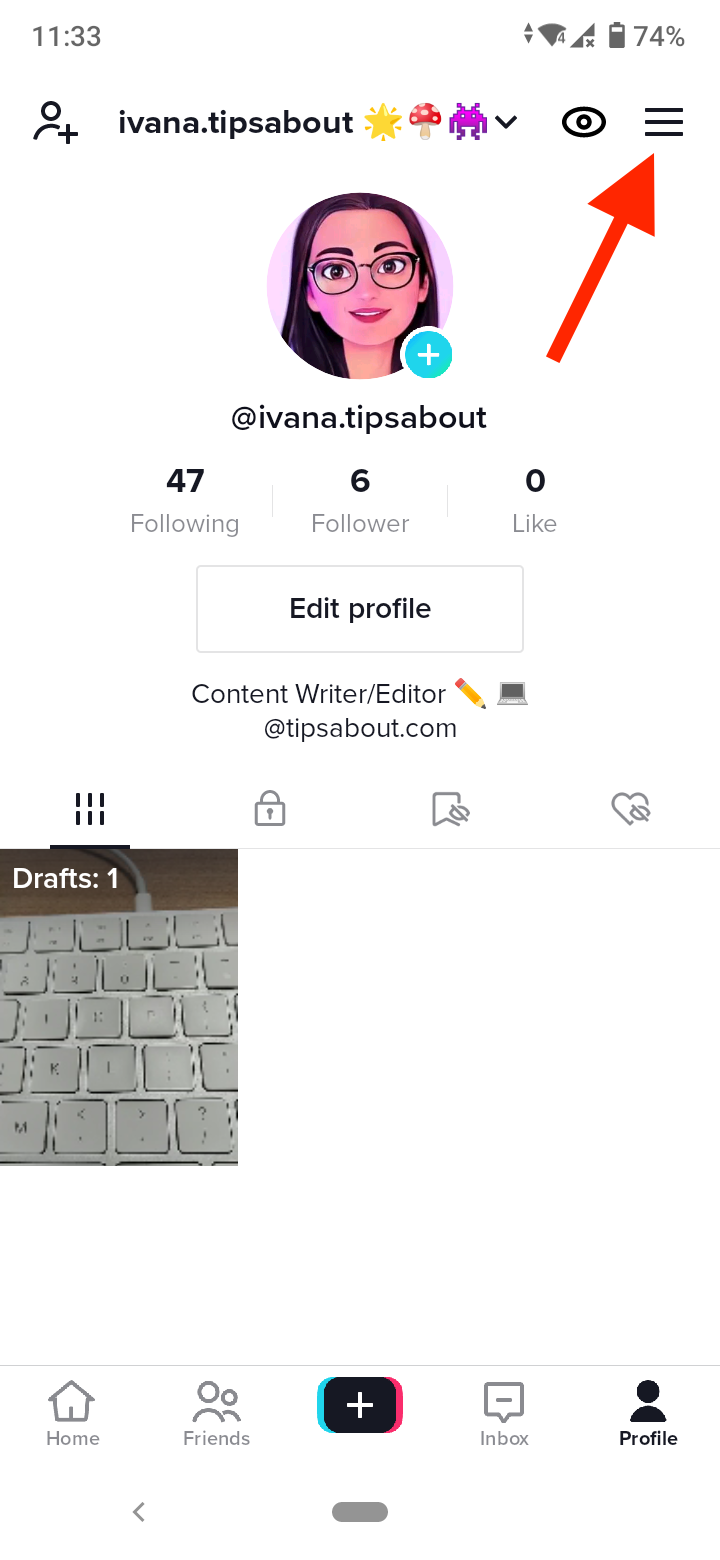

- Scroll down and select ‘Free up space’.

- Tap on ‘Clear’ to the right of the Cache. Then, tap on ‘Clear’ again to confirm.
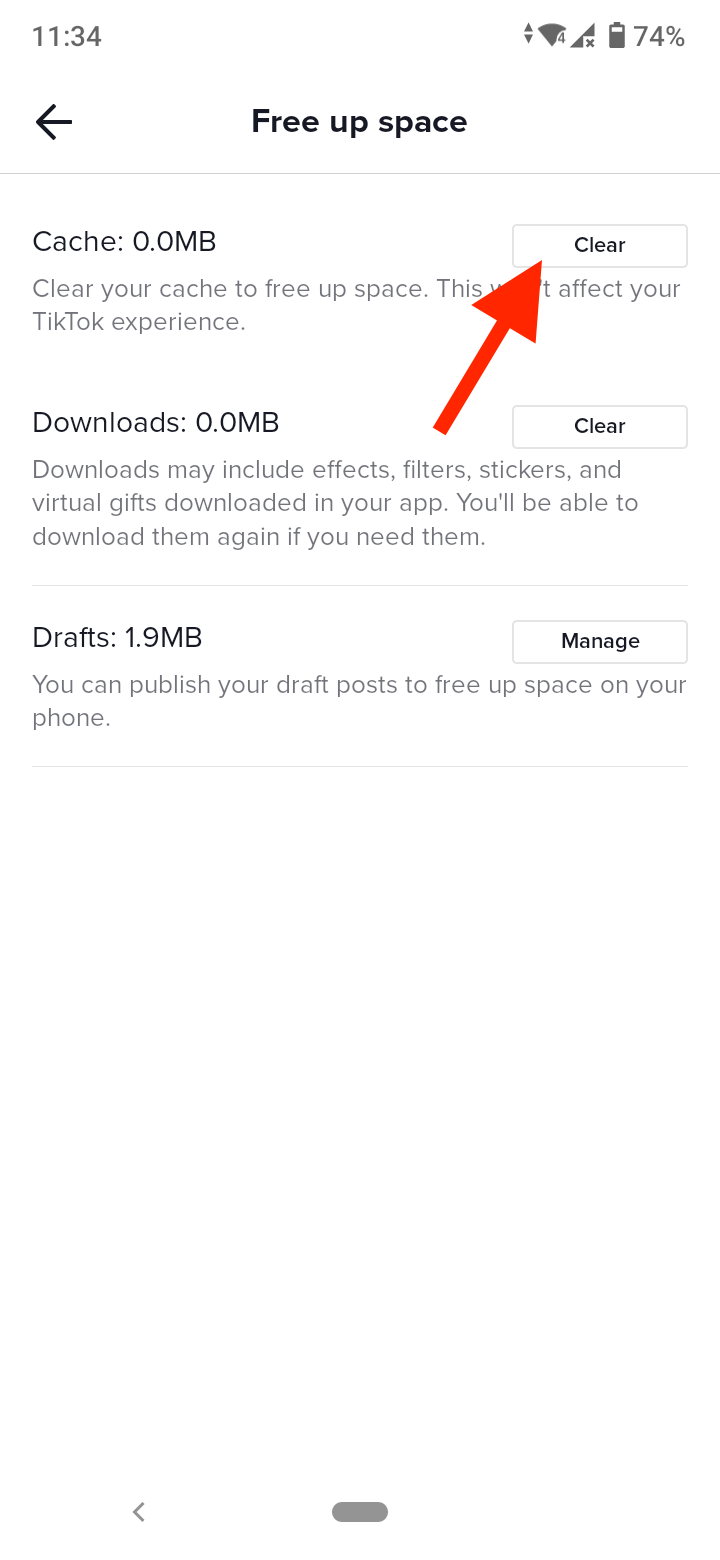
If you are an Android user, you can also clear the TikTok cache and stored data in your phone settings:
- Open the Settings app on your phone.
- Tap on ‘Apps & notifications’.
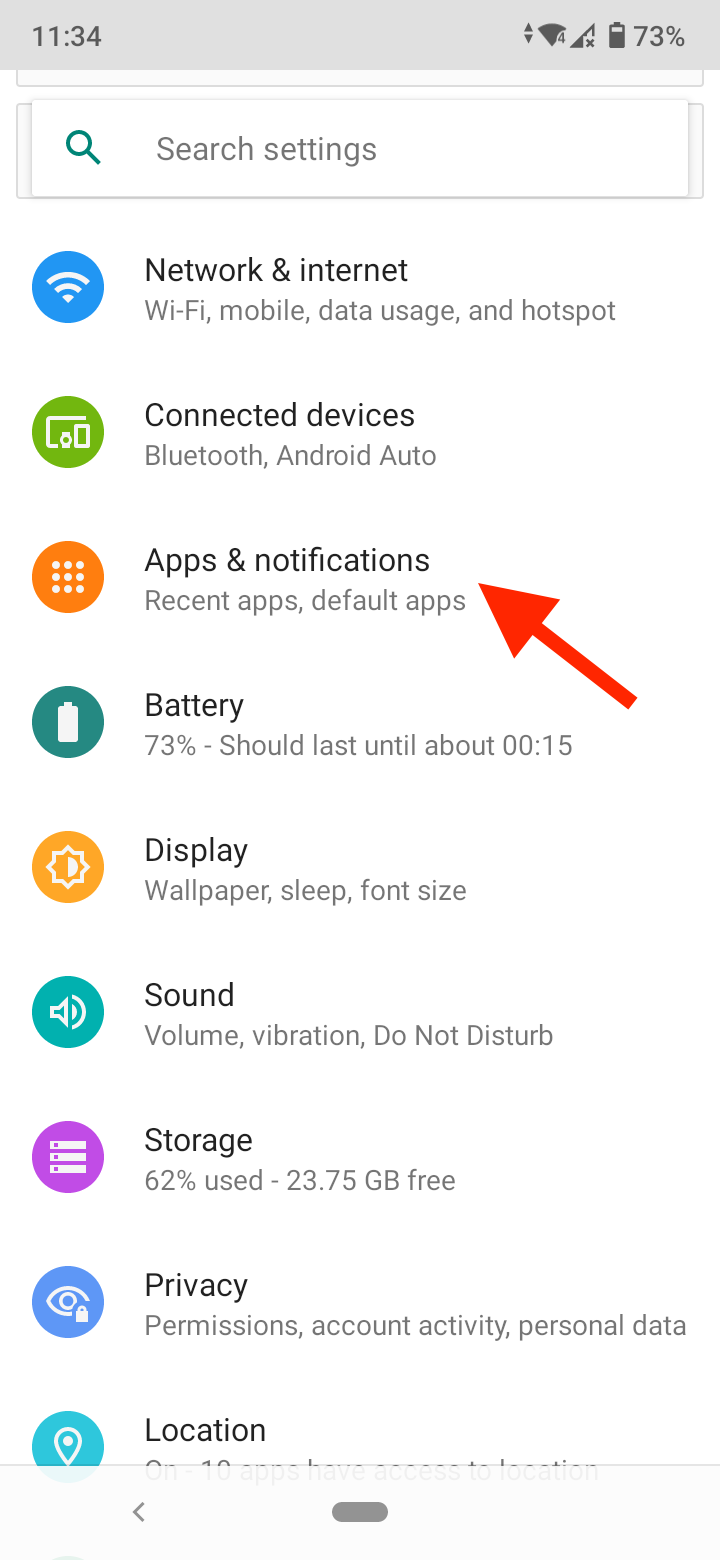
- Find and open TikTok.
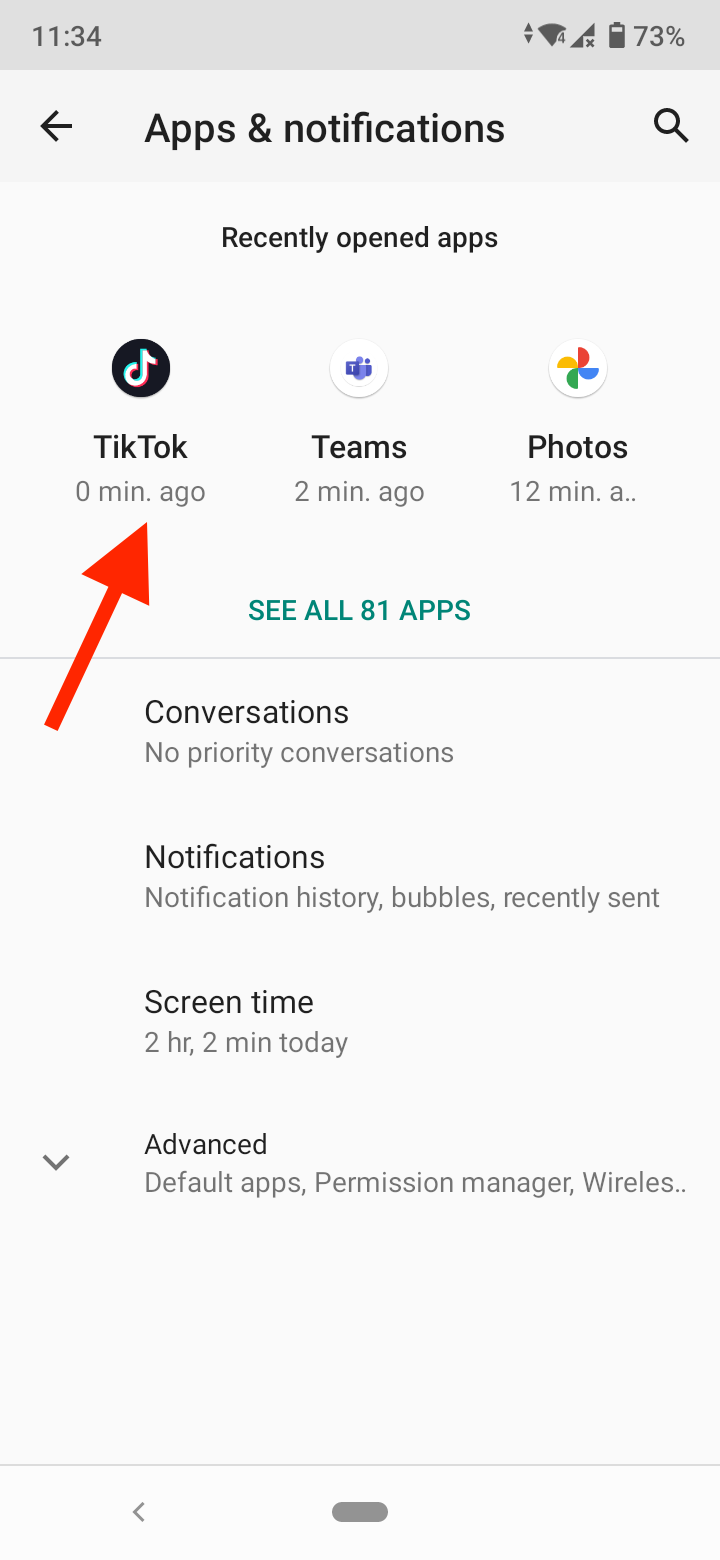
- Tap on ‘Storage & cache’.
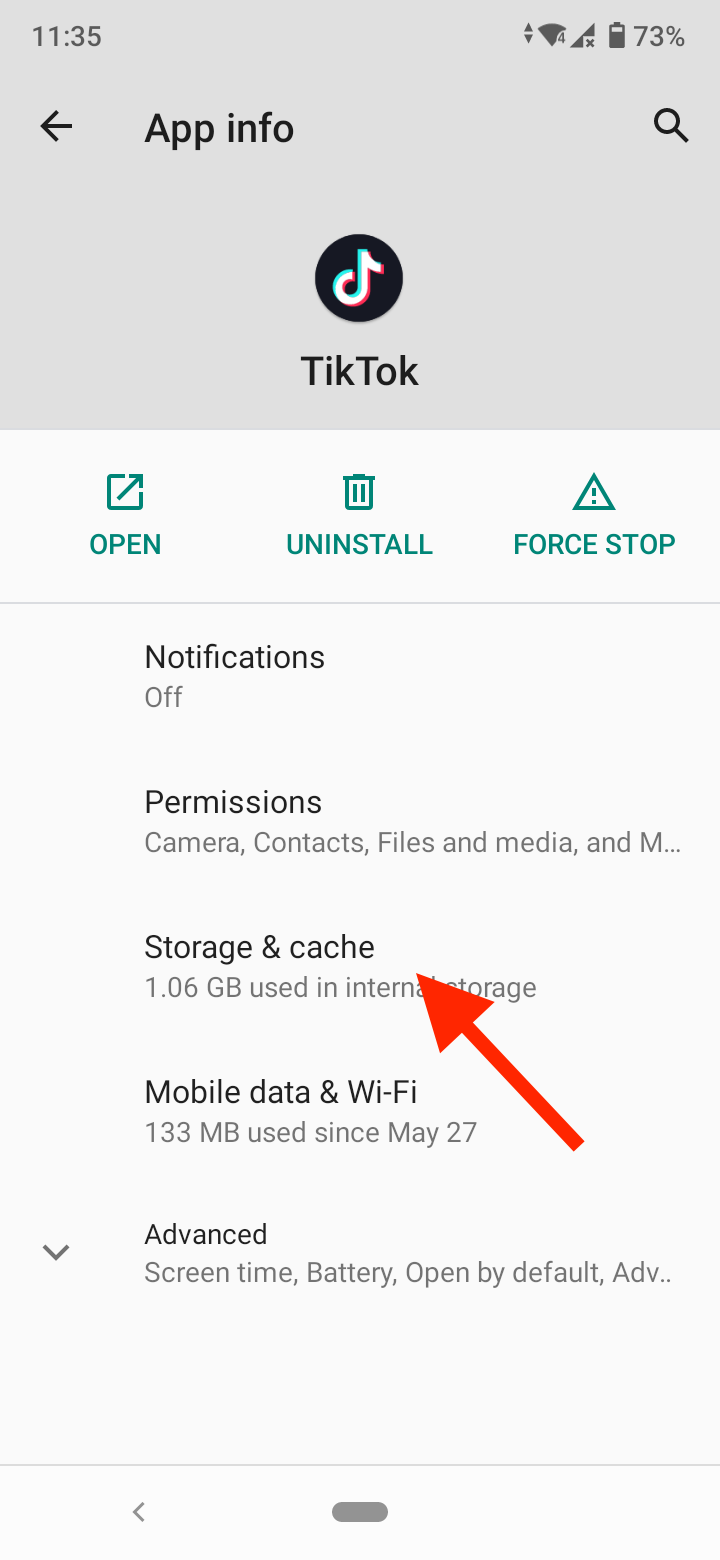
- Tap on ‘Clear cache’.
- Next, tap on ‘Clear storage’.
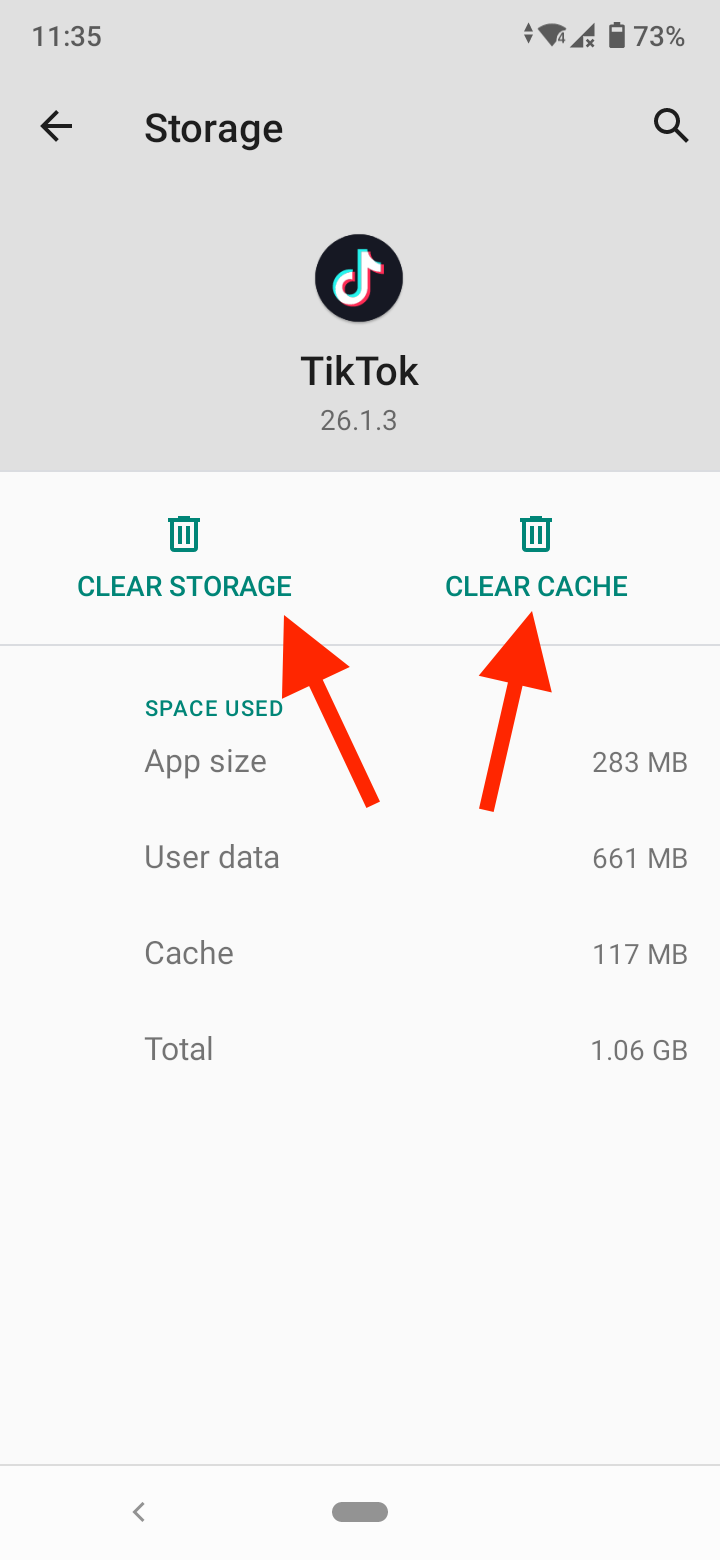
Additionally, return to the TikTok app info page and tap on ‘Force stop’ to reboot the app. Now, try to log into your TikTok account and see if the error is still there.
Check your TikTok profile info
Due to fines related to violating children’s privacy, TikTok removed over 7 million accounts last year believed to belong to children under 13 years. This caused login issues for many users who had wrong birthdays on their TikT0k profiles.
If you may have entered a wrong birth date into your account, report a problem to TikTok and request for your account to be enabled. Open the TikTok app, go to your profile, tap on the three lines in the top-right corner, select ‘Settings & privacy, go to ‘Report a problem’, tap on ‘Account and profile, select ‘Login” > ‘Other’, tap on ‘Need more help’ and explain your issue.
Update the TikTok app
Make sure you have the latest TikTok app. Go to the App or Google Store to see if there is a new version available and install it.
If you have Android:
- Open Google Play Store on your phone.
- Tap on your profile picture in the top-right corner.
- Select ‘Manage apps & device’.
- Tap on ‘Updates available’.
- If you see TikTok on the list, tap on ‘Update’ next to it.
If you are an iPhone user:
- Open the App Store.
- Tap on the ‘Updates’ tab.
- If there’s an update available for TikTok, tap on ‘Update’.
After updating the TikTok app, try to log in to your account to see if the error is resolved.
👉 Also read: How to Fix: "Too Many Attempts. Try Again Later" on TikTok
Contact TikTok support
If you tried all troubleshooting methods and you still get the server error, you may try contacting the TikTok support team.
Visit TikTok’s Help Center and browse through the topics on their page to see if you can find any solution. Alternatively, you can also submit a report explaining the issue.
Wrap up
The ‘Server error’ on TikTok indicates that either there’s an issue with TikTok’s servers or your device and network connection. If TikTok’s servers are down, you can only wait for them to fix the issue. But if there are no reports of TikTok’s servers being down, you may try some of the solutions above to try to resolve the error.
You might also find these articles interesting:
-(2)-profile_picture.jpg)