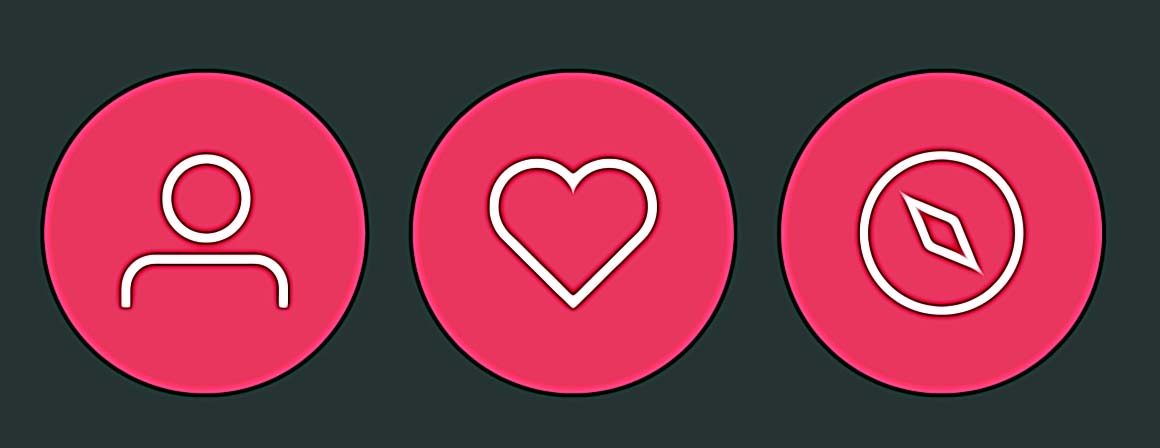What Does Navigation Mean on Instagram
It seems that nowadays there are lots of people who just want to take a break from Instagram and others who love investing a lot of their time and energy in their Insta profiles. Now speaking of those who are very much involved in their Instagram accounts, regardless of whether it is a business or a personal account, analyzing the performance of your Instagram stories is a pretty huge deal.
In fact, your Instagram Stories are such a hyped feature that it is one-of-a-kind, encouraging viewers to engage more without it taking too much of their time.
Therefore, it is crucial to learn and know how to analyze your Story analytics, especially what is navigation works on this platform and how it works.
So, let’s cut to the chase.
What does navigation mean on Instagram?
Instagram navigation displays how Instagram stories are viewed by other users and this includes the number of people who clicked/tapped on the option Back, Forward, Next Story, and Exit.
Actually, the best navigation indicator that an Insta Story is good is shown by the Back button feature, which clearly indicates that other users are interested in the story someone posted before.
Where is the navigation option located on Instagram?
The navigation tab is actually the “eye” icon that is available now on any posted Insta story. So, by tapping/clicking on the Insights tab, you can choose the particular metric that you are interested in.
So, the overall meaning of the navigation option on Instagram is that you can track how many times your content (stories and posts) are shown to users on this platform.
How to navigate Instagram Stories
The process is very straightforward. All you need to do is:
- Open Instagram.
- While browsing the Stories of your Insta friends, swipe to the right to go to the previous one. Or swipe to the left to navigate to the next one and tap to skip a photo or a video.
- In case you want to linger on one particular photo, you can pause the story by tapping and holding your finger on the photo.
How to navigate to Instagram Insights
- Go to your Instagram profile page.
- Tap on the top right corner (three horizontal lines).
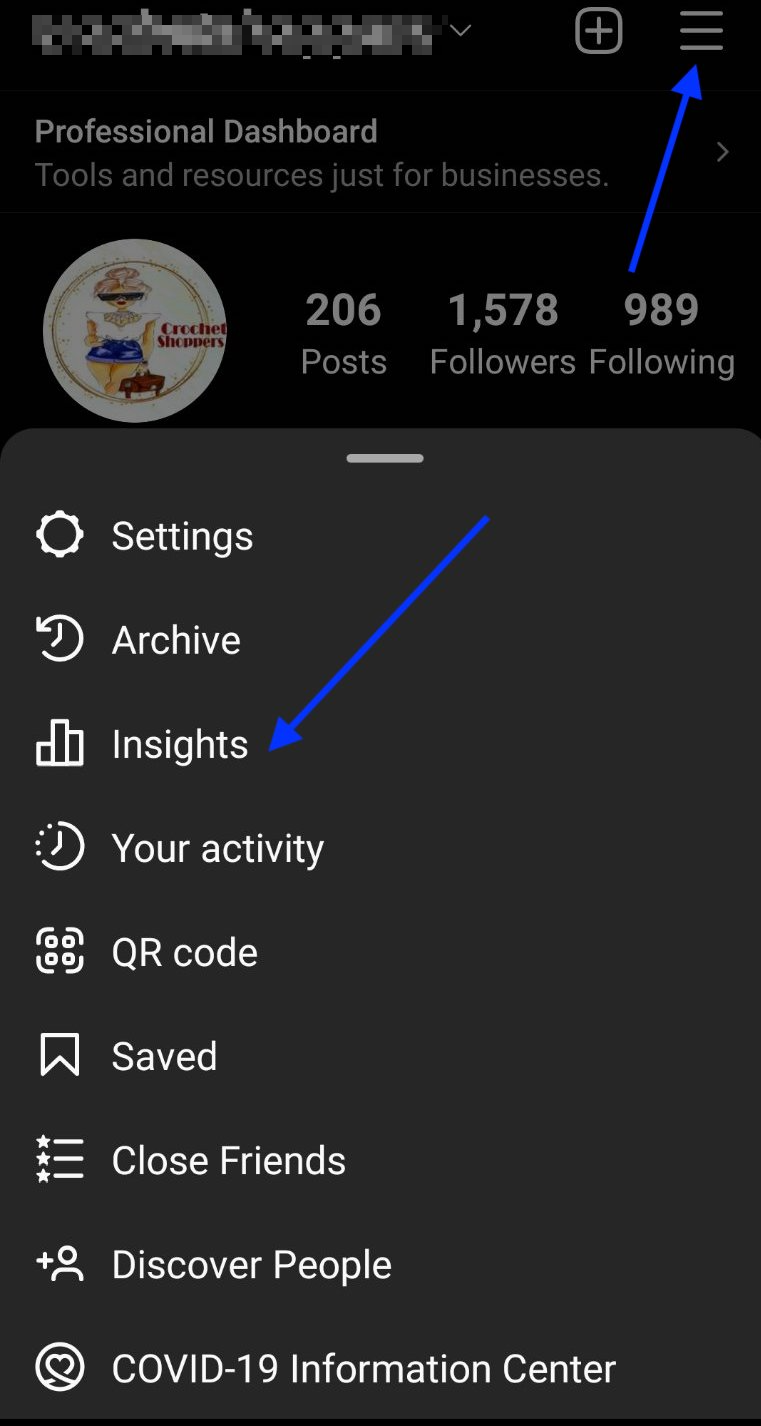
- Then, tap the menu button (top right corner) and choose the option Insights.
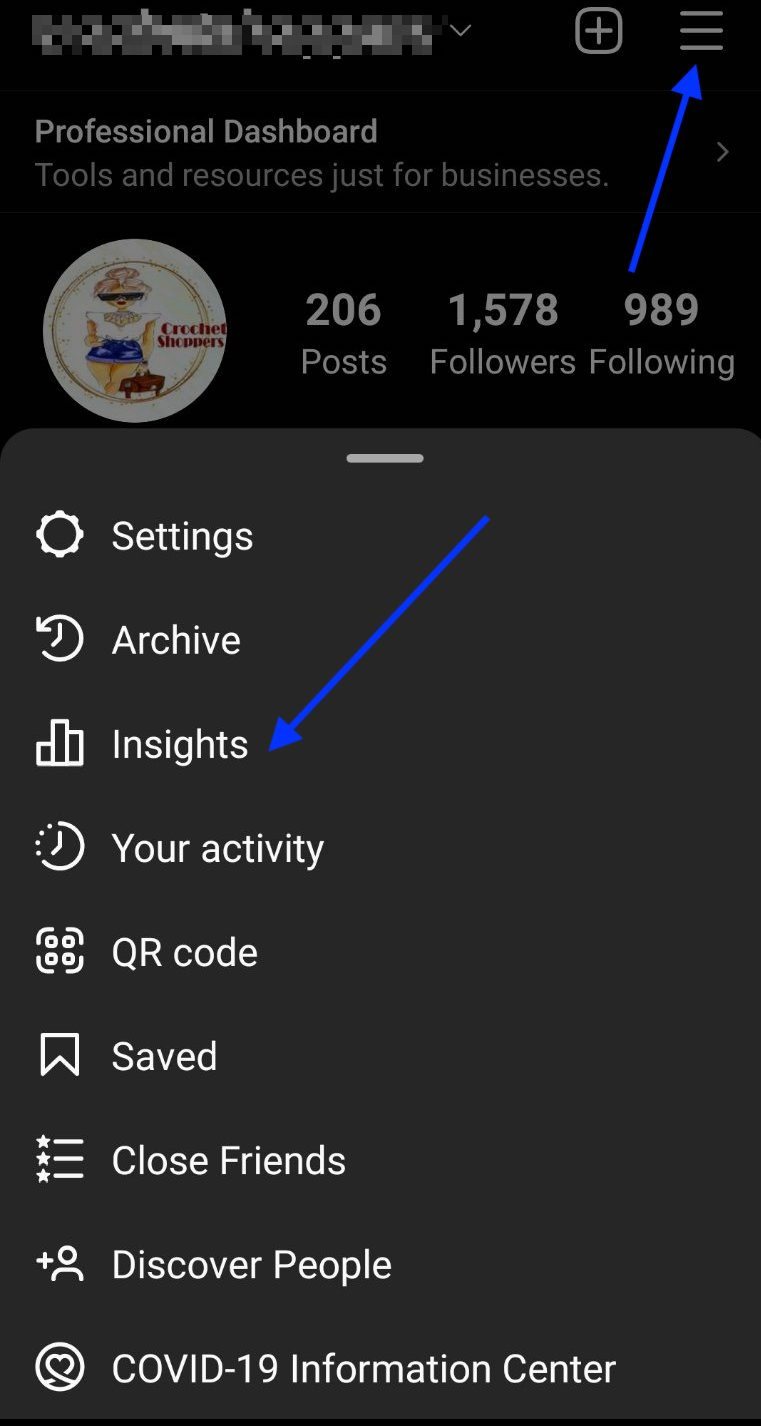
And in case you want to learn more things about Instagram Insights, such as what they are and how to use them, you can read our blog for more details.
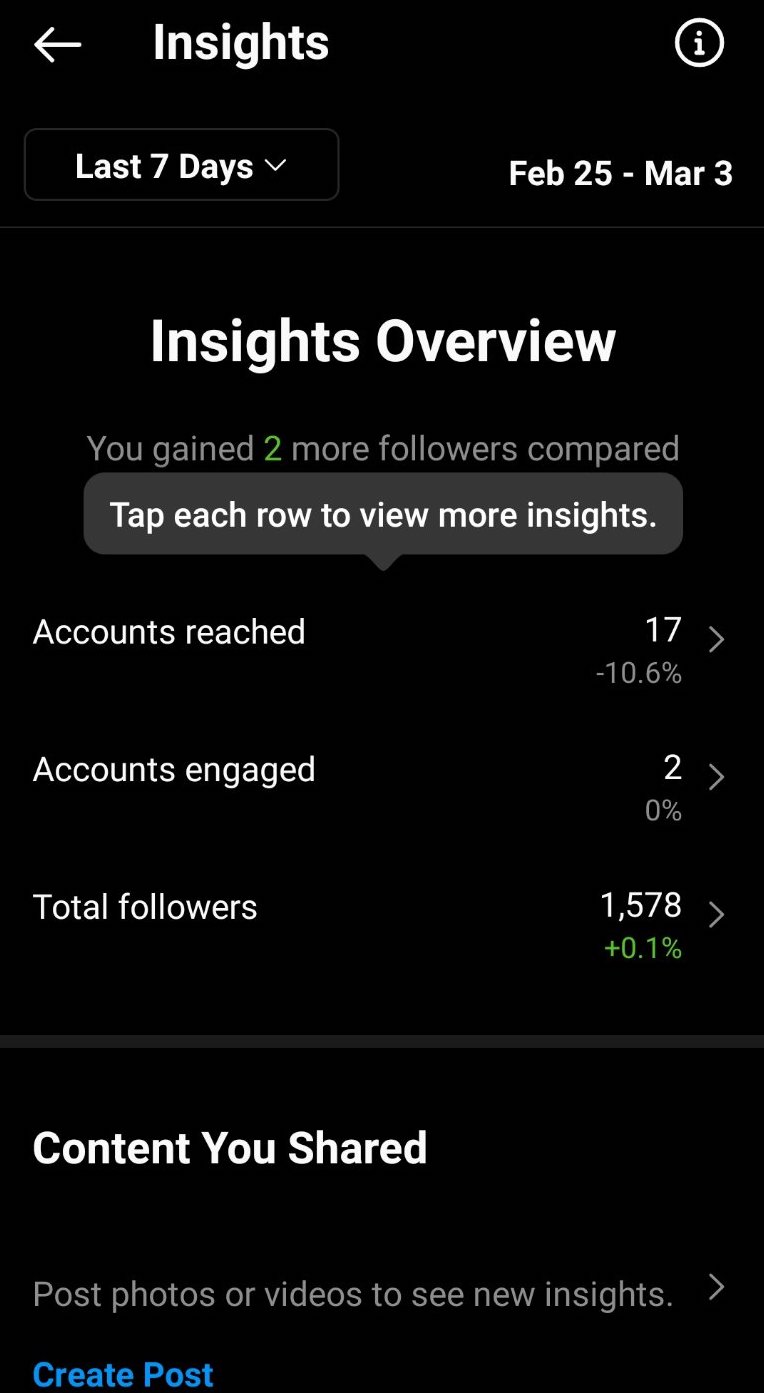
Continue reading what 'forward' means on Instagram.