How to Turn Off Read Receipts on Instagram
Lately, all instant messaging features such as Telegram, Signal, WhatsApp, and even iMessages, have implemented a feature where users can turn off the ‘Read’ receipts that the other party can see.
This feature is extremely helpful, especially when you’re trying to establish some ‘me’ time, without offending anyone for not replying to their message.
Instagram has been among the leading social media platforms for quite some time now, and a big number of Instagrammers use the platform as their primary means of communication.
Instagram’s developers usually listen to their users’ needs, but can you turn off Instagram read receipts?
Unfortunately, no. Turning off the feature that notifies users about read Instagram messages is currently not an option.
For whatever reason, Instagram doesn’t consider this a priority, even though it has been discussed by Instagrammers for a while.
However, there are workarounds that can ultimately help you with reading the message you received, without the Instagram app showing the read receipts.
Check out the methods below!
How do I read Instagram DM without the read receipts?
Luckily, the Internet always has the slickest tricks, and we did some research to help you keep your privacy.
Method 1: Turning on Airplane Mode
Since almost everyone has their notifications turned on, we assume you can read parts of the messages you receive from the notification center. However, longer text messages are not always fully displayed, and you can’t read them entirely.
Luckily, turning Wi-Fi off, and turning on Airplane Mode will fix this issue.
However, since some smartphones automatically connect to Wi-Fi networks they recognize, the best option to avoid the ‘Seen’ notification showing up is by turning Airplane Mode on, just to be on the safe side.
- Open the Instagram app, and navigate to the ‘Chats’ section so the messages can load. Don’t close the app from the ‘Activity’ Center.
- Swipe down from the ‘Notification Bar’ if you’re an Android user, or swipe down from the upper-right corner of the screen to open ‘Control Center’ if you’re an iPhone user, and turn ‘Airplane Mode’ on.
- Next, open the Instagram app, and open the Instagram chat where you need to read the messages without notifying the other party.
- Log out of your Instagram account to avoid the ‘Seen’ notification completely, and you can later turn your Internet back on, and turn ‘Airplane Mode’ off.
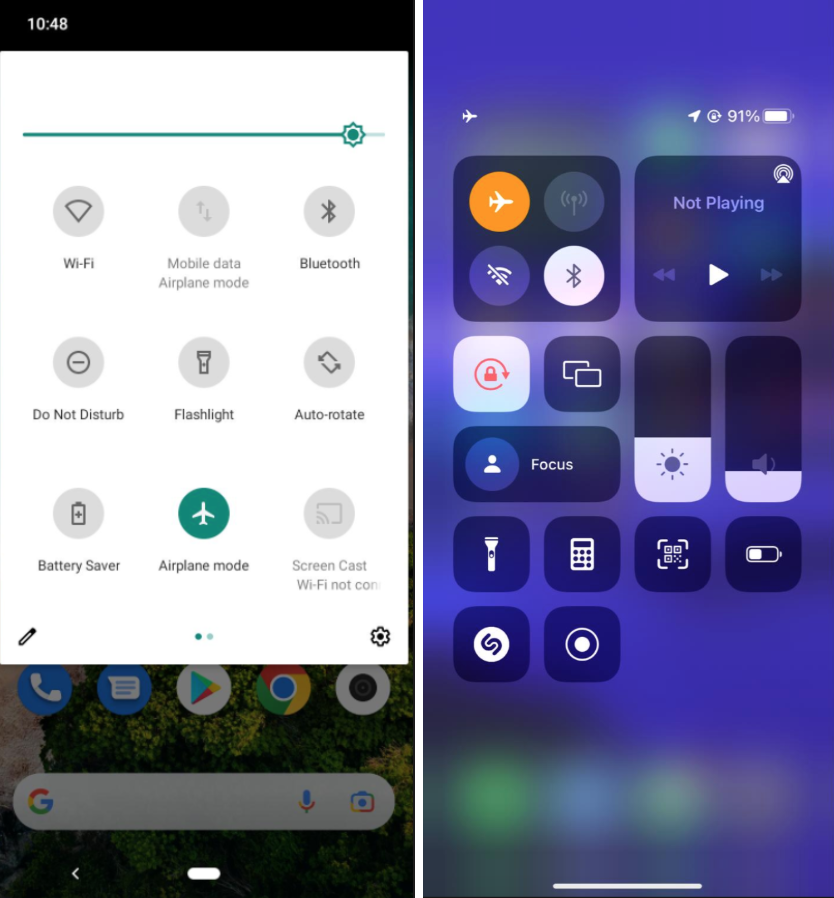 Airplane Mode on Android and iOS
Airplane Mode on Android and iOS
Method 2: Half-swiping the chat
The half-swipe method was originally ‘discovered’ by Snapchat users, and it works wonders.
The half-swiping trick means that you will read the messages someone sent to you, without having to open the chat fully, and without them knowing you’ve seen the message.
However, doing the half-swipe is a bit harder and riskier than doing it on Snapchat, since swiping to the right doesn’t open the chat automatically.
What you need to do instead is click on the chat to open it, and quickly catch the chat in the middle of the screen as it begins opening. This way you’ll be able to move the chat left and right to see the messages without the ‘Seen’ notification showing up.
Note: We recommend testing this method a couple of times on a less-relevant chat before you start implementing it, so you don’t accidentally open the entire chat.
The ‘Seen’ notification will not show up, and you’ll be able to read the messages.
Method 3: Rotating the screen (Android users)
On Androids, all messages show up in the Notification Bar. However, when a longer message is received, you might be unable to completely read it.
Hence, what you should do is open an app that will rotate when you activate the ‘Rotate Screen’ feature and swipe down on the Notification Bar. This way you’ll be able to read a longer section of the message, but if it’s too long, you might not be able to read it entirely.
Wrapping up
These are all the methods that can help you to not send out the ‘Seen’ notification.
However, if you already read the message, and you’re wondering how to unread it, check out our article How to Unread Messages on Instagram.

