How to Turn off DMs on Discord [2024]
Written by Emilija Anchevska Messaging / Discord
Key Takeaways
Click on your profile icon > Open Privacy and Safety > Toggle the button for ‘Allow messages from server members’
Discord is one of the most popular online messaging platforms for informal and business-related communication.
Discord allows users to communicate on group servers or through direct messaging.
However, what happens when users start receiving unwanted messages from random users?
A few ways exist to protect yourself from these types of interactions, and turning off DMs on one or all Discord servers is one of them.
So, to learn how to turn off DMs on Discord, keep on reading.
How to disable DMs from random people on Discord
Being a member of a high-density Discord community can become an inconvenient experience if many random members regularly send you private DMs.
Luckily, Discord offers an option that allows users to disable messages coming from strangers that belong on the same servers as them. On the other hand, friends will still be able to DM each other on the platform.
Disable messages from a desktop for all servers
- Log in to your Discord account.
- Click on the Gear icon in the bottom left corner.
![]()
- Click on Privacy and Safety, and toggle the button for ‘Allow messages from server members’.
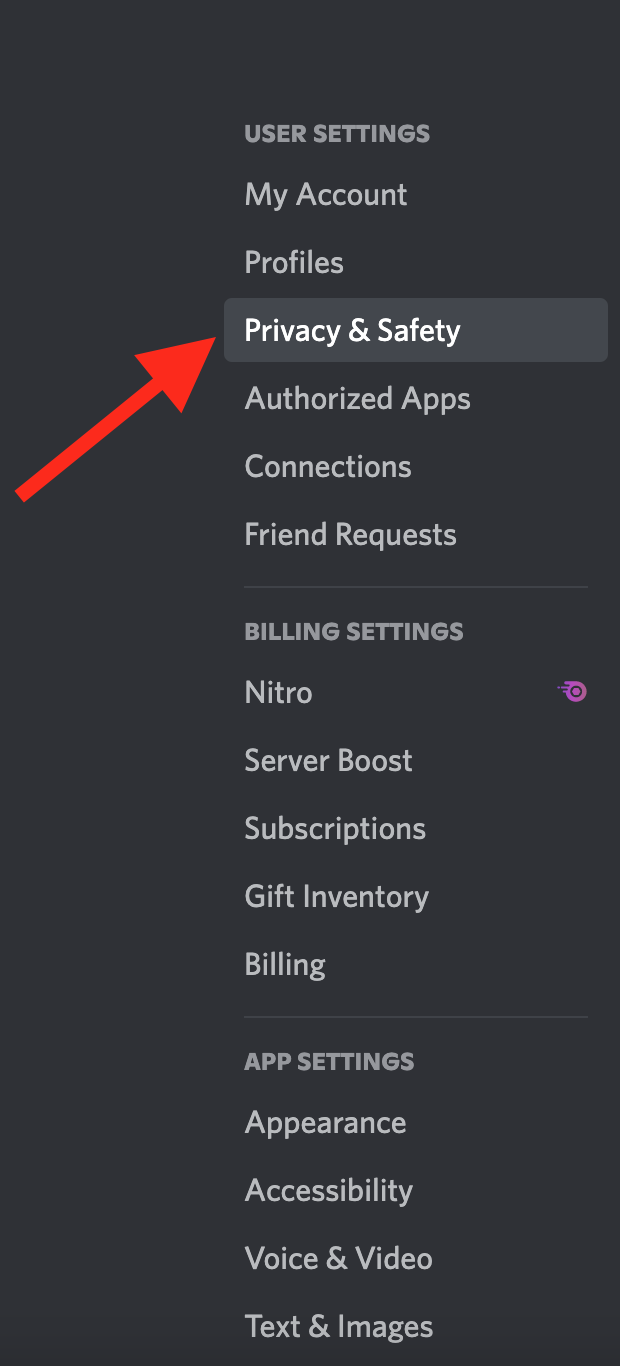
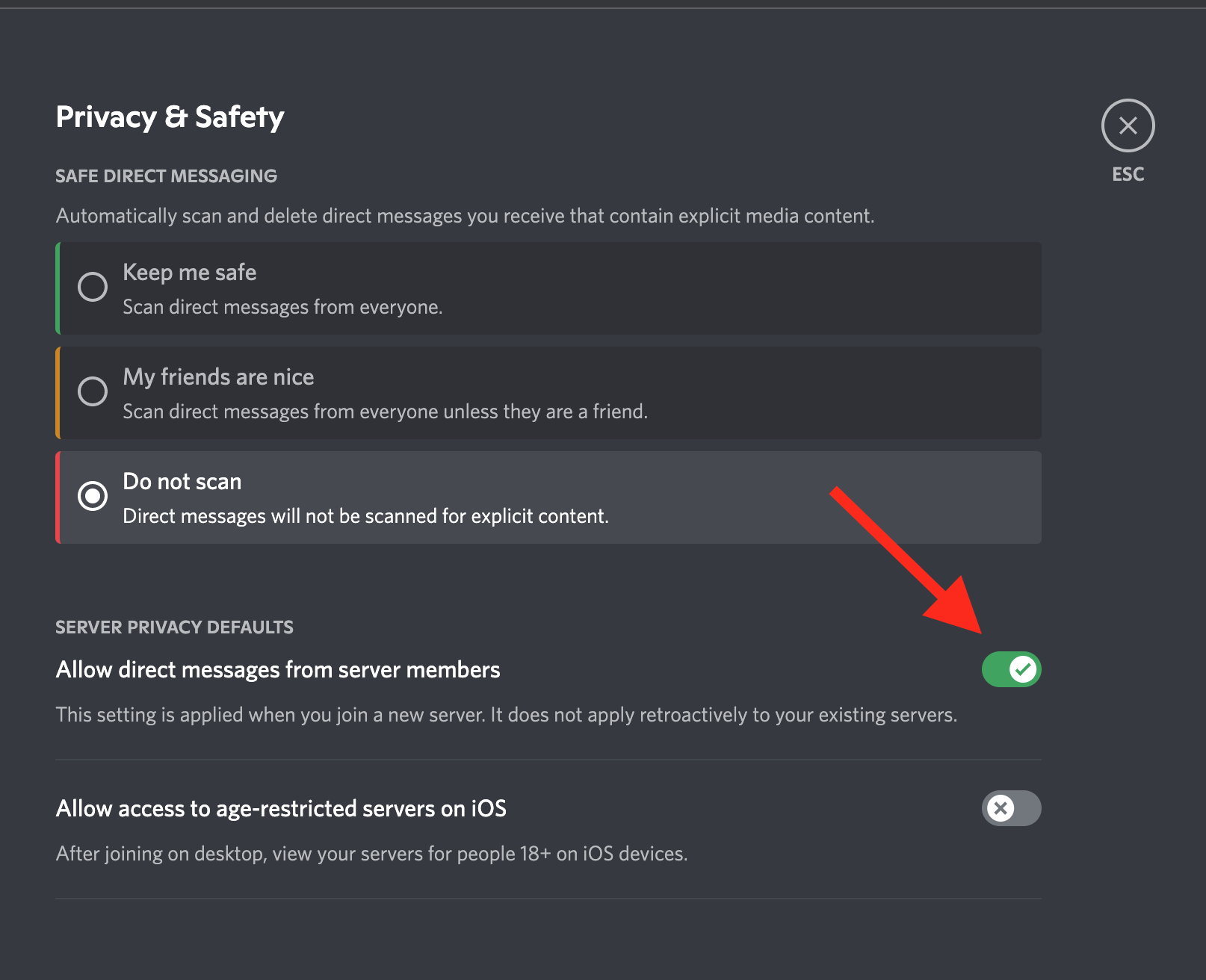
Remember that this will disable members from all Discord servers to send you messages, except your friends.
In addition, users can disable messages coming from specific servers.
🚀 Bonus: How to add the Midjourney bot to your Discord server.
Disable messages from a desktop for specific servers
- Log in to your Discord account.
- Find the server from which you wish to disable messages.
- Click on the drop-down menu to access the Server settings.
- Click on ‘Privacy Settings’.
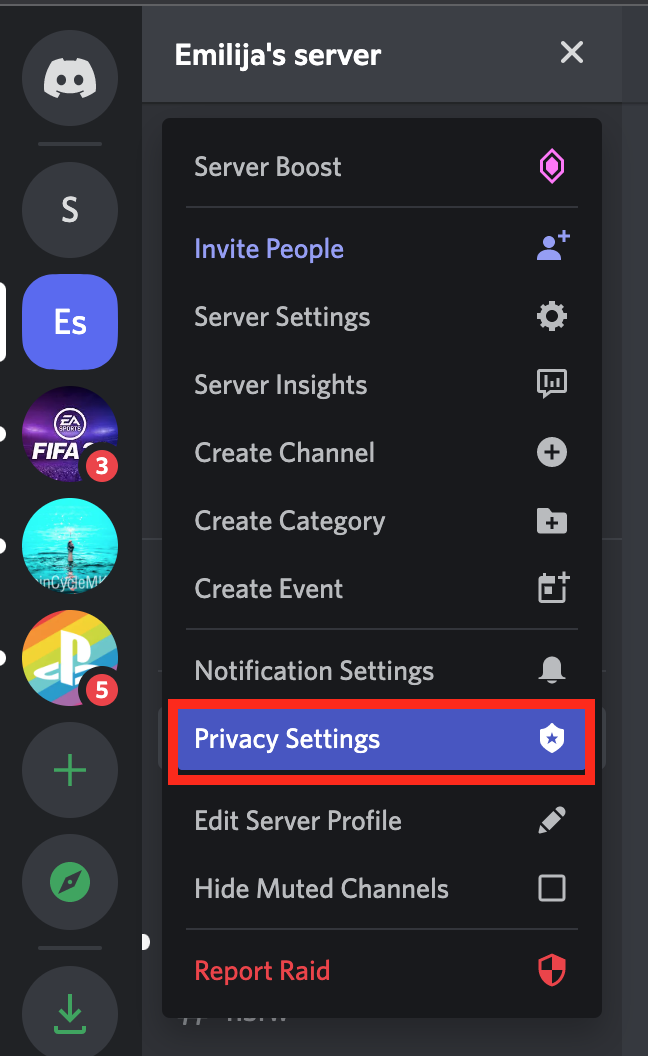
- Toggle the button for ‘Allow direct messages from server members’.
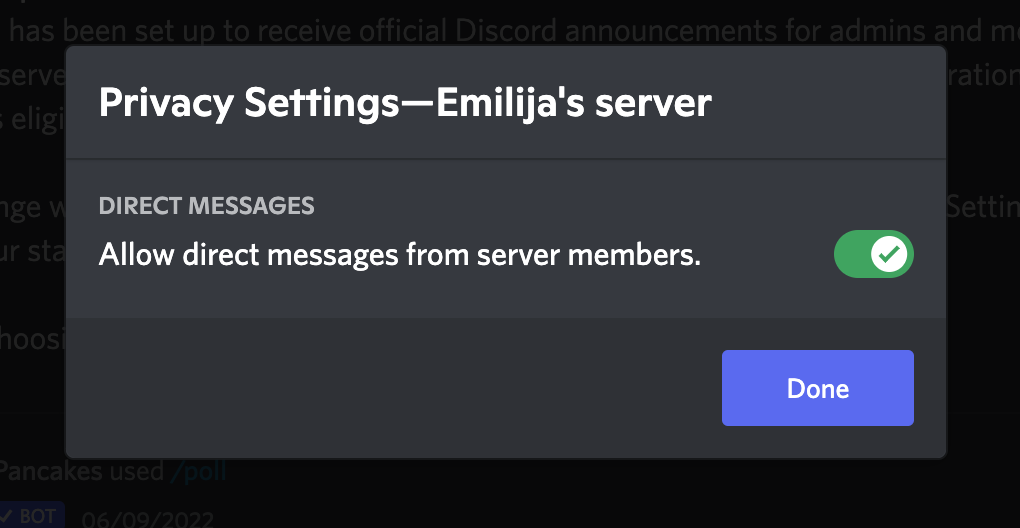
- Click ‘Done’.
How do I turn off Direct Messages on Discord mobile?
Users can also disable messages on Discord using their phones. Follow the steps below to learn how to disable messages from one or all servers you are a member of.
Disable messages from all servers
- Log in to your Discord account.
- Click on the profile icon in the bottom right corner.
- Click on Privacy & safety, and toggle the button for ‘Allow messages from server members’.
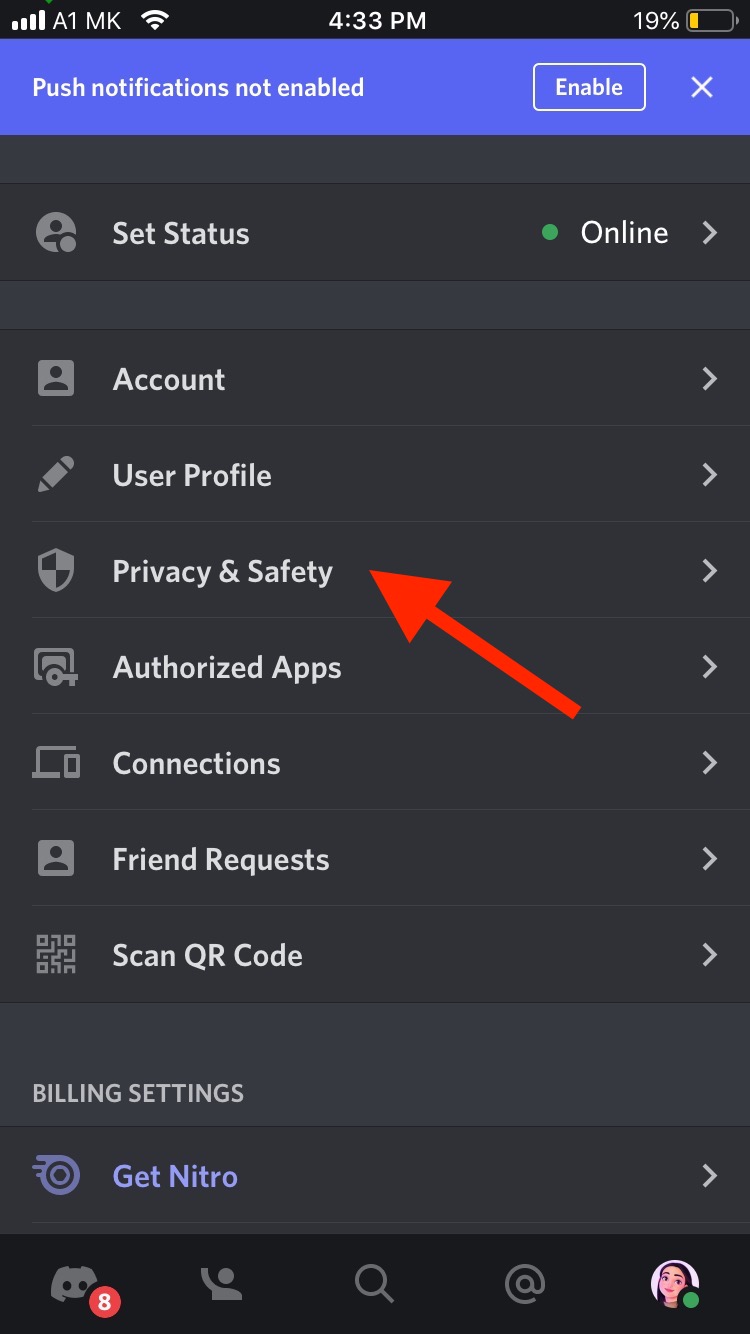
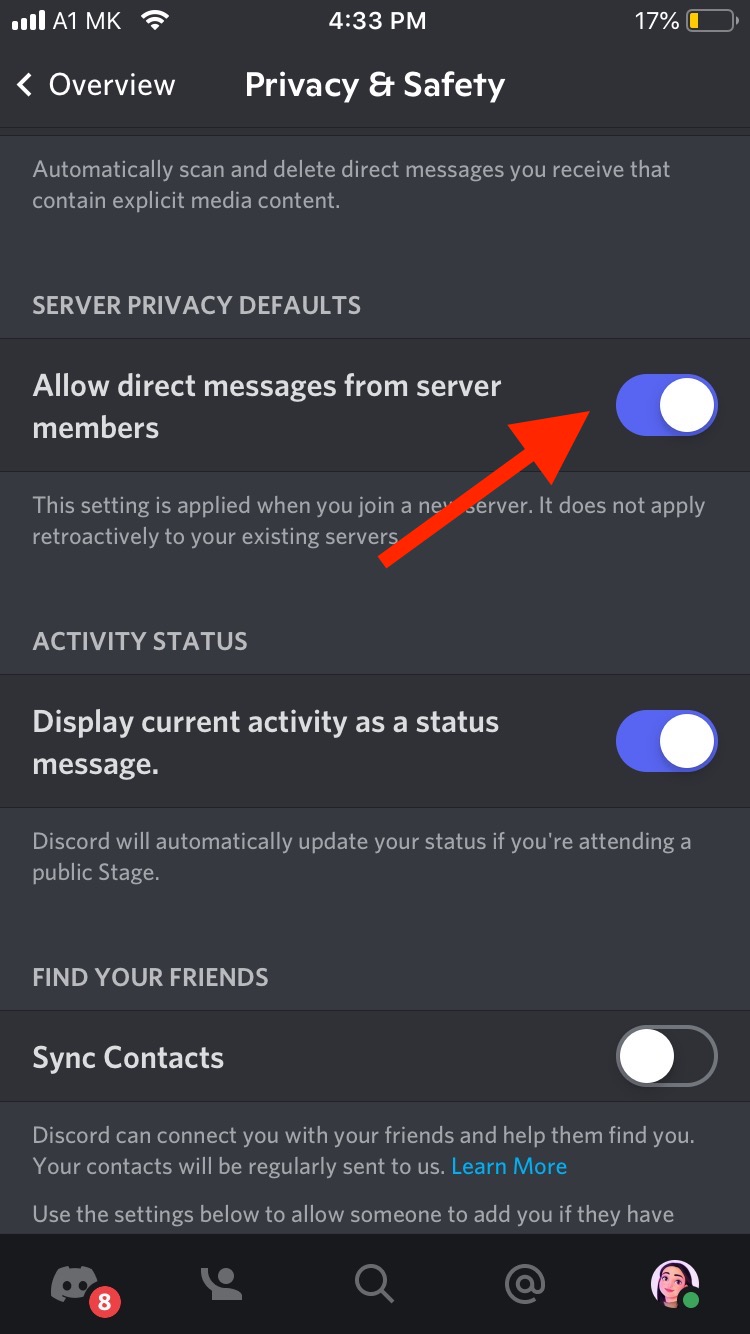
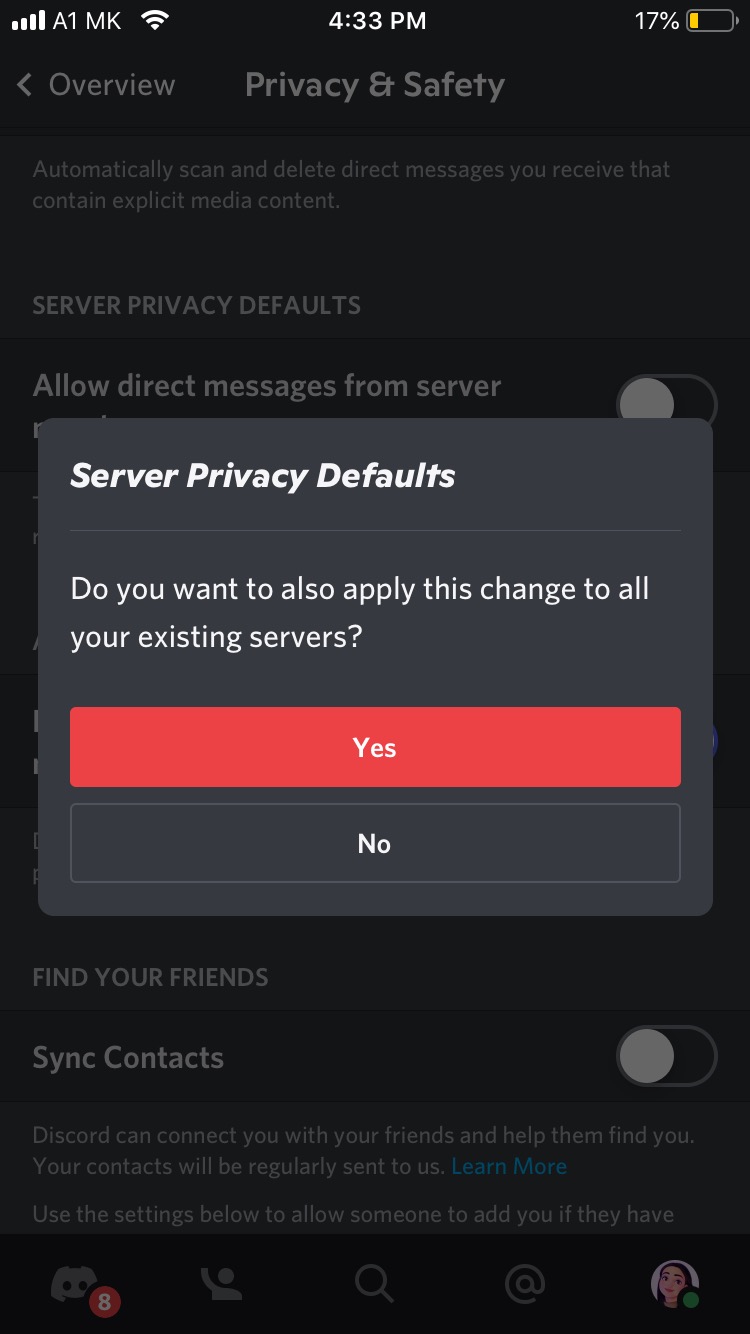
Disable messages from specific servers
- Open the Discord app on your phone.
- Tap on the three dots in the upper right corner.
- Swipe up to reveal the whole menu and toggle the ‘Allow direct messages’ button.
Explore: How to Change the Time on Discord.
Safe Messaging On Discord
Discord has more settings that allow users to add an extra layer of safety to protect themselves from messages that might contain explicit media content.
When users enable one of these features, Discord scans their inbox for messages of explicit nature and deletes them automatically.
- Keep me safe - This feature scans DMs from everyone.
- Discord scans all the messages except the ones coming from your friends. This feature is enabled by default.
- Discord won’t scan any messages.
Steps to find the “Safe Direct Messages” features on Discord
- Click on ‘User Settings’.
- Click on ‘Privacy & Safety’.
- Choose one of the options mentioned above for safe direct messaging.
Wrapping Up
Discord aims to provide its users with safety and security, which also means giving users options to choose who can and can’t message them.
Turning off the DMs on Discord is easy, and the best part is that users can turn off messages from one or all Discord servers.
Use this guide to find this feature quickly.

![How to Turn off DMs on Discord [2024]](https://tipsabout.com/sites/1/8098/christin-hume-Hcfwew744z4-unsplash.jpg)