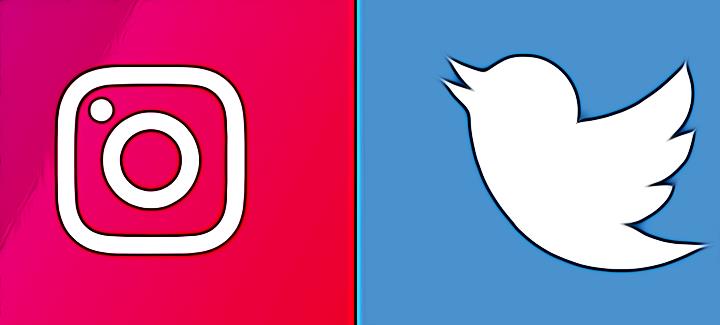How to Link Instagram to Twitter (Quick and Easy)
Key Takeaways
To link your Instagram account to your Twitter account:
On your Instagram profile page, tap on the three vertical lines (upper right corner) > tap on 'Settings' > tap on 'Account' > tap on 'Sharing to other apps' > choose 'Twitter' > type in your Twitter username and password > tap on 'Authorize App'.
Long story short, at a recent social gathering, one of my friends said she linked her Instagram account to her Twitter account to share her Insta posts. So, I thought, that’s cool– I should do the same for my accounts.
But, I didn’t know how to do it, so I did my good-old research and tested the steps to see if it worked.
It does work, and I wanted to share how easy and quickly it can be done.
If interested, keep reading as I unfold every step of the way how to link your Instagram account to Twitter.
How to link your Instagram account to your Twitter account
- Launch Instagram as usual.
- Navigate to your profile and tap on the three vertical lines (top-right corner).
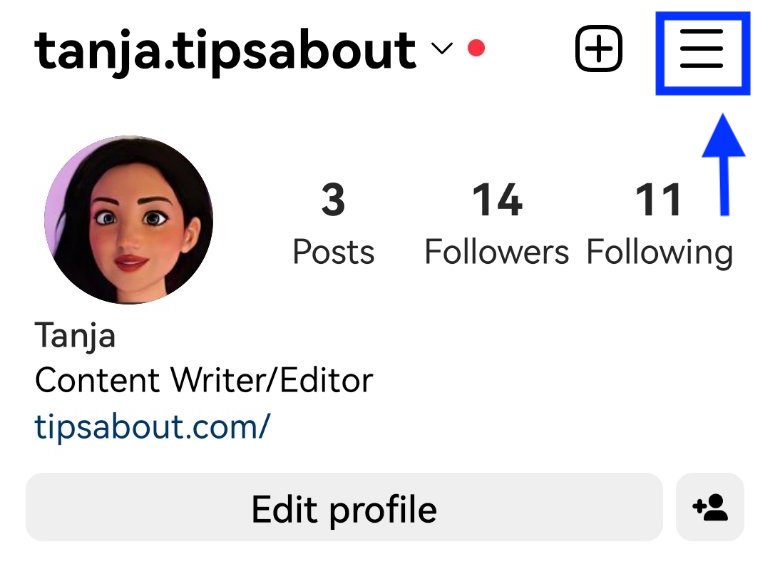
- From the menu, choose and tap on ‘Settings’.
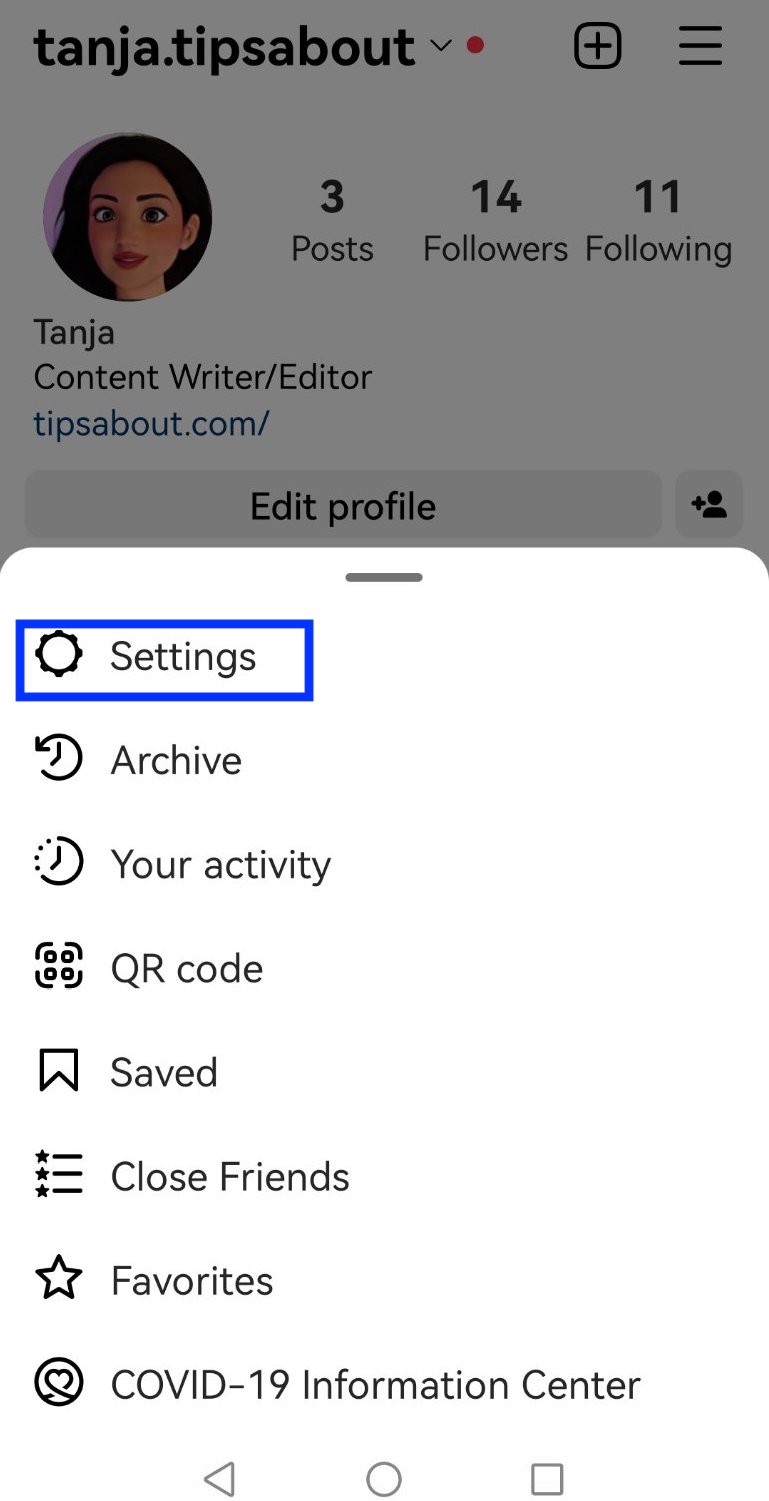
- Tap on ‘Account’.
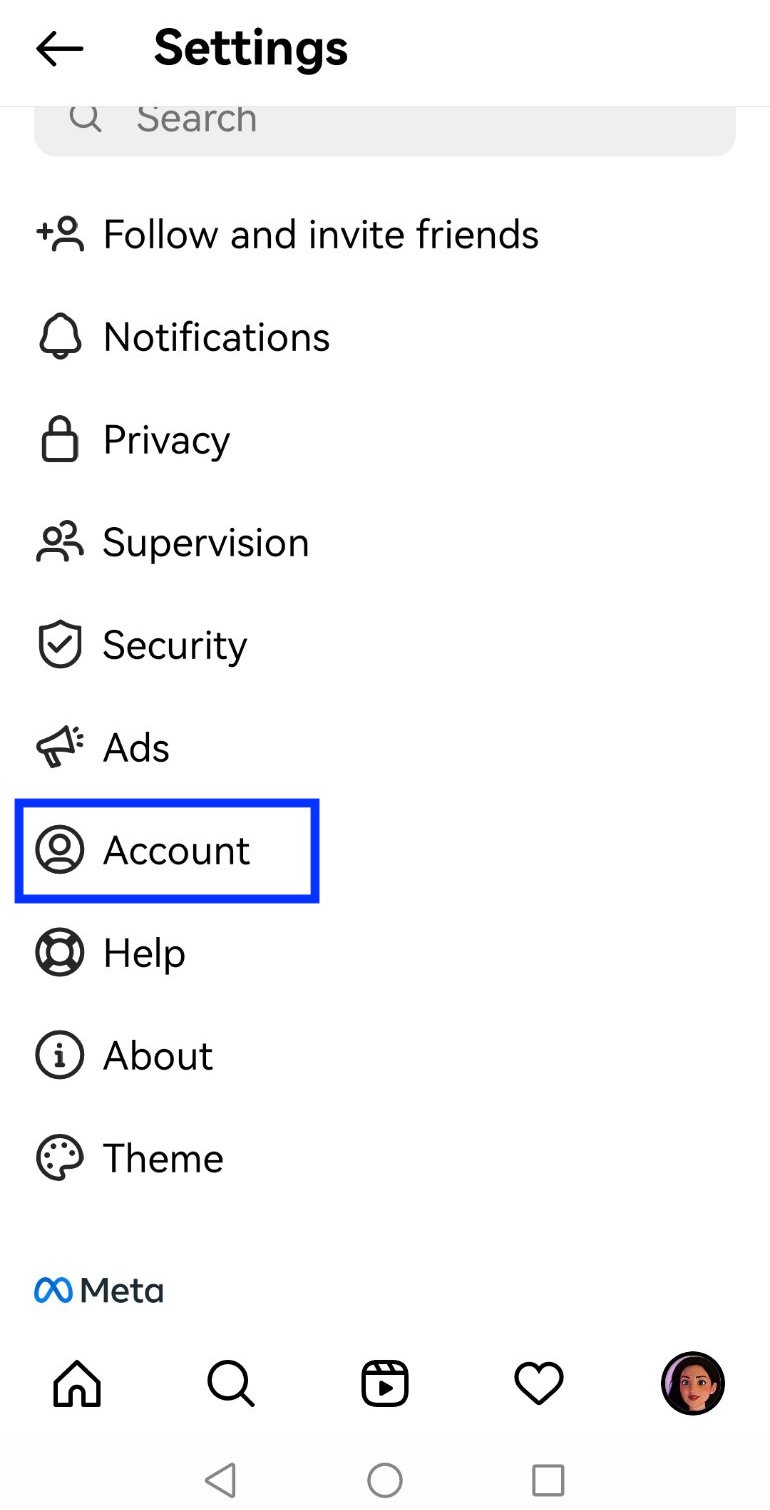
- Tap on ‘Sharing to other apps’.
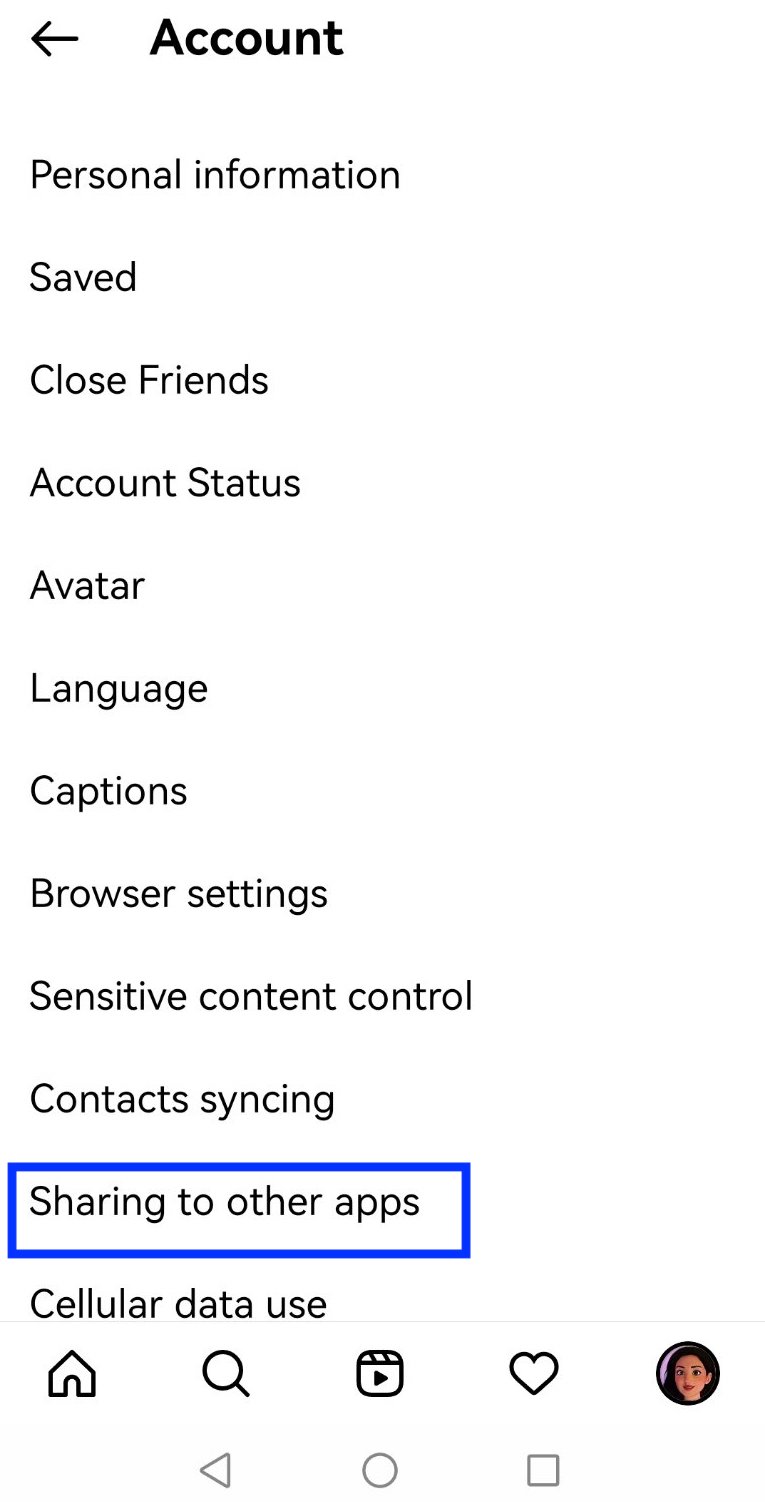
- From the options, choose ‘Twitter’.
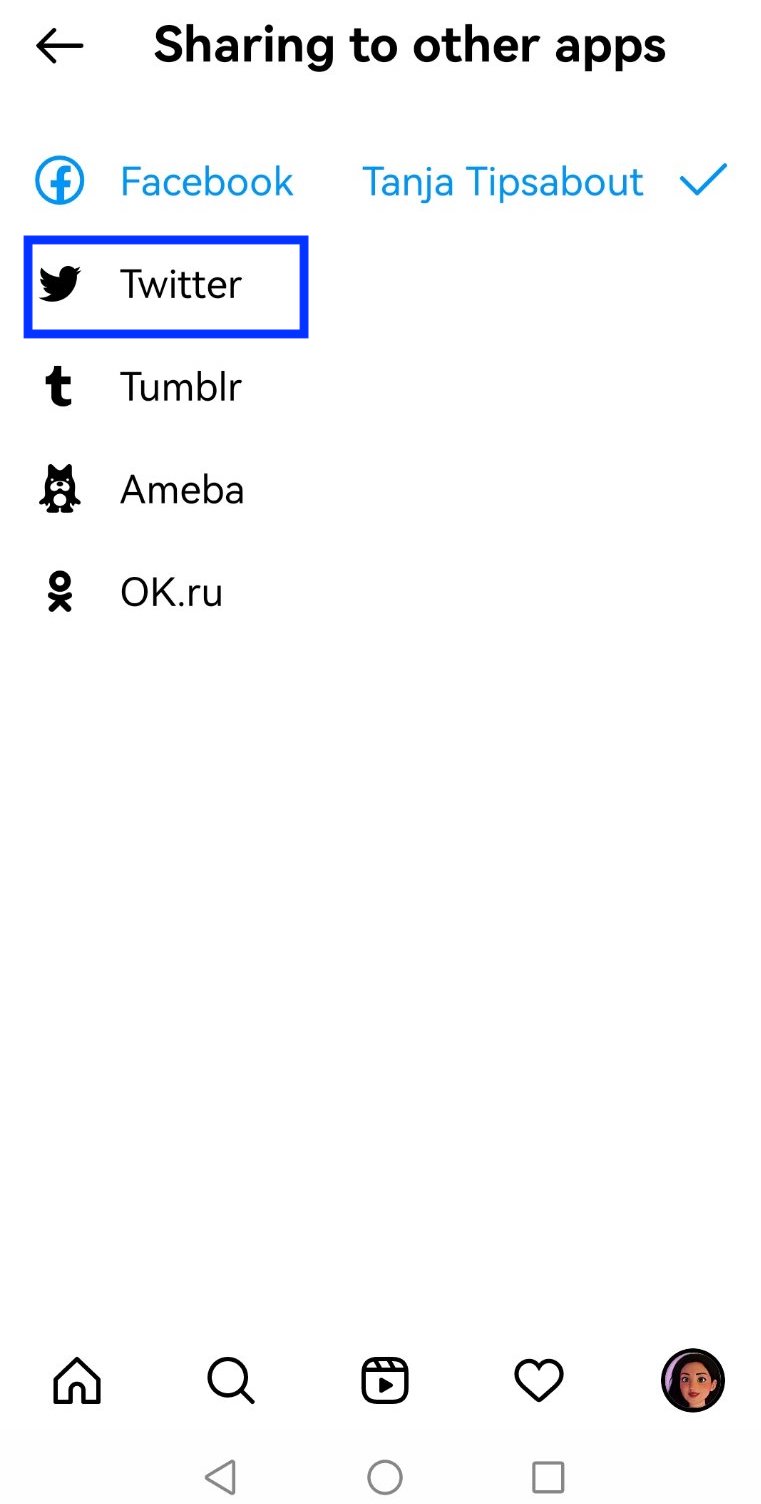
- Then, type in your Twitter credentials.
- In the last step, tap on 'Authorize App'.
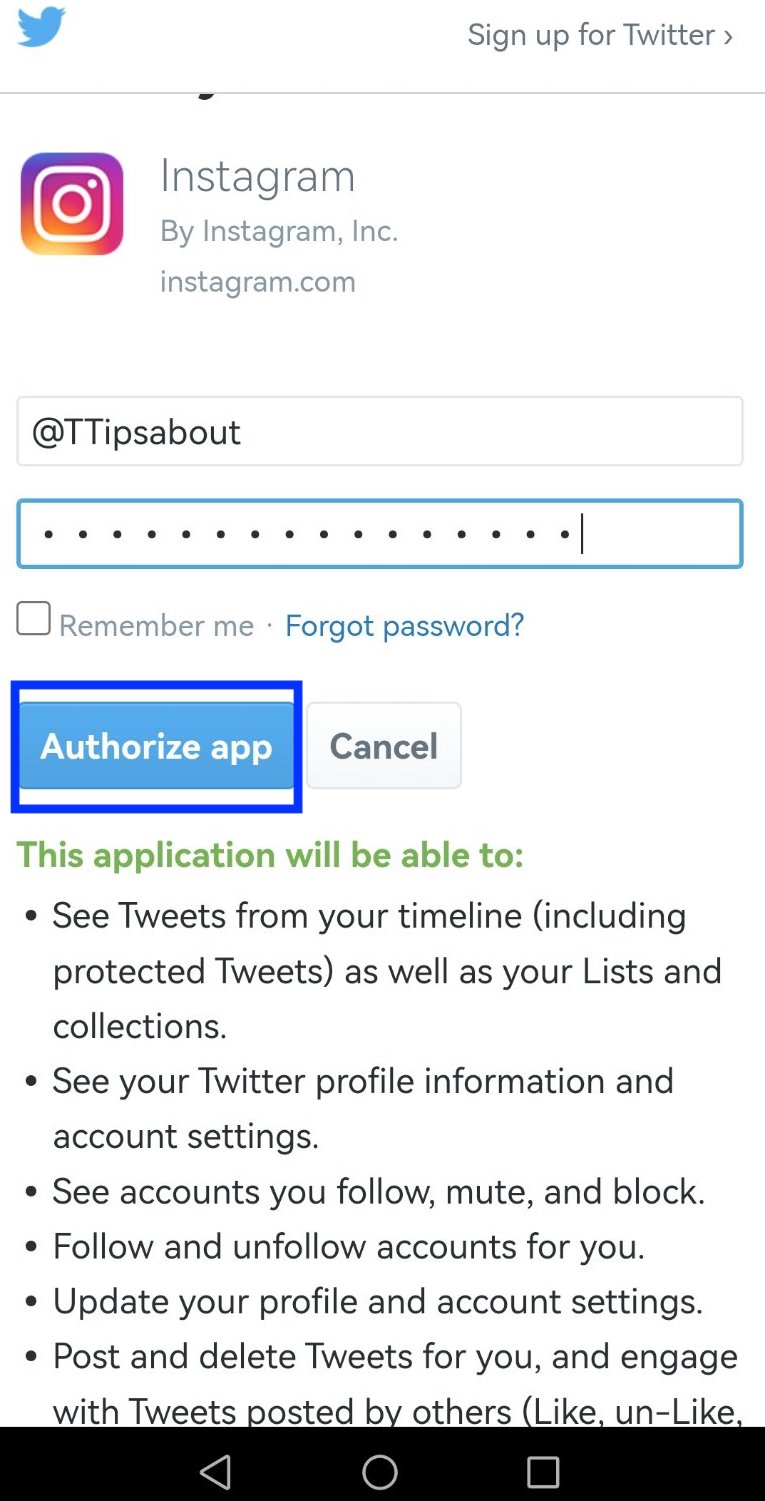
The above-mentioned steps are for Android users, but if you are using an iPhone, the steps are as follows: Settings > Account > Linked Accounts > Twitter > Authorize App.
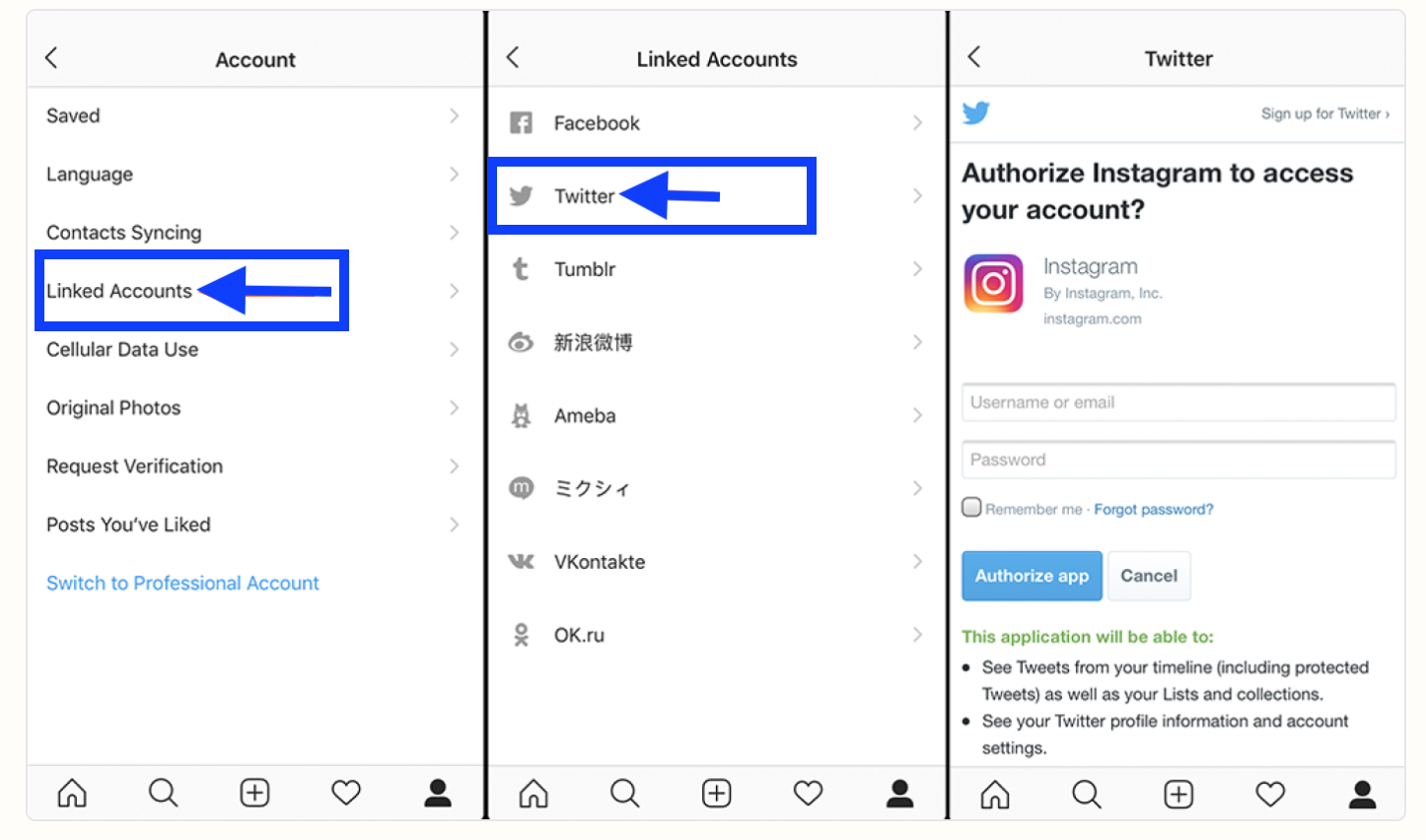
Now, your Instagram account will be linked to your Twitter profile, but linking it won’t automatically share all your Instagram posts to Twitter.
When you add a post to Instagram, there will be an option asking you which other social media platforms you want to post to– here, you can select Twitter.
How to share Instagram posts to your Twitter account
Even after you link your Instagram to your Twitter account, the posts you share on your Instagram won't be automatically shared on Twitter. To do this, you have to add every post to the Twitter app manually, and you can do it from the Instagram app.
Also, when you upload a photo/video to Instagram, you will see a slider button enabling you to repost it on Twitter. You need to tap and toggle it onto the social media account you want to repost.
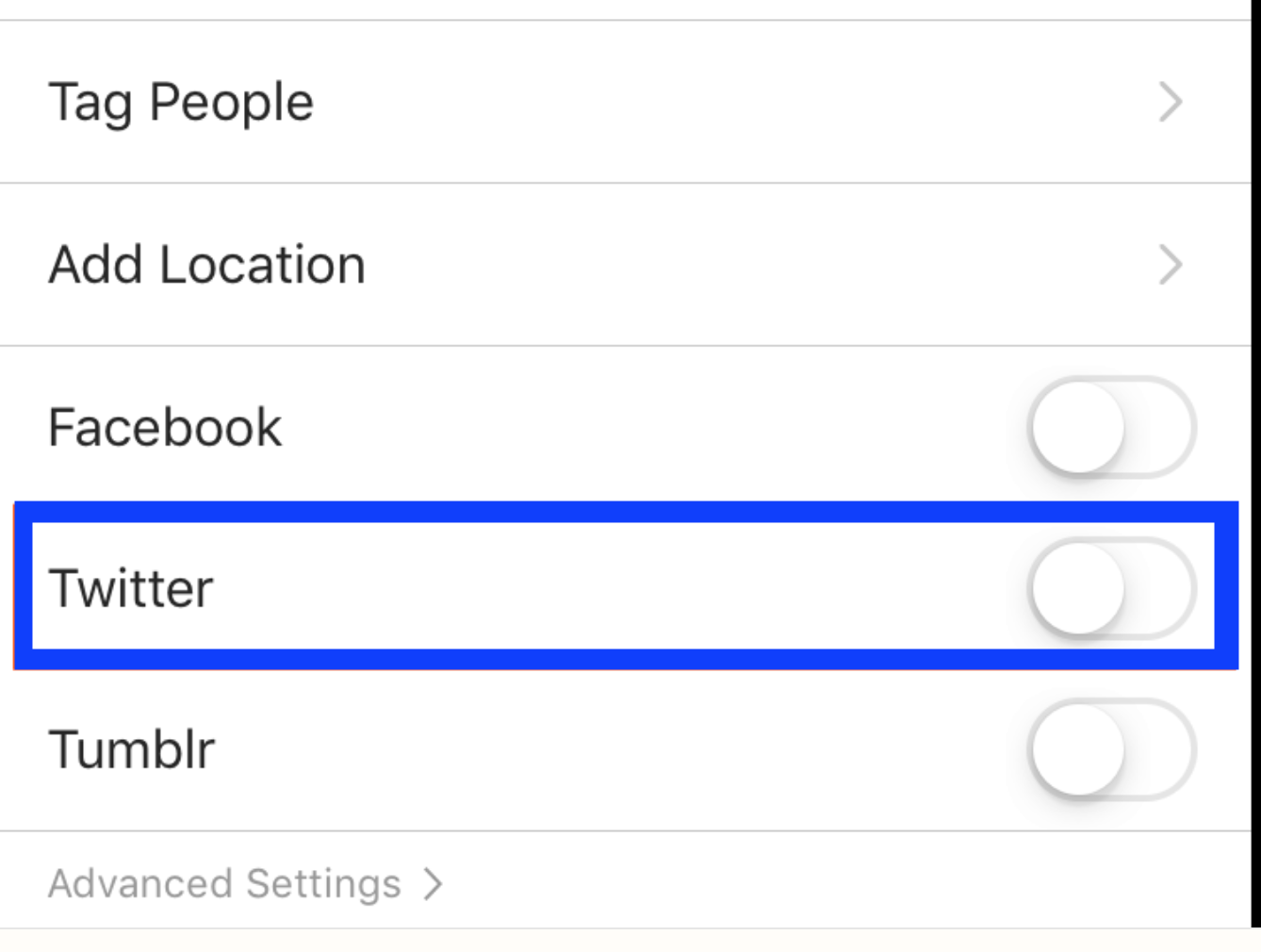
Also, check out: How to share a link to Stories on Instagram?
How to disconnect Instagram and Twitter
You can always unlink your Instagram from your Twitter account. Here are the steps if you want to do that at some point:
- Open Instagram.
- Tap on the three vertical lines (upper right corner).
- Tap on ‘Account’ > ‘Sharing to other apps’.
- Tap on ‘Twitter’ ‘Unlink’.
We also share step-by-step guidelines on how to unlink Facebook from Instagram.
Benefits from linking Instagram to Twitter
There are many benefits to linking an Instagram account to a Twitter account, and here are the most prominent ones:
- When running a business, it is ideal to post on Instagram and Twitter and reach a broader audience.
- It brings more engagement and views.
- It saves time and effort to focus on your business content and niche.
Apart from this, you can also learn other things on Instagram, like how to remove all saved posts there, or how to send a bomb picture on Instagram.
Or, if you are experiencing issues like your Instagram profile picture being blurry, we are here to help you with that.
FAQs
-
Can I share tweets as an Instagram post?
-
To share tweets as an Instagram post, choose the ‘Share Tweet’ option on Twitter and select Instagram from the available social media platforms > follow the prompts to share your tweet as an IG post.
-
Can I share a Twitter link on your Instagram account?
-
You can add a Twitter link to your Instagram account by tapping on the ‘Edit profile’ option (on your profile page), then get the URL link from your Twitter account and paste it into the bio section of your Instagram - other users will be able to see this data from the app. Or, when you are on the Edit profile screen, you can tap on 'Links' and put it there too.