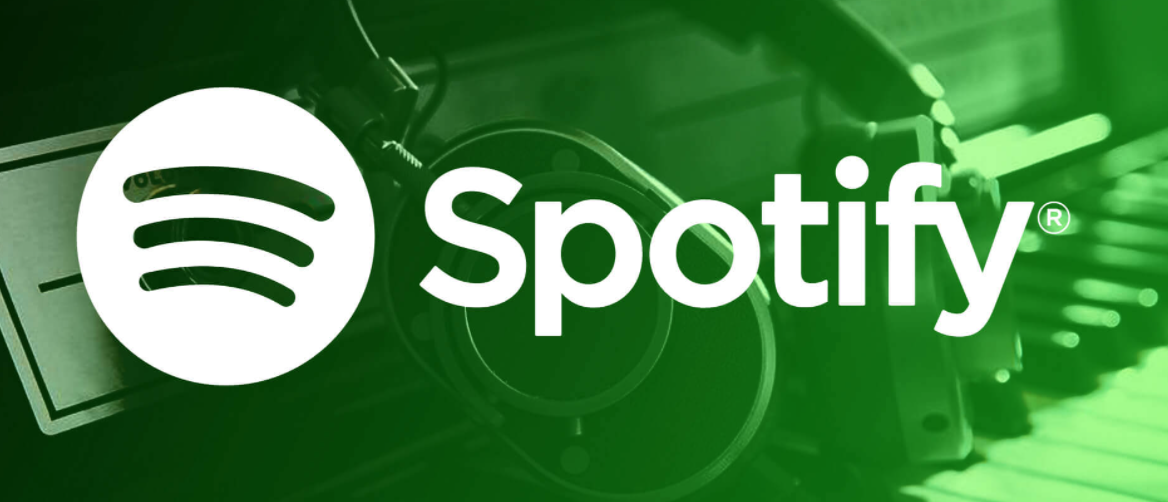How to Fix: Spotify Blend Not Working
Since 2006, Spotify has grown into the world’s largest music streaming service provider and counts more than 100 million users worldwide. Recently, Spotify added a new feature known to users as “Spotify Blend,” and everyone on the platform is ecstatic over it.
However, sometimes users claim to have issues with the, i.e., Spotify Blend not working, meaning Spotify Blend invites don’t work. When that happens, users get error messages saying “Blend not found,” “Something went wrong,” or “Link has expired”.
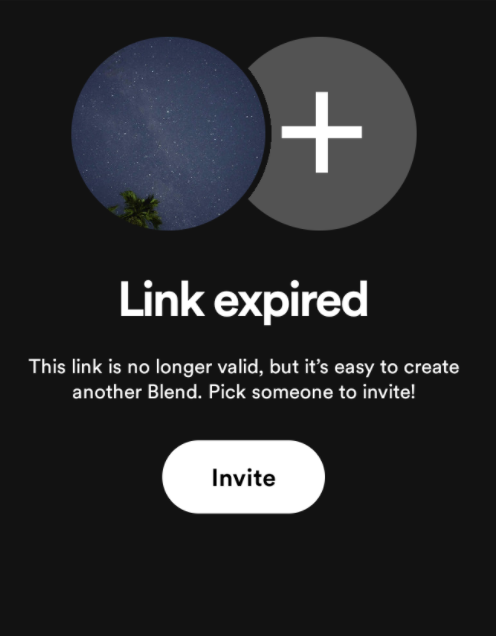
In this blog post, we’ll explain what the Spotify Blend is all about and what you can do to fix it.
Bonus read: Why can't I view artists on Spotify?!
Keep on scrolling for more information on this.
What is the Spotify Blend feature?
It is a playlist that Spotify users can share, and it makes combinations of the music between friends on this platform. In addition, Spotify Blend updates daily with tracks according to users’ listening habits.
Another bonus read: How to fix: Spotify can't play this right now.
Reminder on how to use the Spotify Blend feature
To create a blend:
Spotify allows you to add a max of 10 friends in a Blend, so the steps to do it are as follows: Go to the search tab > enter Blend > tap on the first result > select a Blend > tap on the Invite option and send it to your preferred friends.
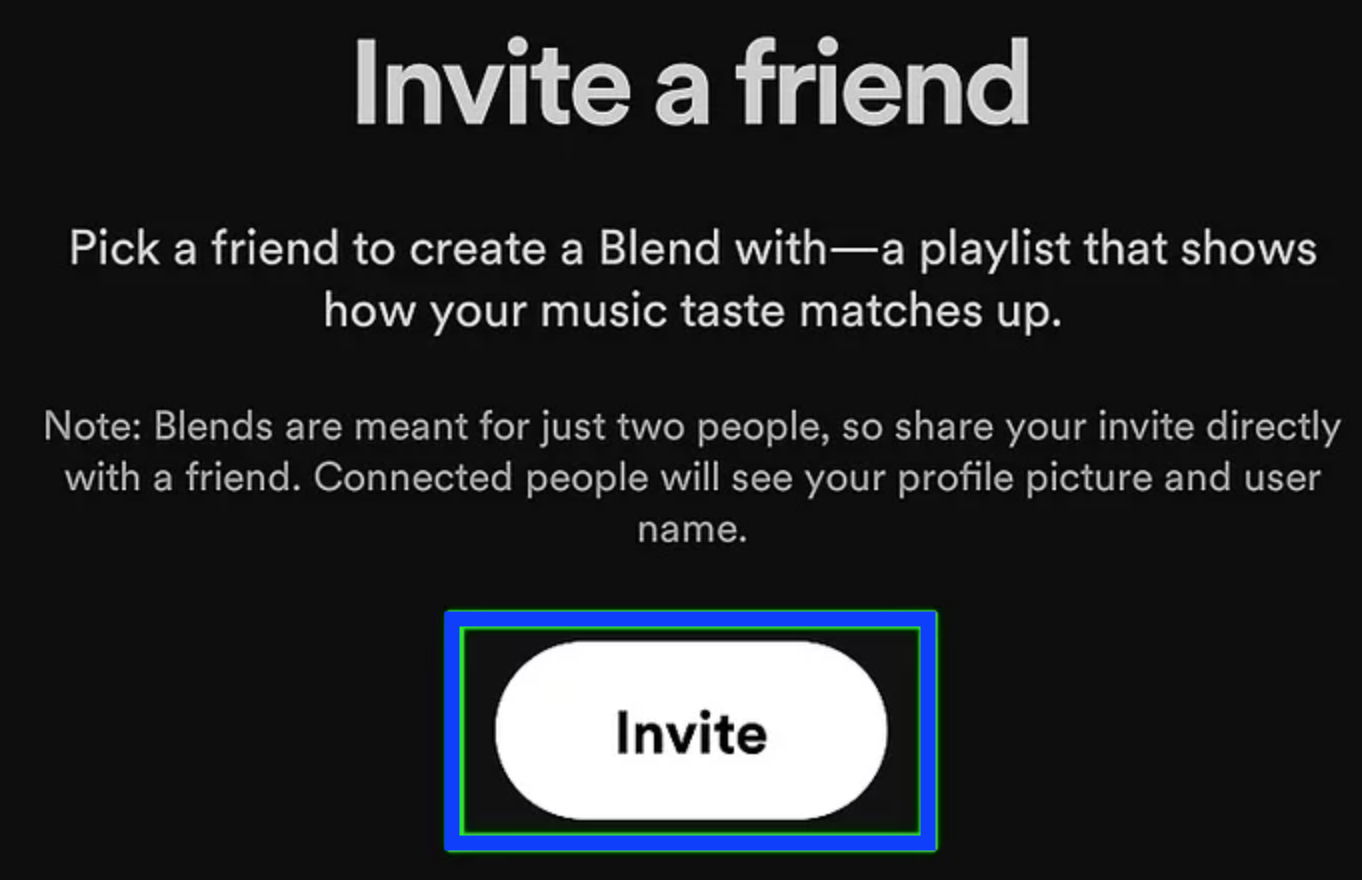
After they join the Blend you created, you can find the Blend in Made for You > Your Library (under Playlists).
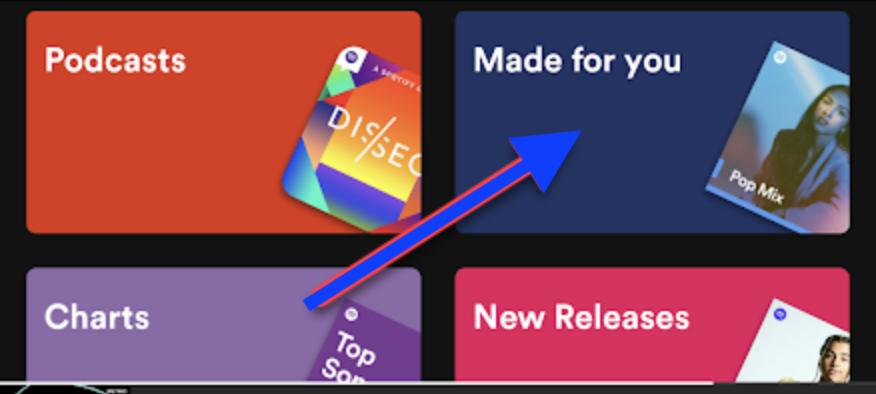
To blend with artists
Spotify Blend also allows you to blend with your favorite artists and their invite links, to see whether your music tastes are a match.
- Get the artist’s Blend invite link (it can be given in the artist’s social media account, or in the Artists pick playlist on their Spotify account).
- Tap on that link, and this will display the invite on the Spotify app.
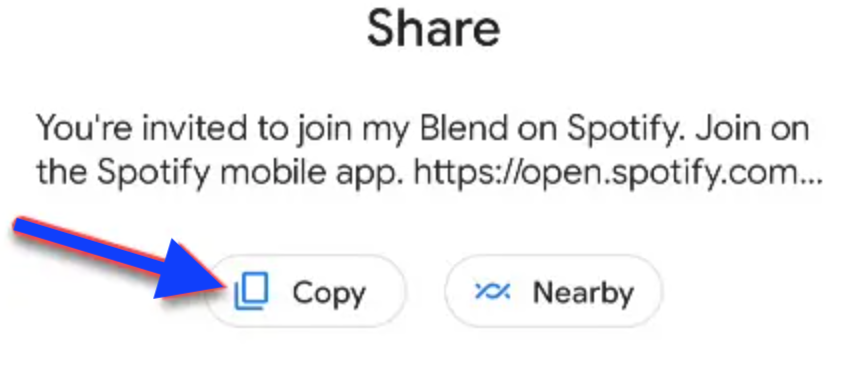
- On the Spotify app, tap on Go to Blend.
To share your blended story:
- Navigate to the Blend playlist and tap on the three dots.
- From the options, choose View Blend story.
- Tap on Share this story.
To leave a Blend:
- Navigate to the Blend playlist.
- Tap on the three dots.
- Tap on Leave Blend.
How to fix Spotify Blend not working
Spotify users have reported that the problem with the Blend feature not working is connected with the Blend playlists not working.
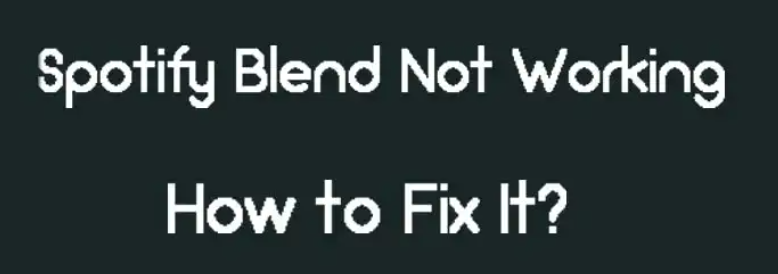
Actually, there is a problem with the Invite button option for users to invite a friend to join, but when they tap on it, they will be redirected to the home screen, or the loading screen just freezes.
Clear Spotify cache
Clearing the cached files that are unnecessary is always a must when trying some kind of a fix. So, clear the cache on your Spotify app; these are the steps to take:
- Open your phone's Settings.
- Scroll down and tap on Apps.
- Find Spotify and tap on it.
- Tap on Clear Cache.
- Lastly, tap on Clear Cash.
Update the Spotify app
Oftentimes, the Spotify Blend feature has some bugs and errors made while creating and joining Blend. It means that you need to update the Spotify app to its latest version.
In addition to this, a recent update coming from the Spotify Community Forum Moderator reported that the moderator is actually asking users to update the Spotify app on their devices which could potentially fix their blend playlist not working.
Delete and create a new Blend playlist
Another must-try fix is to simply delete the Blend playlist you created and make a new one from scratch.
Uninstall and reinstall the Spotify app
Sometimes the fix you need for this issue is simply by completely reinstalling the app.
You might also want to check out other fixes on Spotify, for example how to fix when Spotify is not playing downloaded songs, or if your Spotify keeps pausing, you can also fix that - we have a whole post on that too.
You might also find these articles interesting: