How to Download Audio From Facebook Messenger
Written by Emilija Anchevska Messaging / Messenger
Key Takeaways
- Type in: m.facebook.com - This is Facebook’s mobile version that you can see on your desktop computer.
- Log in to your account and click on the Messenger icon.
- Find the audio file in the chat and press the three dots.
- Click on the download option.
- The file will automatically download on your PC.
Downloading audio from Facebook Messenger is not as easy at first sight.
A common dilemma among Facebook Messenger users is whether there is an option that allows downloading voicemail audio sent in the application.
Messenger, unfortunately, does not have a built-in feature that allows users to download voice message audio directly into their phones.
However, a workaround allows users to download audio clips through their desktop browsers.
This trick also works for users whose Facebook account is deactivated but still use the Messanger app.
This how-to will show you the steps to download voice messages from Messenger directly on your PC or Mac as audio files.
You might also want to check out our video guide in which we show you the steps on how to download voice messages from Messenger directly onto your PC or Mac as audio files:
Is it possible to download voice messages from Facebook Messenger?
Yes, users can download voice messages from Facebook Messengers using two methods:
- The Developers Tools from the browser they are using.
- The download option from the m.facebook.com webpage.
How to download audio files from Facebook Messenger?
Technique 1:
The first technique for downloading audio messages may seem a bit complicated, but it's not. Just follow the steps below, and you will have your file with just a few clicks:
- Log in to your Facebook account through Messenger.
- Find the conversation with the audio file.
- Open the browser's Web Inspector:
- For Chrome browser select More tools and then select Developers Tool.
- For Firefox, select Tools, Web developer, then click on Toggle Tools.
- For Safari, click on Develop then click on Show web inspector.
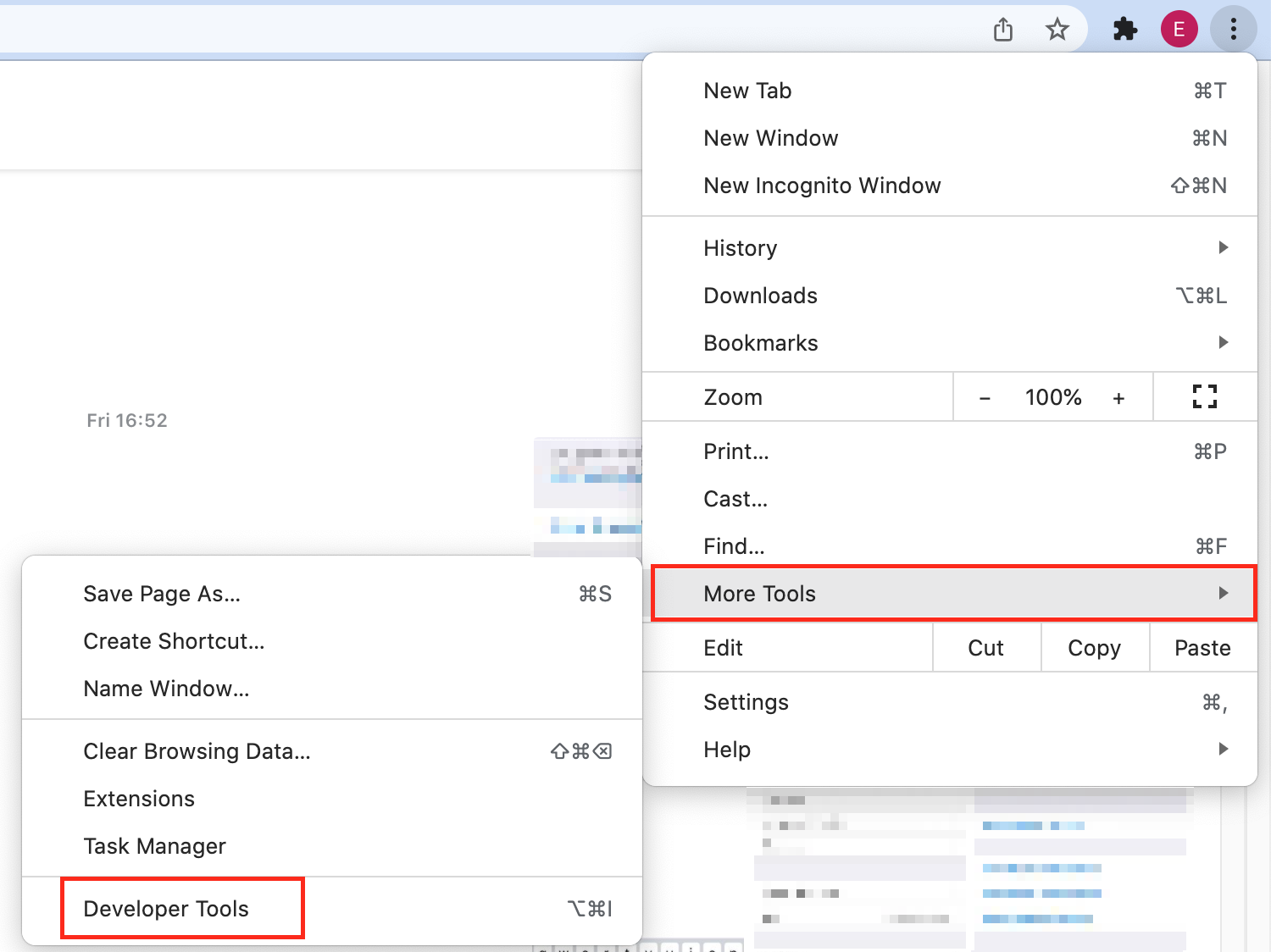
- From the panel on the right, choose the Network tab. If you are not seeing this option, click on the two small arrows in the upper right corner.
- Tap on the play button of the audio recording.
- Search for the file that starts with an audio clip- xxxxxxxxxxxxx-xxxx.aac and double click or right-click the file.
This is what you should be seeing.
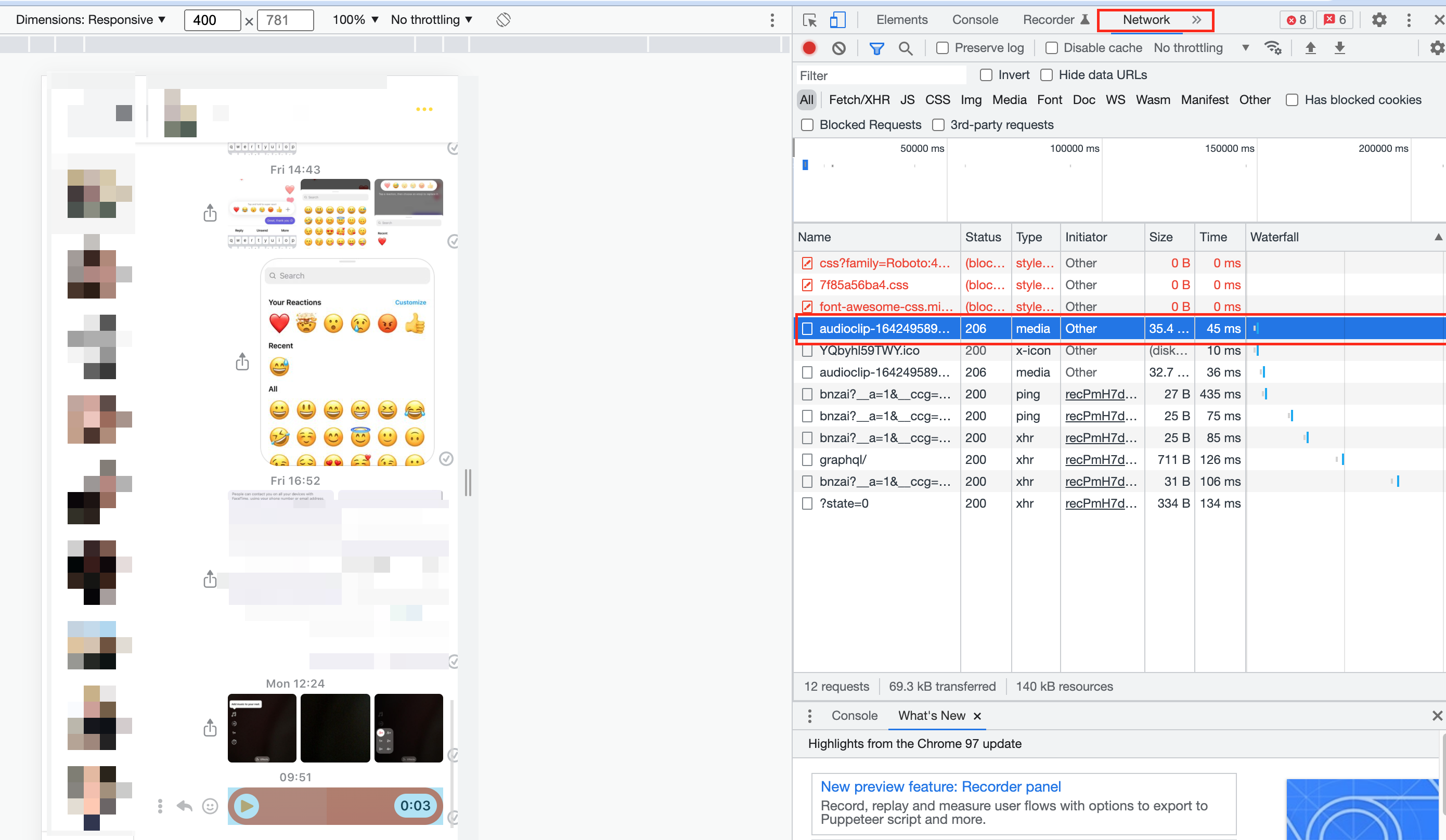
- Double-click on the file.
Once you do this, the file will be saved in your download folder.
![]()
If you still feel that the first technique is too complicated, you should try the next one. It doesn't require messing with developers' tools and is also a lot faster than the first one.
Technique 2:
To download audio files from Messenger, first, you need to open your browser:
1. Vist m.facebook.m - This is Facebook's mobile version that you can see on your desktop computer.
2. Log in to your account and click on the Messenger icon.
![]()
- Find the audio file in the chat and press the three dots.
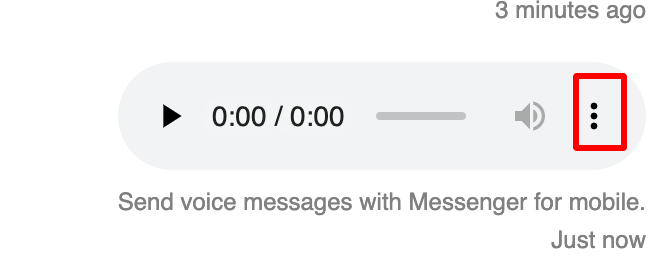
- Click on the download option.
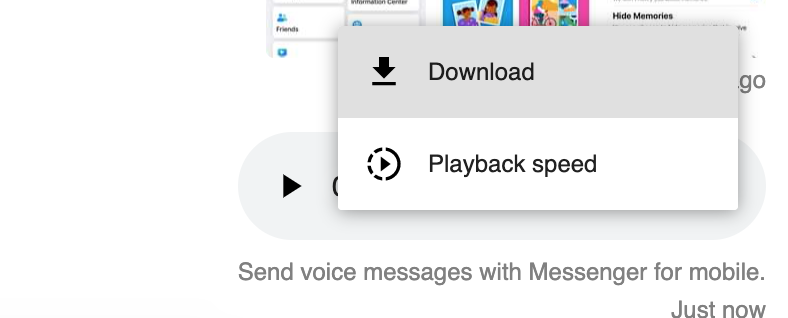
- The file will automatically download on your PC.
Can I download voice recordings directly from the Messenger app?
For users wondering "can I download a voice message from Messenger on my phone?"
The answer is no.
As previously mentioned, Facebook still hasn't integrated this option into its app.
So, for now, users' only option to download voice messages will be through the mobile site version we showed earlier or by following the steps from the first method.
Additionally, users can send different files and attachments from their phones and computer within the messenger app.
How to unsend a voice message on Facebook Messenger
To unsend a voice message on Facebook Messenger, tap and hold the voice message, click More, and tap on Unsend.
👉 Also, learn how to know if someone deleted messages on Messenger.
How to forward a voice message?
Forwarding a voice message in Messenger is super simple. The only thing users should do is to click on the three dots on the voice message and choose forward.
If you want to forward a voice recording from your mobile app, then long-press the voice message and choose forward.
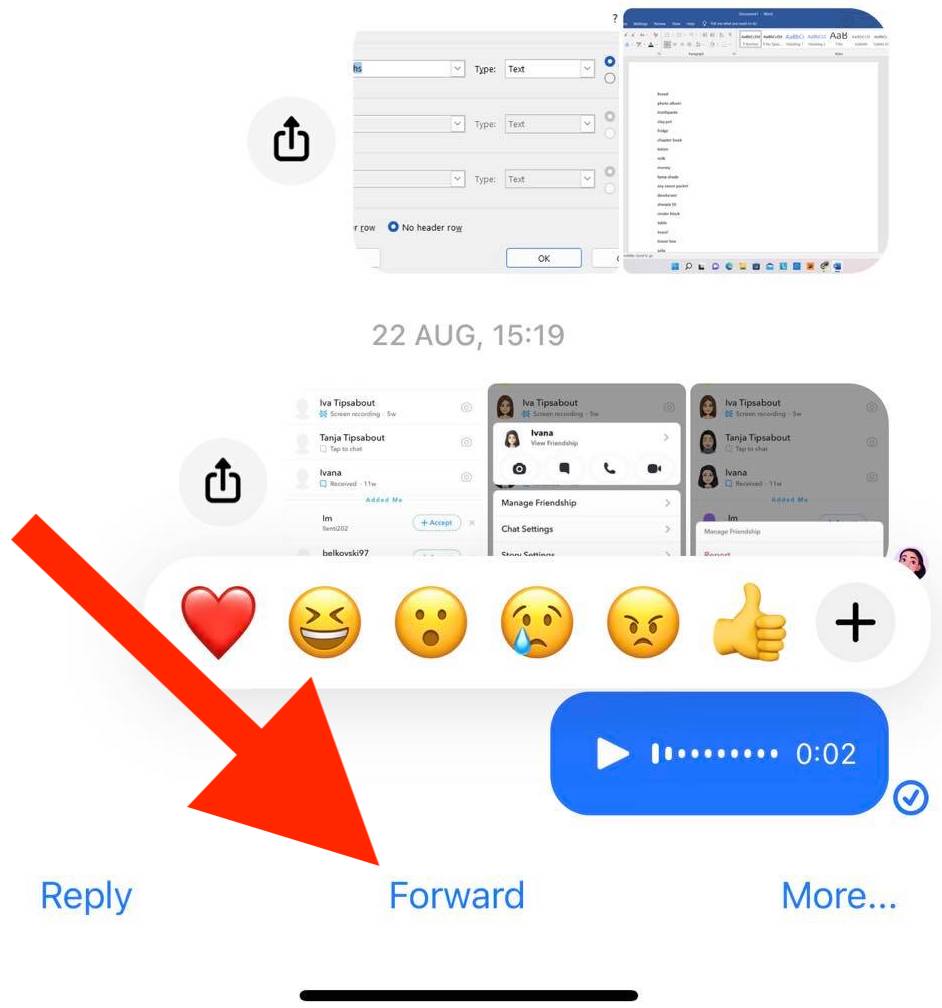
Next, choose the account to whom you want to forward the message and press send.
This is also an additional way that can help you keep a voice message before the sender.
Conclusion
The Messenger app doesn't have a feature that allows you to download voice memos on your phone, but the two workarounds we mentioned work just fine.
Third-party apps aren't necessary, and you'll be able to save voice memos quickly on your computer.
FAQ about Facebook Messenger audio files
-
How do I send an audio message or voice recording in Messenger?
-
To send an audio message in Facebook Messenger just tap the microphone icon at the bottom of the chat and start speaking. Once done, just tap send.
If you are not seeing this option, that is because the voice messages are not yet available for everyone. -
How to find audio clips in Facebook Messenger history?
-
The only way you can find your audio messages is by scrolling up in the conversation. For now, Messenger does not have a separate folder for sent voice recording as it does with the images and videos.
-
In which format are Facebook Messenger voice recordings saved?
-
They are saved in mp4 format.
-
How do I download voice memos from Facebook messenger?
-
To download voice memos on Facebook messenger, users need to type in m.facebook.com in their web browsers and visit the social medias’ mobile version.
- From there, click on the messaging app icon.
- Find the voice memo.
- Click on the three dots and click ‘Download’.
Alternatively, users can use the inspect elements trick to download voice memos from Facebook messenger.

.jpg)