How to Check Mentions on Discord
Key Takeaways
Android/iOS: Open Discord > Tap on the hamburger menu in the upper-left corner > Click on the bell icon to open ‘Notifications’ > Tap and open the ‘Mentions’ tab.
Desktop: Open Discord > Click on the box icon in the top-right corner > Check the ‘Mentions’ panel.
If you're an active member of multiple Discord servers, you surely notice it's difficult to keep track of all your conversations and reply to everyone. Discord does offer a 'Mention' feature, but not all Discord users find it easy to locate the feature and know how to use it.
Personally, I joined Discord recently, and I found it a bit difficult to use, since I haven't used a similar platform before, and Discord's UI is a bit different than all other social media platforms.
I struggled a bit to find the 'Mentions' section and learn how to use the filters to my advantage, but after you grasp it, you'll find it easy to use.
In this article, I'll cover how you can check mentions on Discord from any device, how to use the mentions filters, and how to manage the @everyone mentions on your servers.
Check out: How to Send Audio Files on Discord.
What are Discord mentions?
The easiest way to get a hold of someone in big Discord servers is to mention them. When there are new messages coming in constantly, it's difficult to notice someone trying to talk to you without using Discord’s '@' feature.
To mention a user, you need to type in @username, and the person will receive a notification that they've been mentioned by you. For example, to tag someone whose username is John#1234, you need to type in @John#1234.
Discord has two more special mentions: @everyone and @here. The @everyone tag mentions all users that are a part of the Discord channel you're texting, while @here only mentions the users that are online at the moment in the channel.
How to find your mentions on Discord
Discord has a separate section where users can see all their mentions. Below, we'll explain how you can find your mentions using both an Android and an iOS device.
iOS and Android
Follow these steps:
- Open the Discord mobile app, and tap on the three horizontal lines in the upper-right corner.
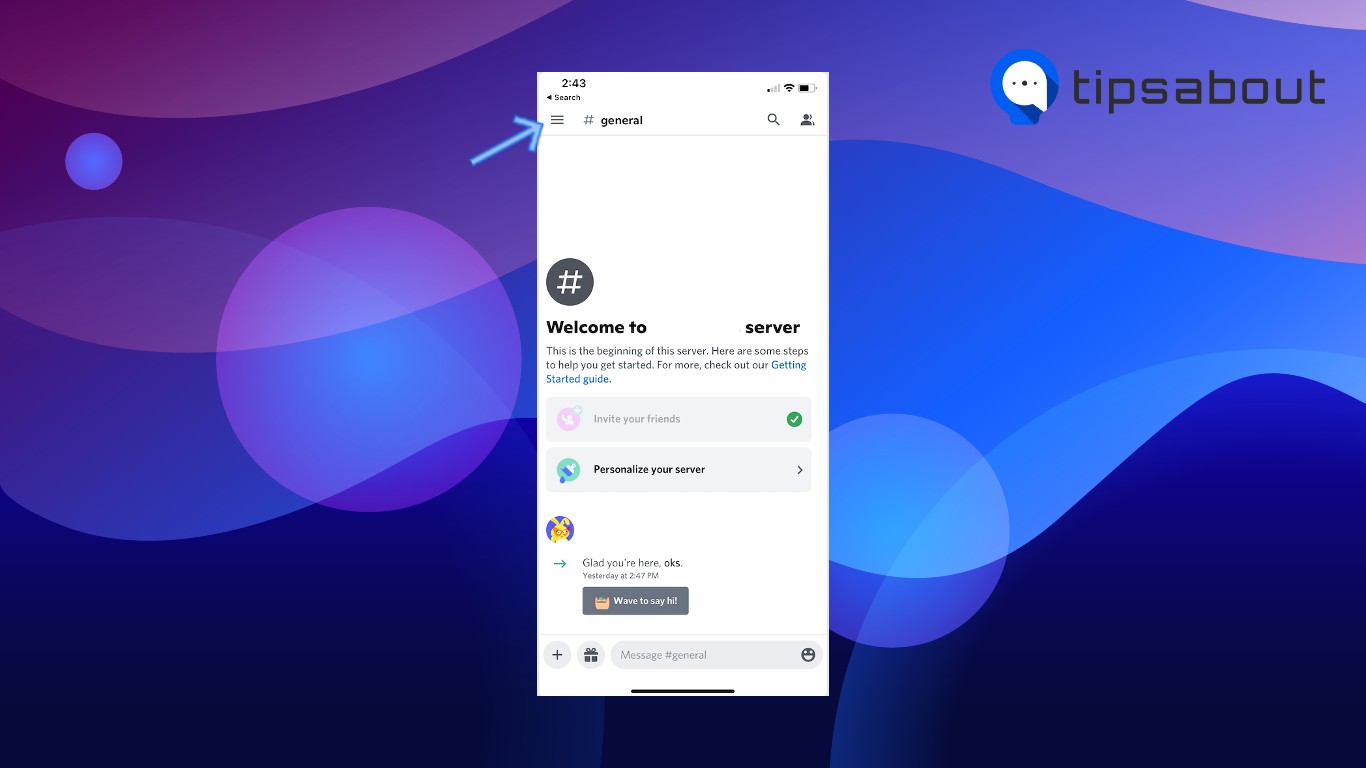
- At the bottom of the screen, tap on the bell icon to open 'Notifications'.
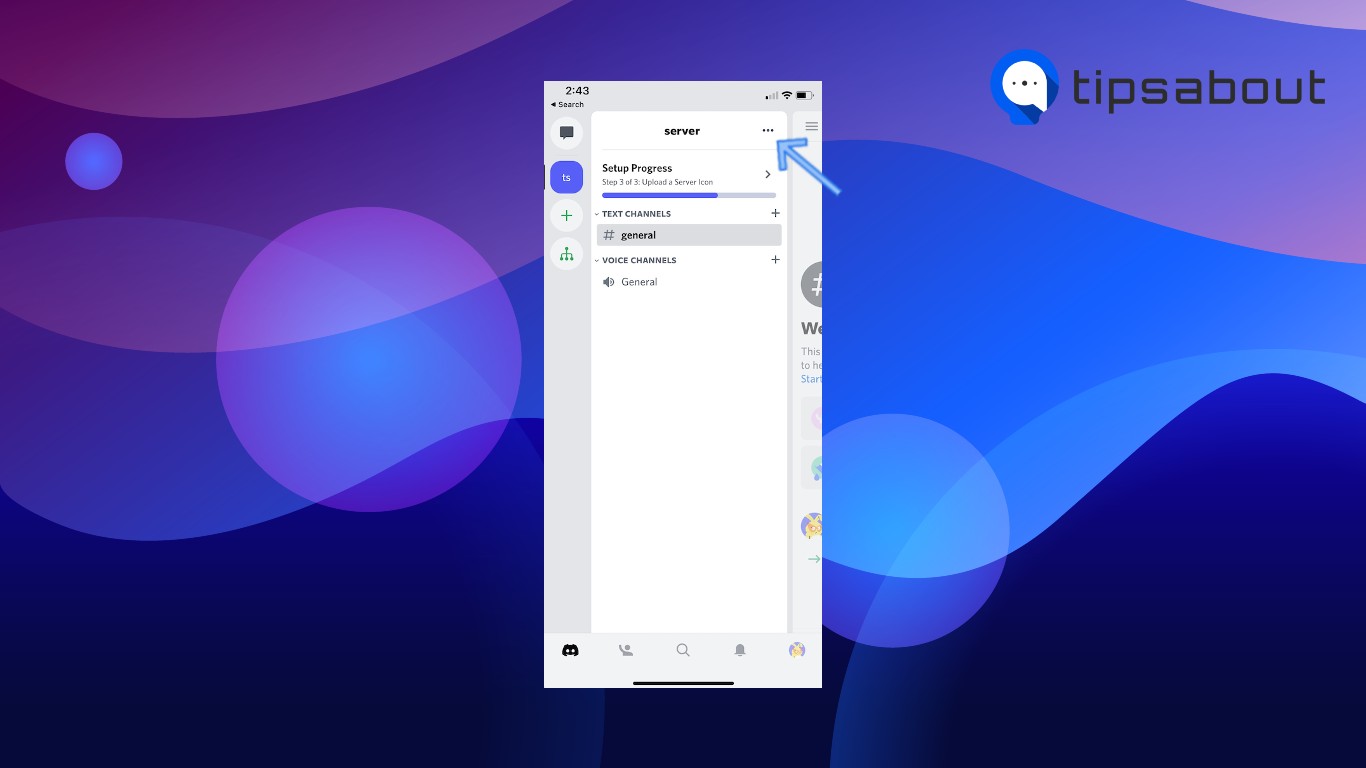
- On the following page, tap on the 'Mentions' tab. Here, you'll need to see all past mentions.
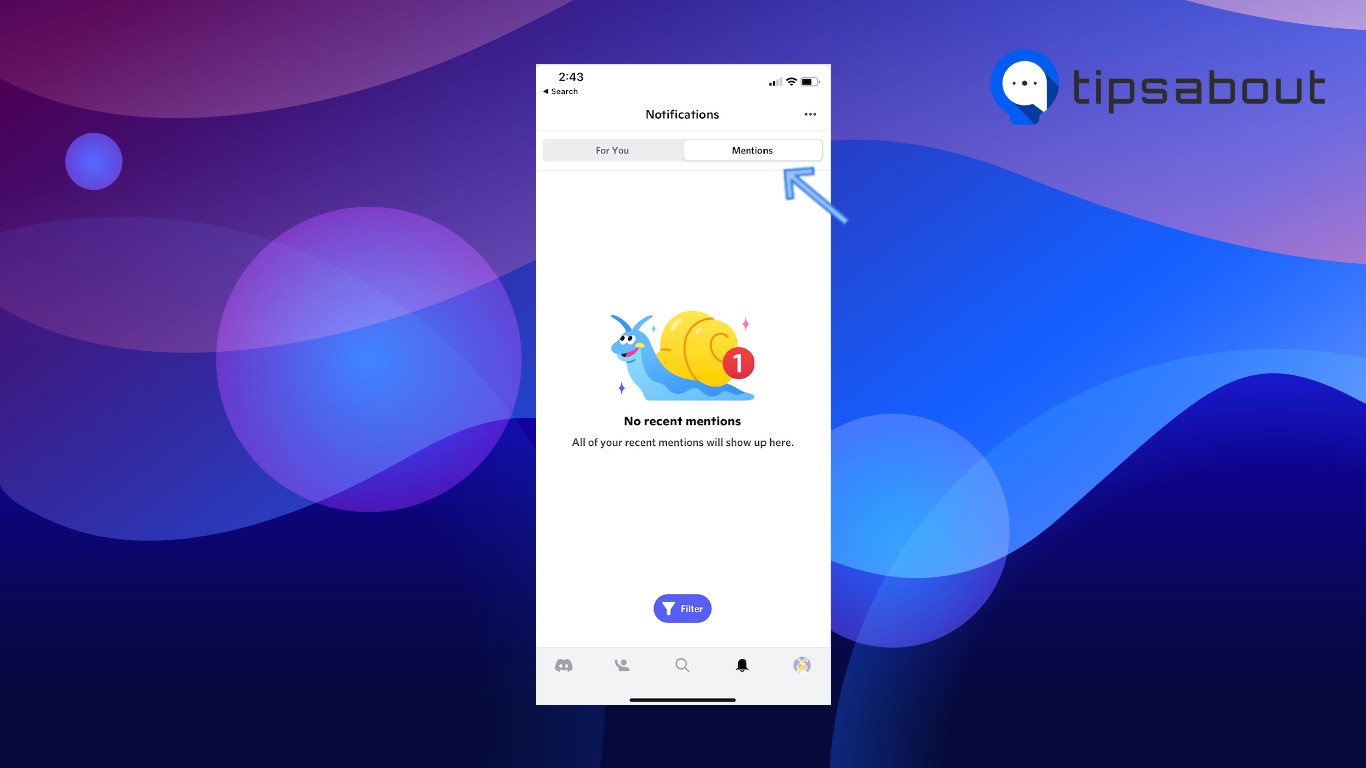
Desktop
- Log into your account, and from the home screen, tap on the box icon in the upper-right corner next to the '?' icon.
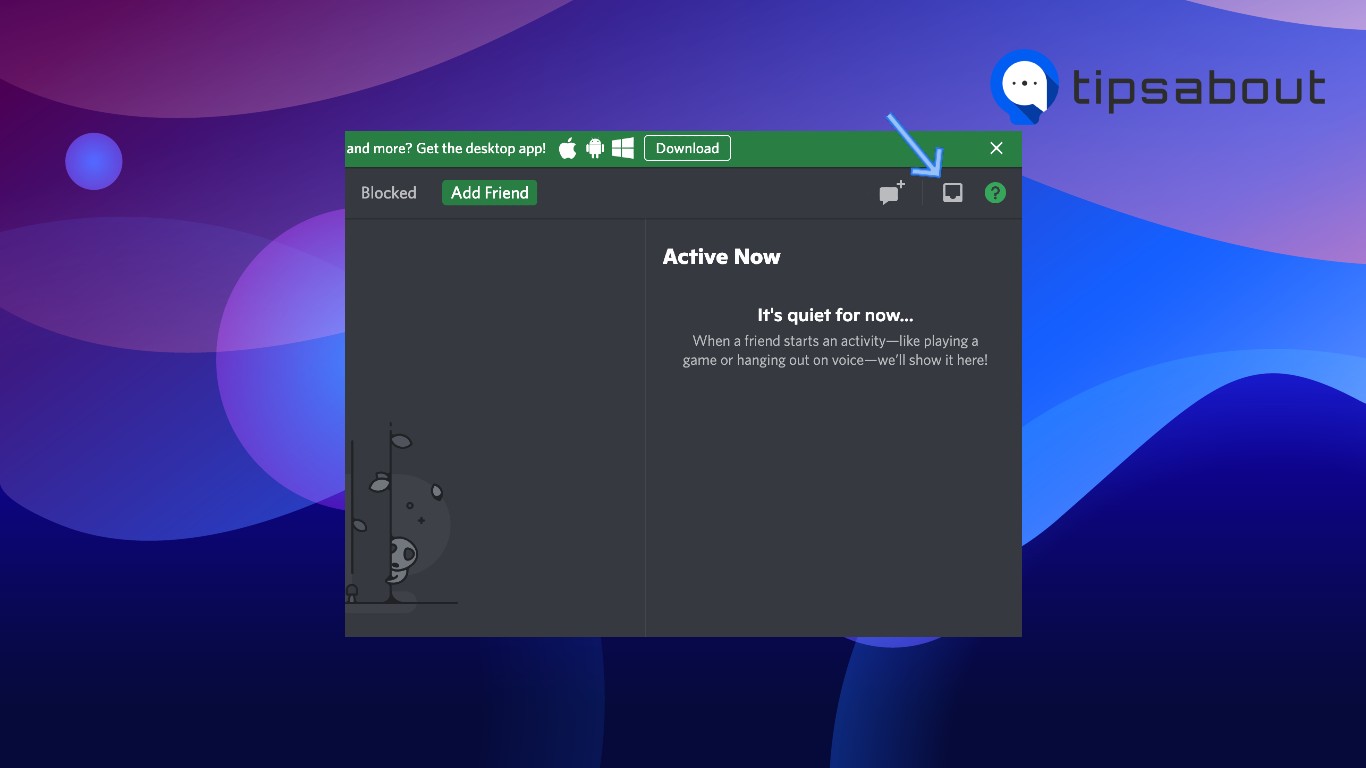
- The mentions and notifications panel will open, where you can see every notification or mention you received in the past 7 days.
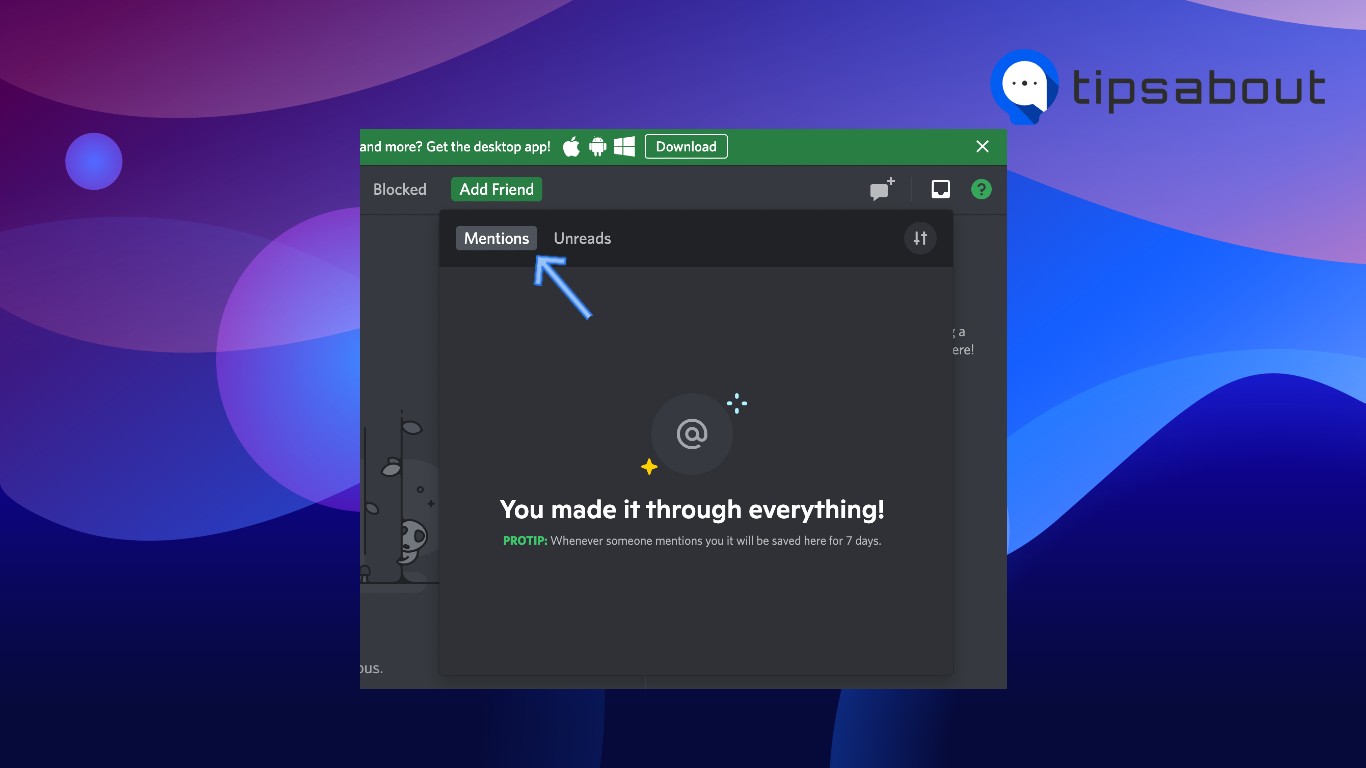
How to filter mentions on Discord
The following steps are the same for both device types; the only difference is that iOS users need to toggle a switch, while Android users need to check a box. Follow these steps:
iOS and Android
- From the 'Mentions' screen, tap on the 'Filter' button in the center of the lower part of the screen.
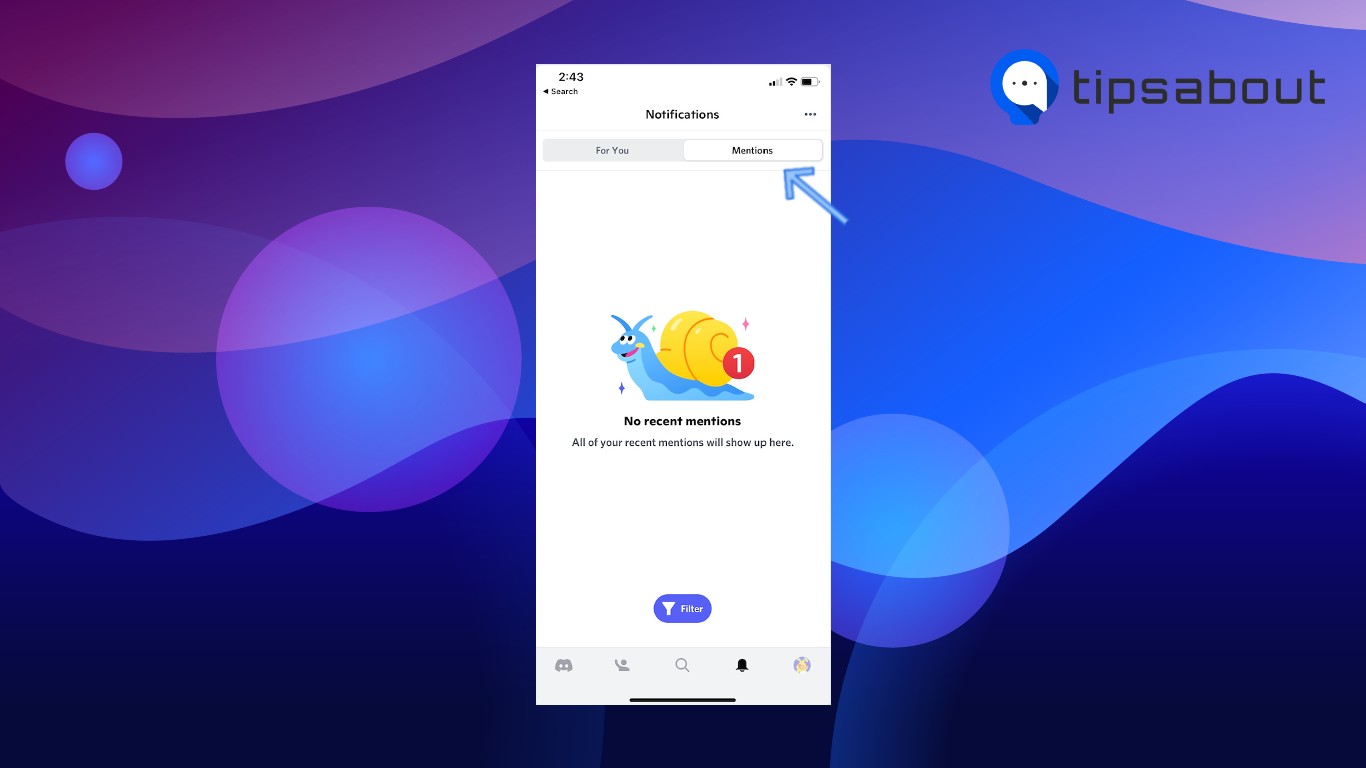
- From there, you can choose to receive mentions from your main server only, or all servers, and choose whether you want to include @everyone and @role mentions.
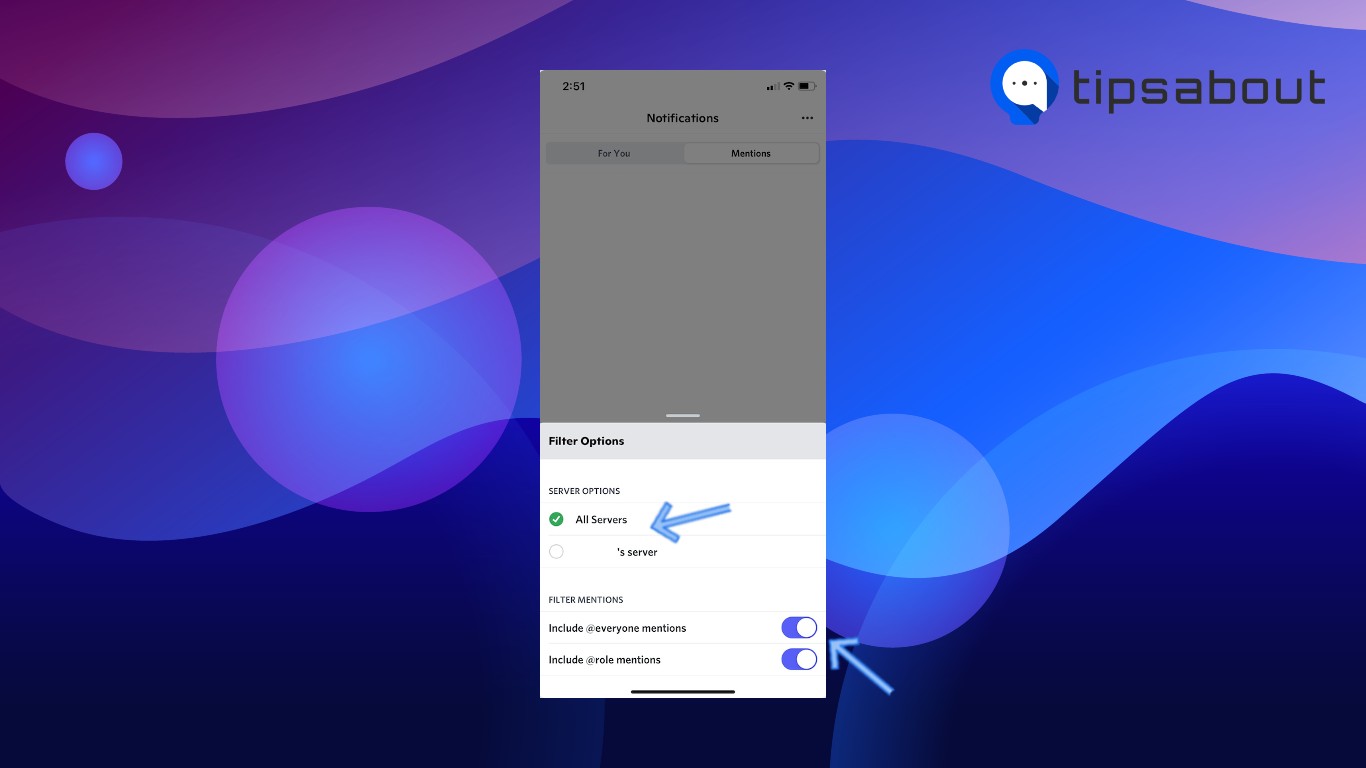
Desktop
- From the 'Mentions' screen, tap on the 'Filters' icon in the top-right corner.
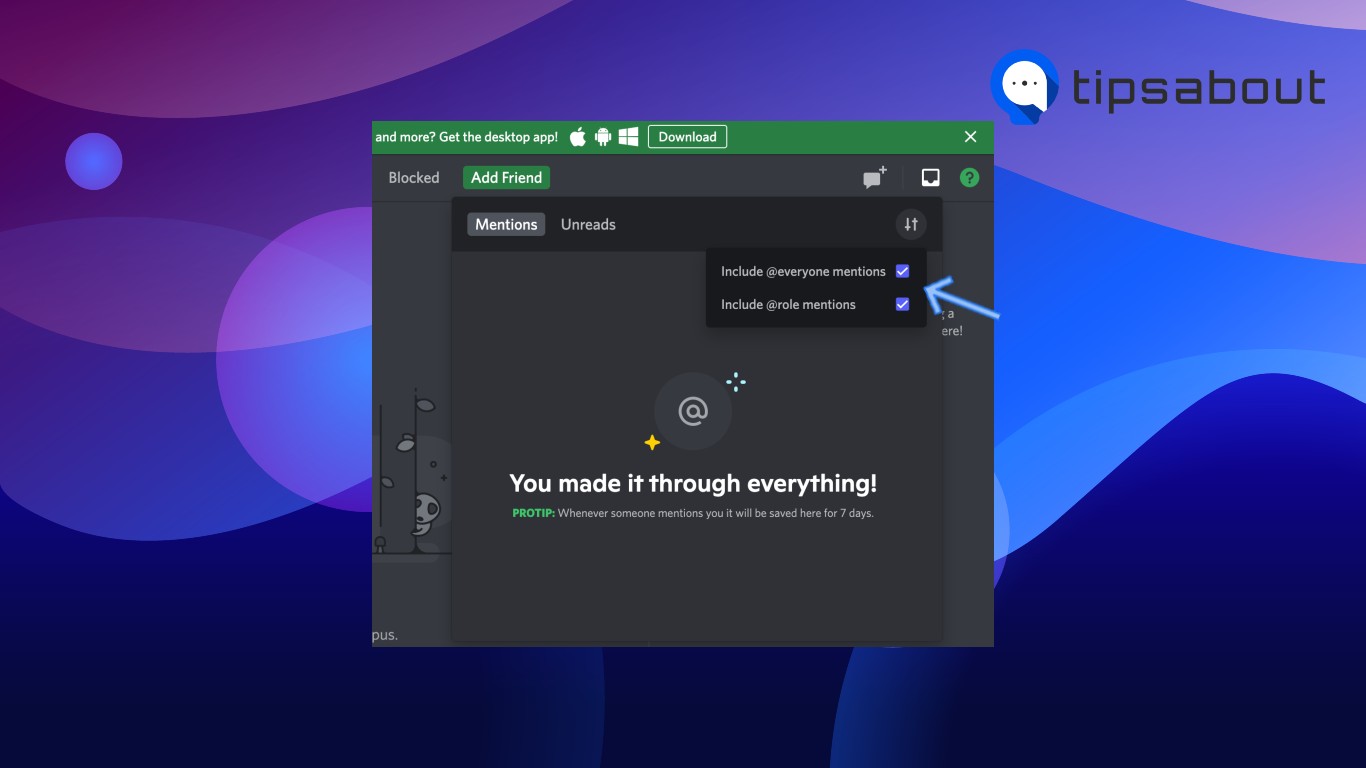
- From this section, you can choose to receive mentions from your main server only, or all servers.
How to jump to a mention
If you want to check the exact text where you've been mentioned, you can use the mentions section to jump right to the text.
- Open the mentions page and tap on one of the mentions.
- You'll be redirected to the channel where you've been mentioned, and the exact text message will be highlighted in yellow.
You might also like: How to Make Someone a Mod on Discord [Step-by-step].
How to stop @everyone mentions from a specific server
When someone uses the @everyone mentioning feature, all channel members will receive a notification, even if they have their notifications muted.
This option can easily get abused, and the channel can quickly turn into a spam channel, so it might be best to turn the feature off altogether.
Note: Making these changes will only be applied to a single server. To make changes to all servers you're in, you'll need to do it for each server separately.
Follow these steps:
- Click on the server name to launch the drop-down menu.
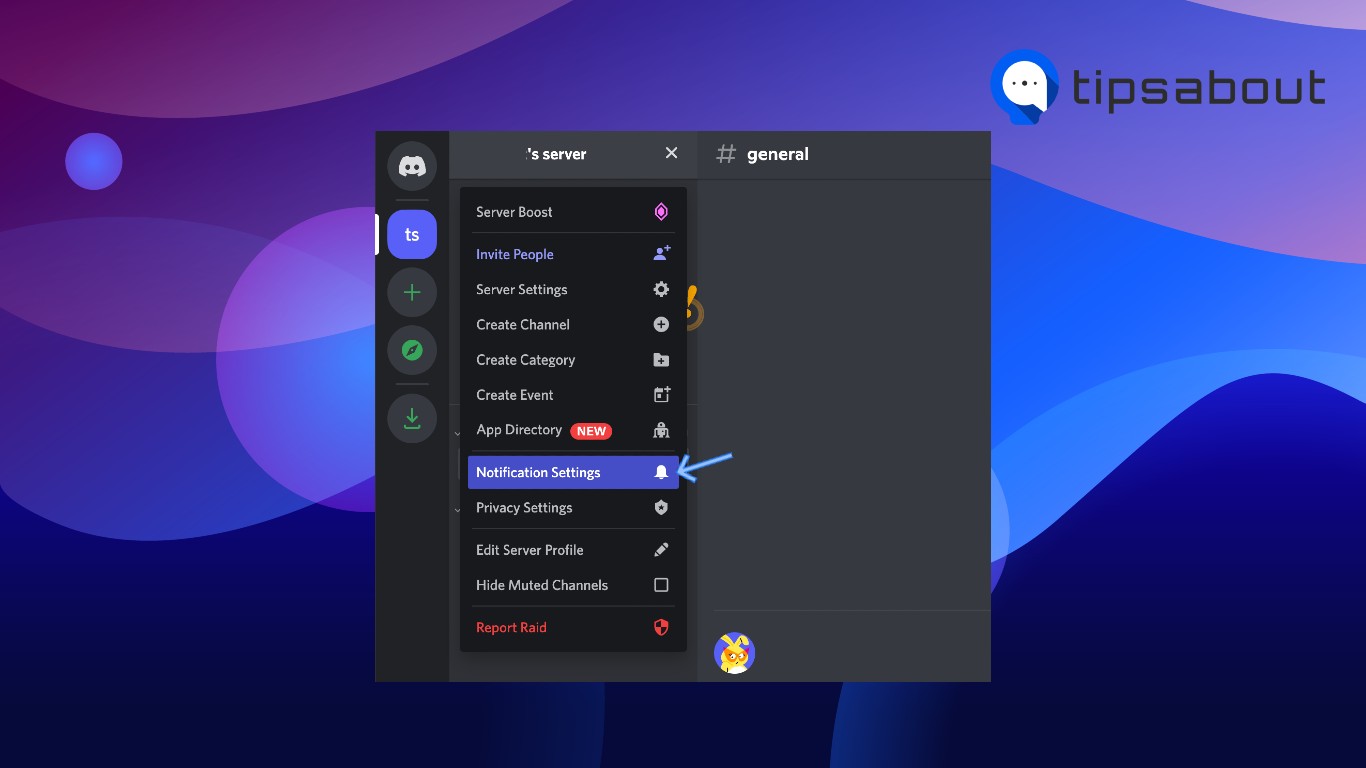
- Click on 'Notification Settings', and in the following screen, toggle the switch next to 'Suppress @everyone and @here'.
How to turn off the @everyone mentions on your servers and channels
- Open Discord (the app or web version), and open the server to which you need to make changes.
- In the upper-left corner of the screen, click on the server name, and click on 'Server Settings' from the drop-down menu.
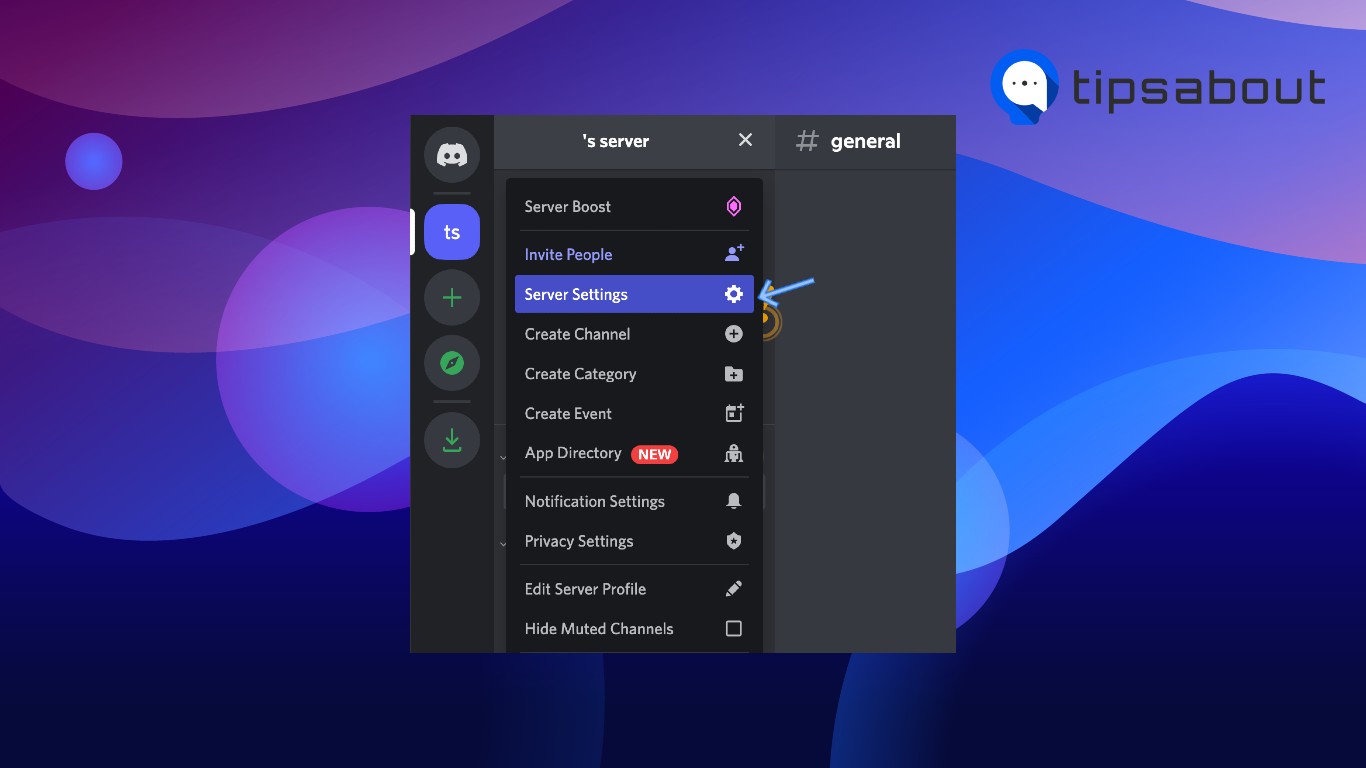
- On the left-hand side menu, click on 'Roles', and click @everyone to manage the server members' permissions.
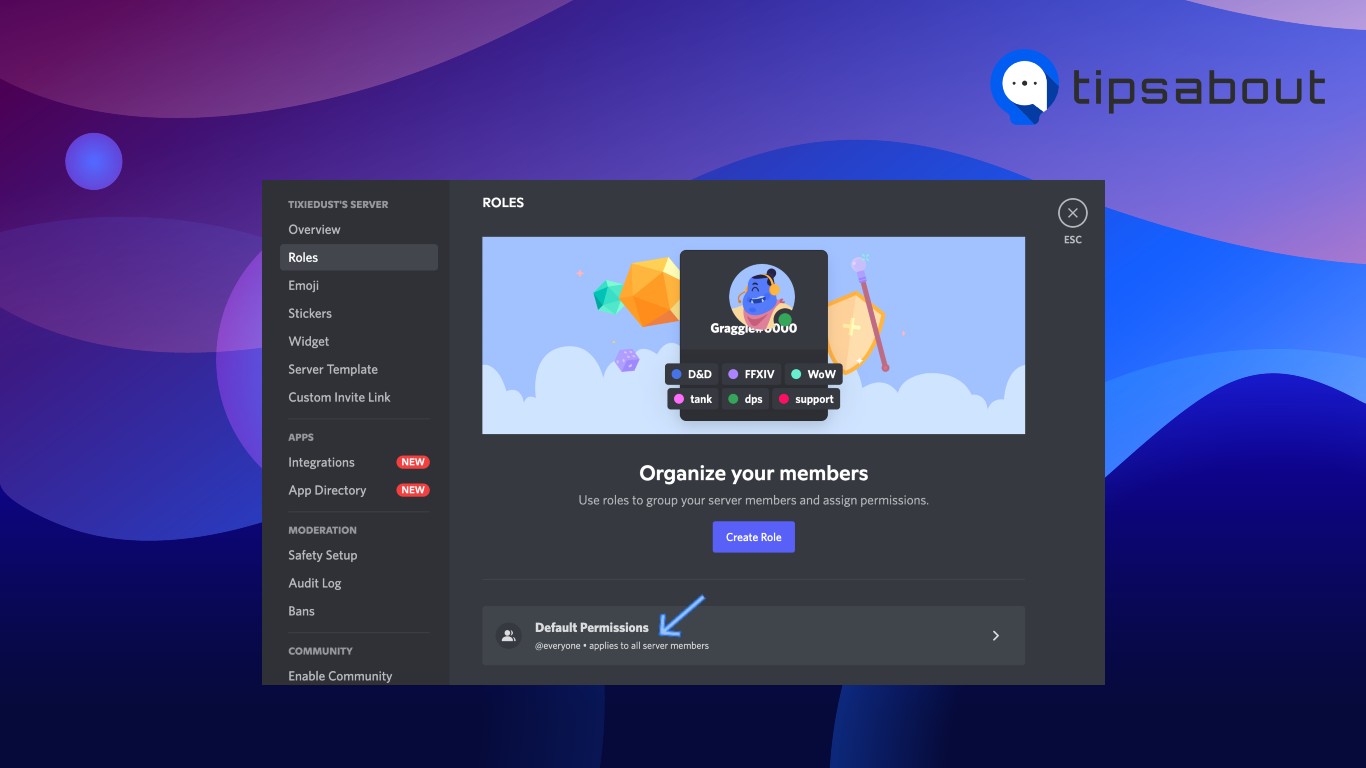
- Scroll down to the 'Text Channel Permissions', and turn off the 'Mention @everyone, @here, and All Roles'.
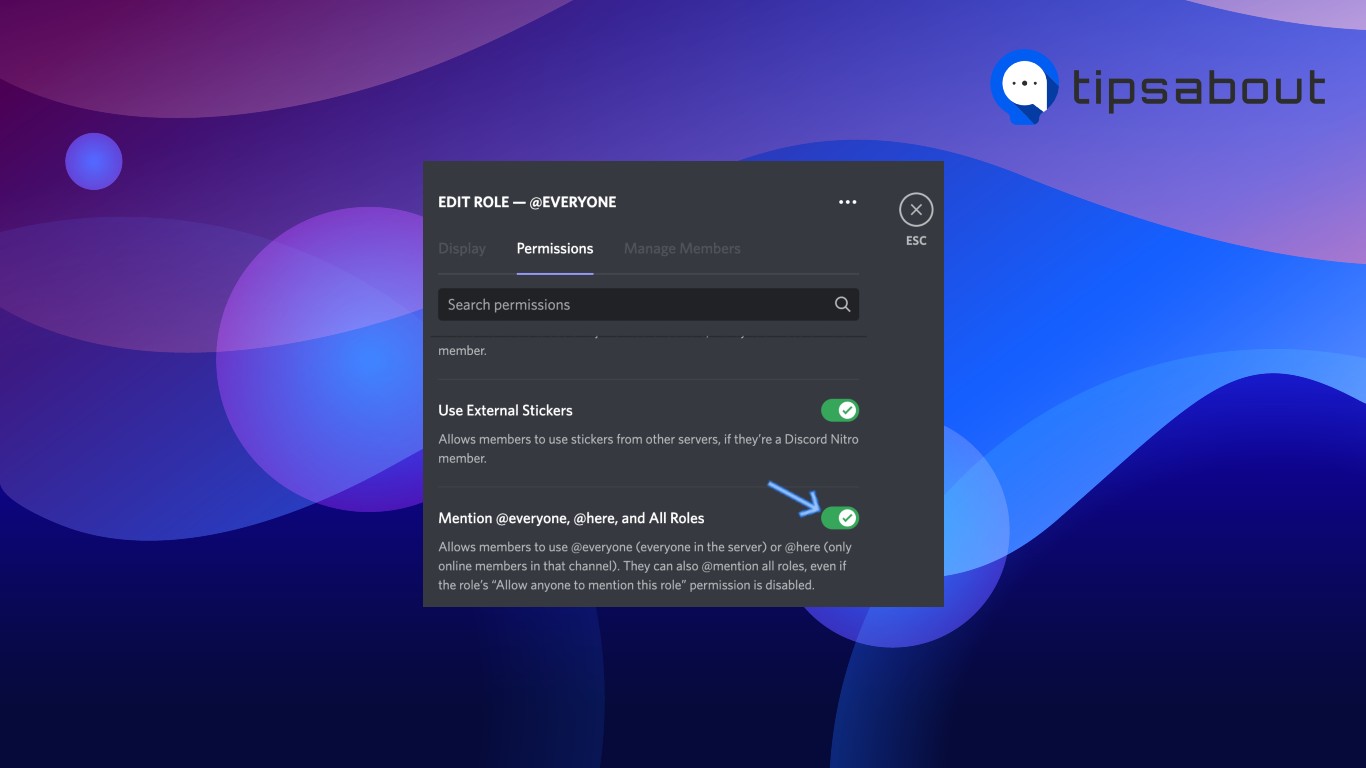
- Click on 'Save Changes'.
Bonus read: How To Move Channels on Discord Mobile [Android and iPhone].
Conclusion
Learning how to mute @everyone, and @here, and how to manage mentions altogether can come in handy when you're the one responsible for managing a Discord server.
In this article, we covered what mentions are, how to check them, and how to disable mentioning features on Discord.

