How to Add Job Alerts on LinkedIn
Key Takeaways
To add job alerts on LinkedIn: Open LinkedIn > Search for a job > Toggle the switch at the top of the screen for ‘Get job alerts’ > Follow the on-screen instructions.
When job hunting, I'm constantly on the edge of missing out on a good job posting on LinkedIn. Considering how big of a platform LinkedIn is, there are always too many applicants by the time I get to see the job opportunity.
Initially, I only used the 'Saved Jobs' feature because it helped me to be more organized, but it required me to be constantly active on LinkedIn to check for new job postings.
When I noticed LinkedIn's 'Job Alerts' feature, I knew I had the quickest solution to never miss out on a job posting that might be perfect for me.
LinkedIn's search criteria are based on an algorithm that takes into account all your previous work positions, so you might keep receiving job recommendations you don't need, especially when trying to switch careers.
In this article, I'll go through what LinkedIn's 'Job Alerts' feature is, and how to use it to your advantage as a job seeker. Keep reading below.
Check out: How to Upload a Resume in LinkedIn (a Step-by-Step Guide).
How to add Job Alerts on LinkedIn
Even though the term is self-explanatory, LinkedIn's 'Job Alerts' feature allows users to stay alert of any possible dream job postings by getting notifications on a daily or weekly basis, by email, push notifications, or both.
This feature can be adjusted from any device you might use for job hunting - Androids, iOS devices, laptops, and computers.
Desktop
If you're using LinkedIn from your laptop or computer, follow these steps:
- From LinkedIn's homepage, search for a job on LinkedIn.
- At the top of the Search Results page, toggle the 'Job alert' switch to create alerts on your last search criteria.
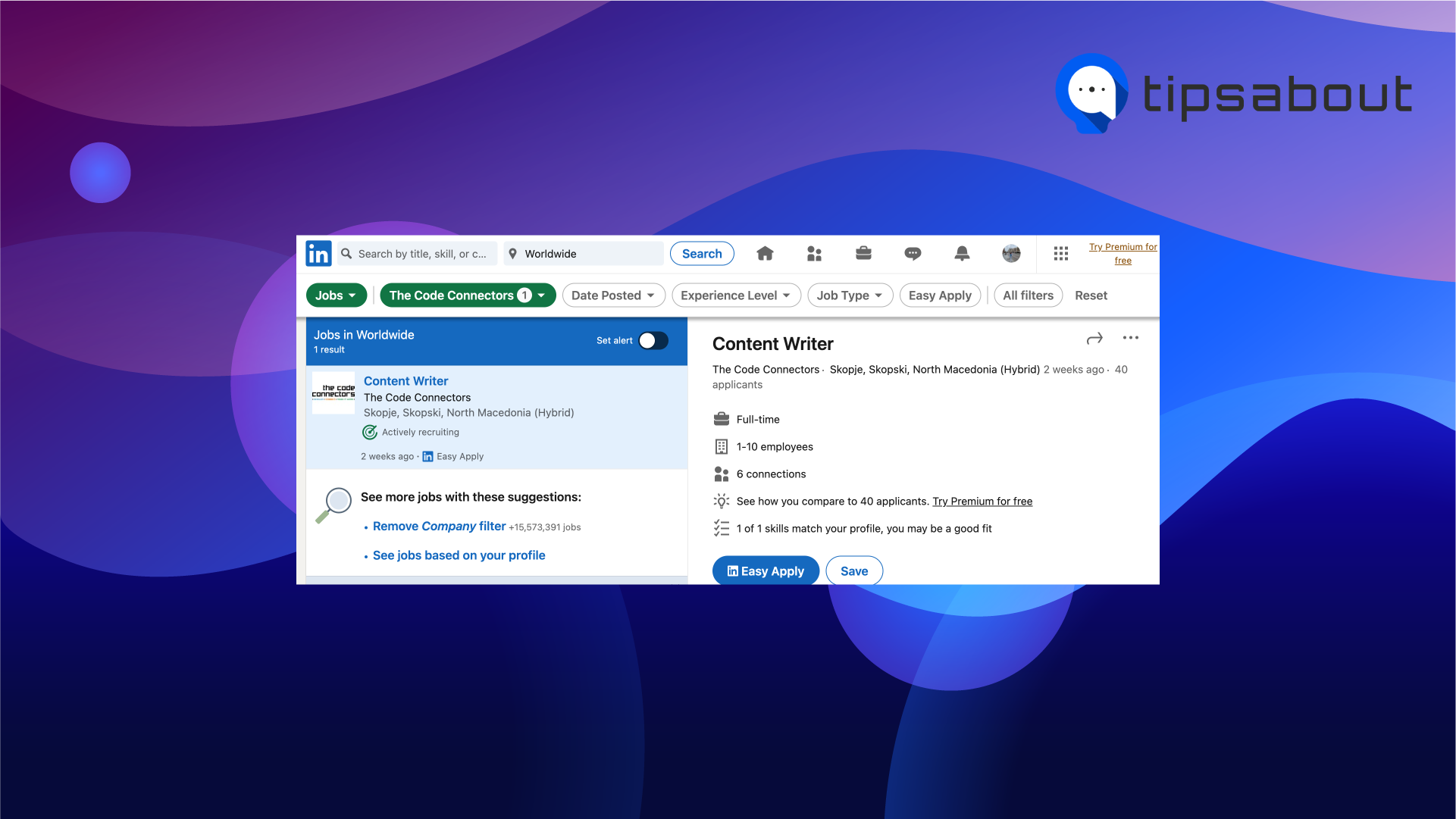
- A pop-up will appear in the 'Create Search Alert' section; choose how often you want to receive alerts for the previous search criteria.
- In the 'Get Notified Via' section, choose which media you'd like to use to get alerted - email, notifications on the app, or both.
- Click 'Save' once you're done customizing.
iPhone
If you're using an iOS device for LinkedIn, follow these steps:
- Search for a job on LinkedIn.
- On the Search Result page, toggle the switch on 'Get job alerts for this search'.
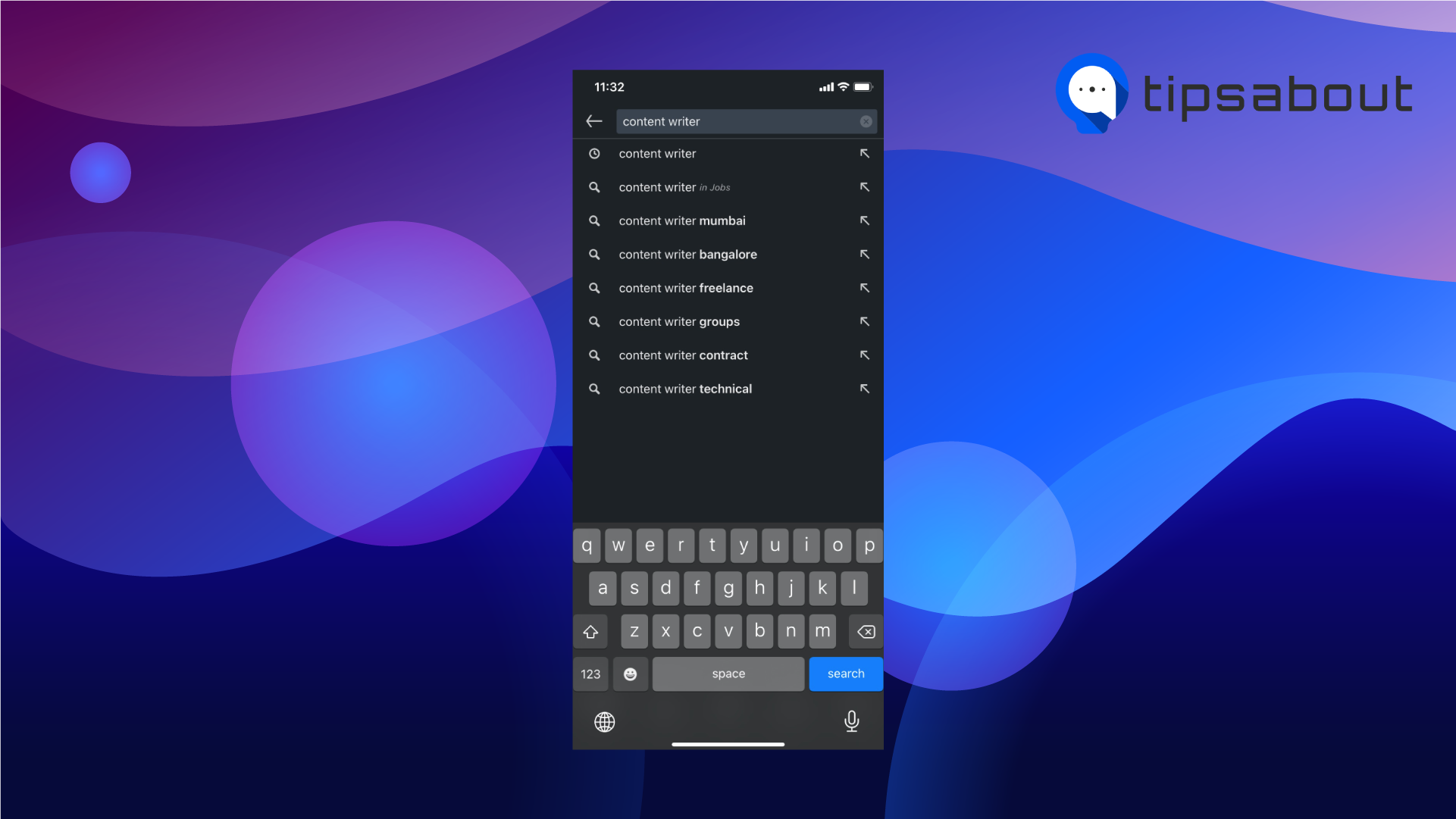
- The job alerts on mobile devices are set by default to daily notifications, which means you'll receive both emails and app notifications.
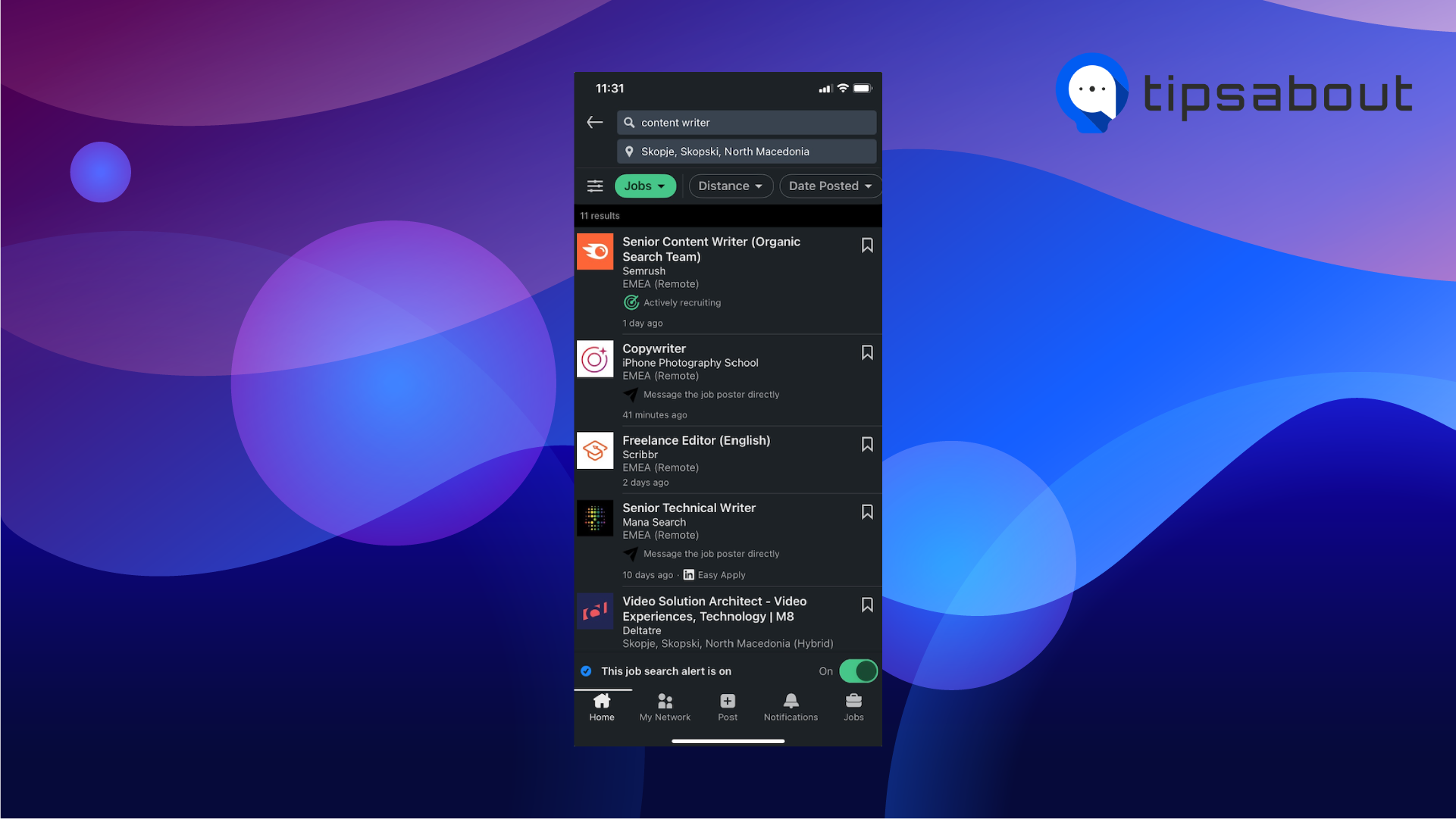
Note: To unsubscribe from email notifications, open one of the LinkedIn Job Alerts emails, and click on the 'Unsubscribe' button at the bottom of the screen.
Android
If you're using an Android device for LinkedIn, follow these steps:
- Search for a job on LinkedIn.
- On the Search Result page, toggle the switch on 'Get job alerts for this search'.
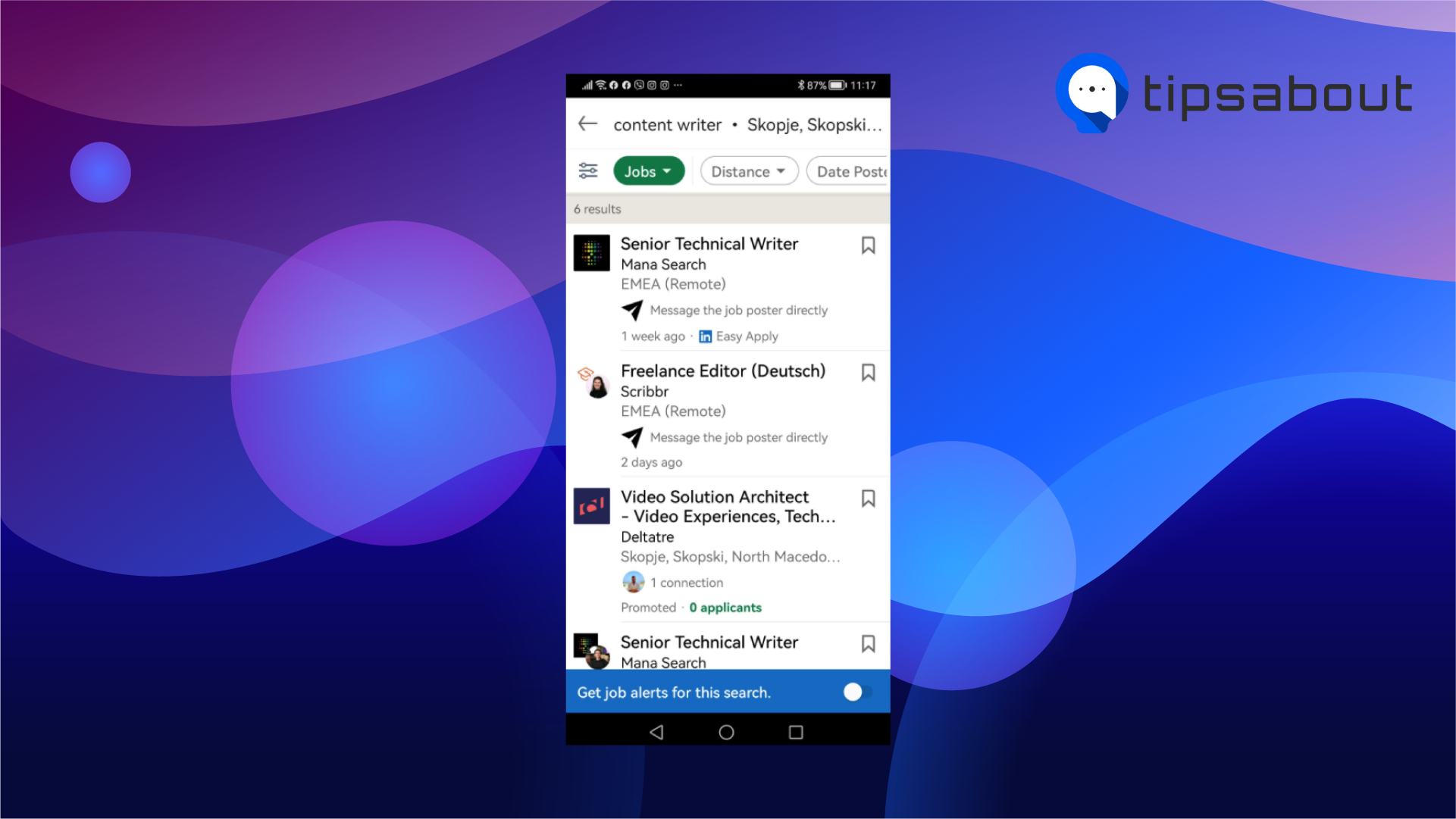
- The job alerts on mobile devices are set by default to daily notifications, which means you'll receive both emails and app notifications.
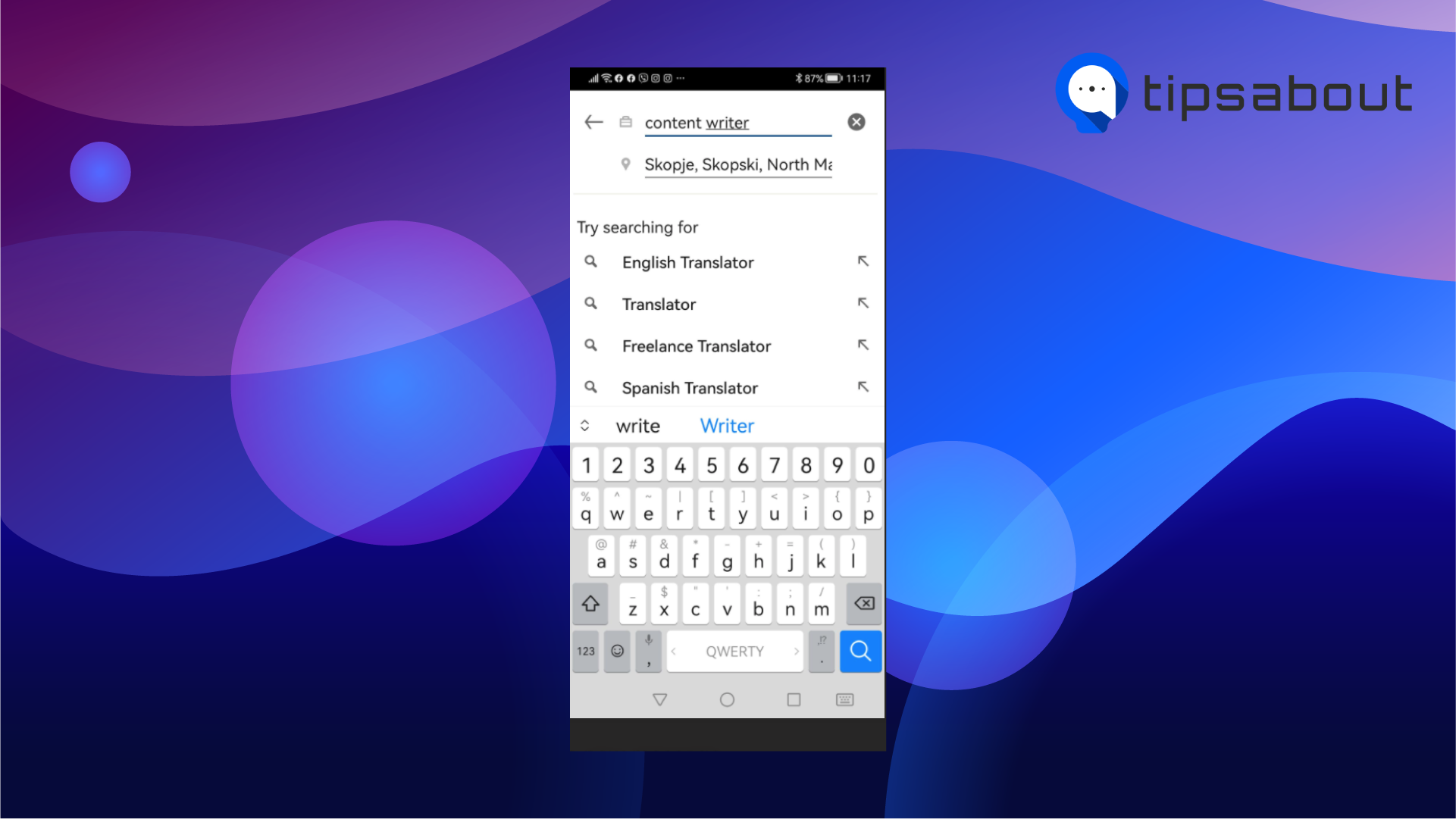
Related: How to Add a Promotion on LinkedIn.
How to create job alerts for specific companies on LinkedIn
You can create customized job alerts for specific companies as well. Follow these steps:
- Search for the company you wish to get alerted for.
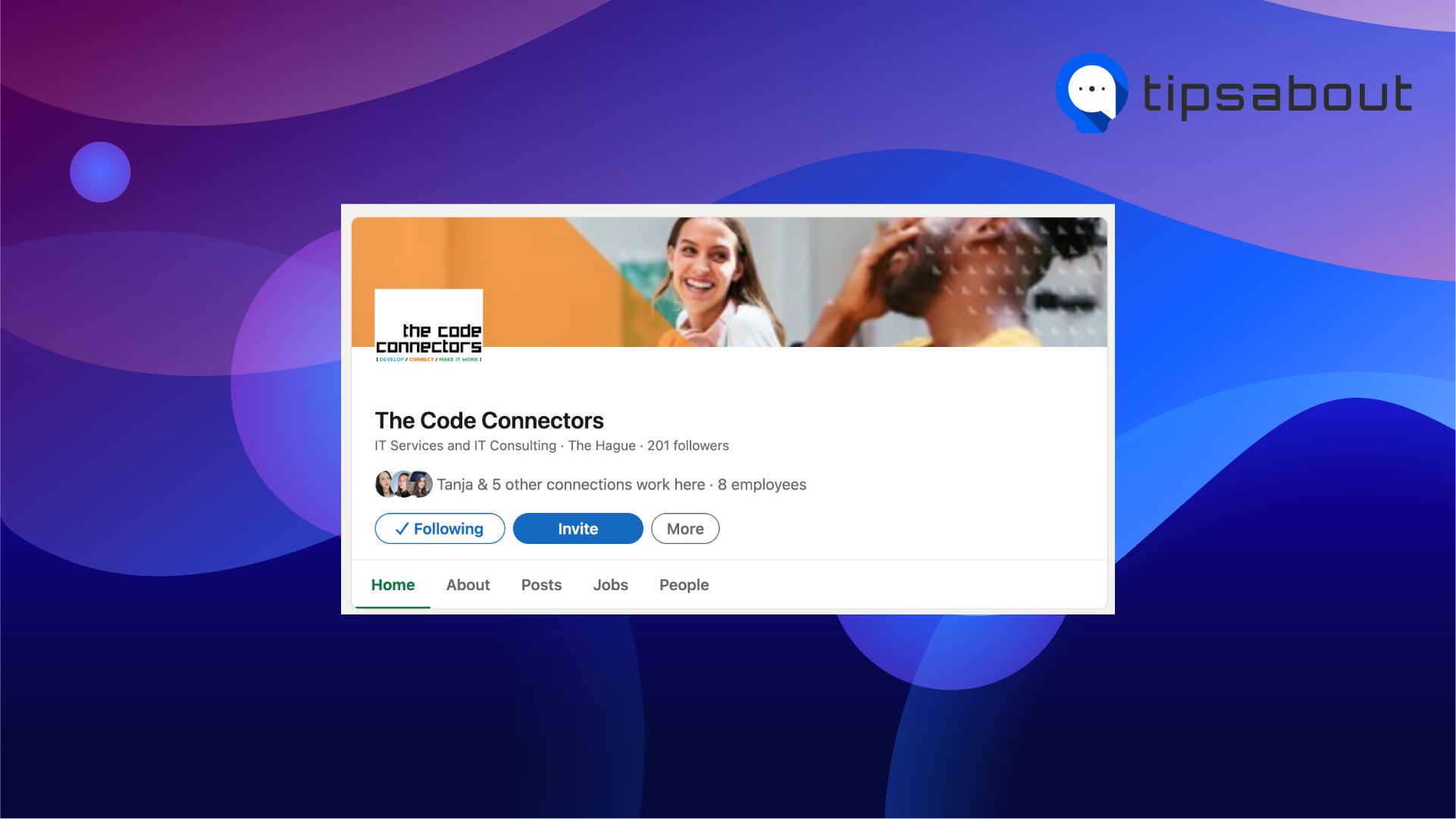
- Open their page, and in the 'Jobs' tab, click on 'Create job alert'.
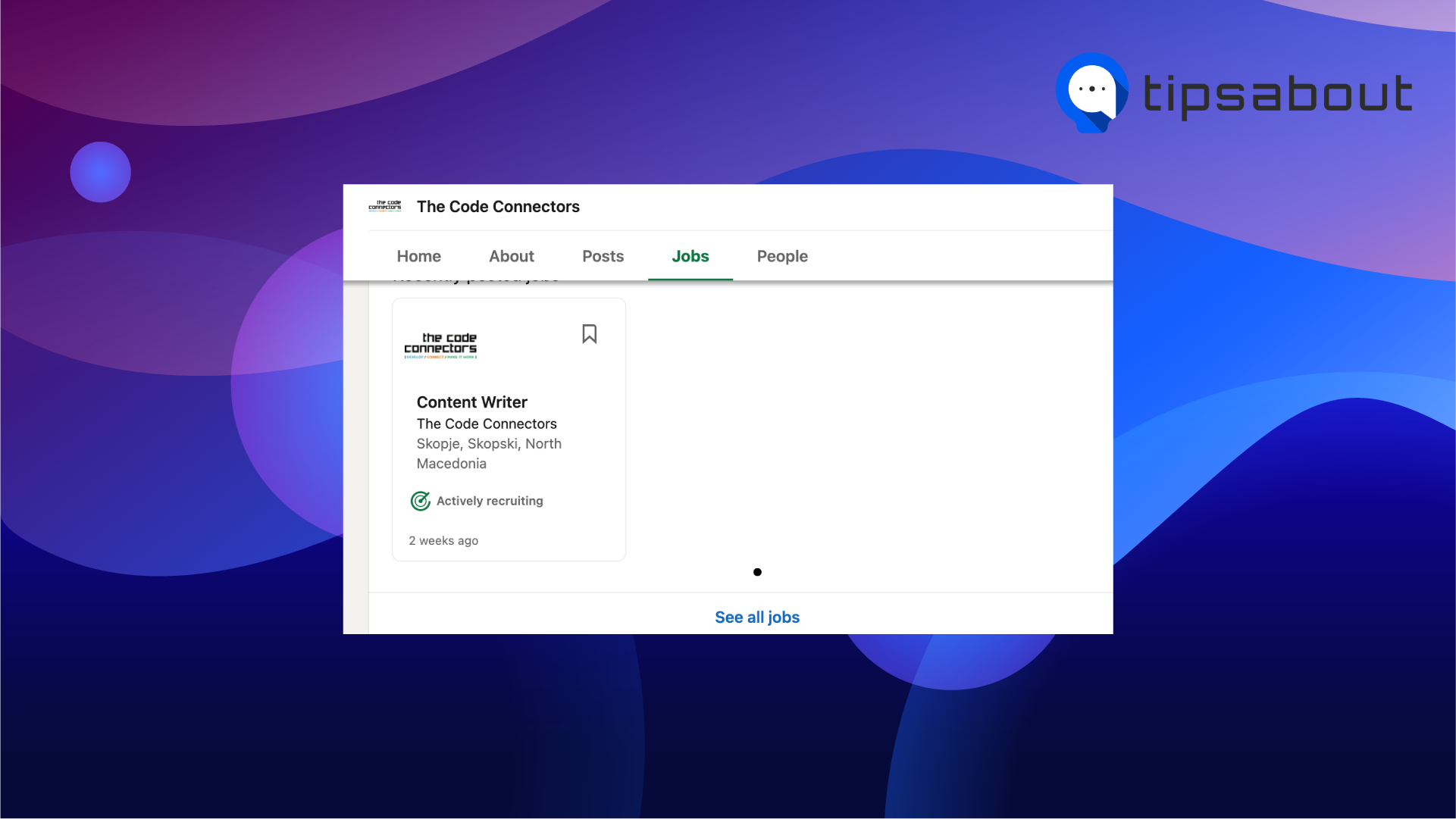
- Complete the required fields, if there are any, and click on 'Create Job Alert'.
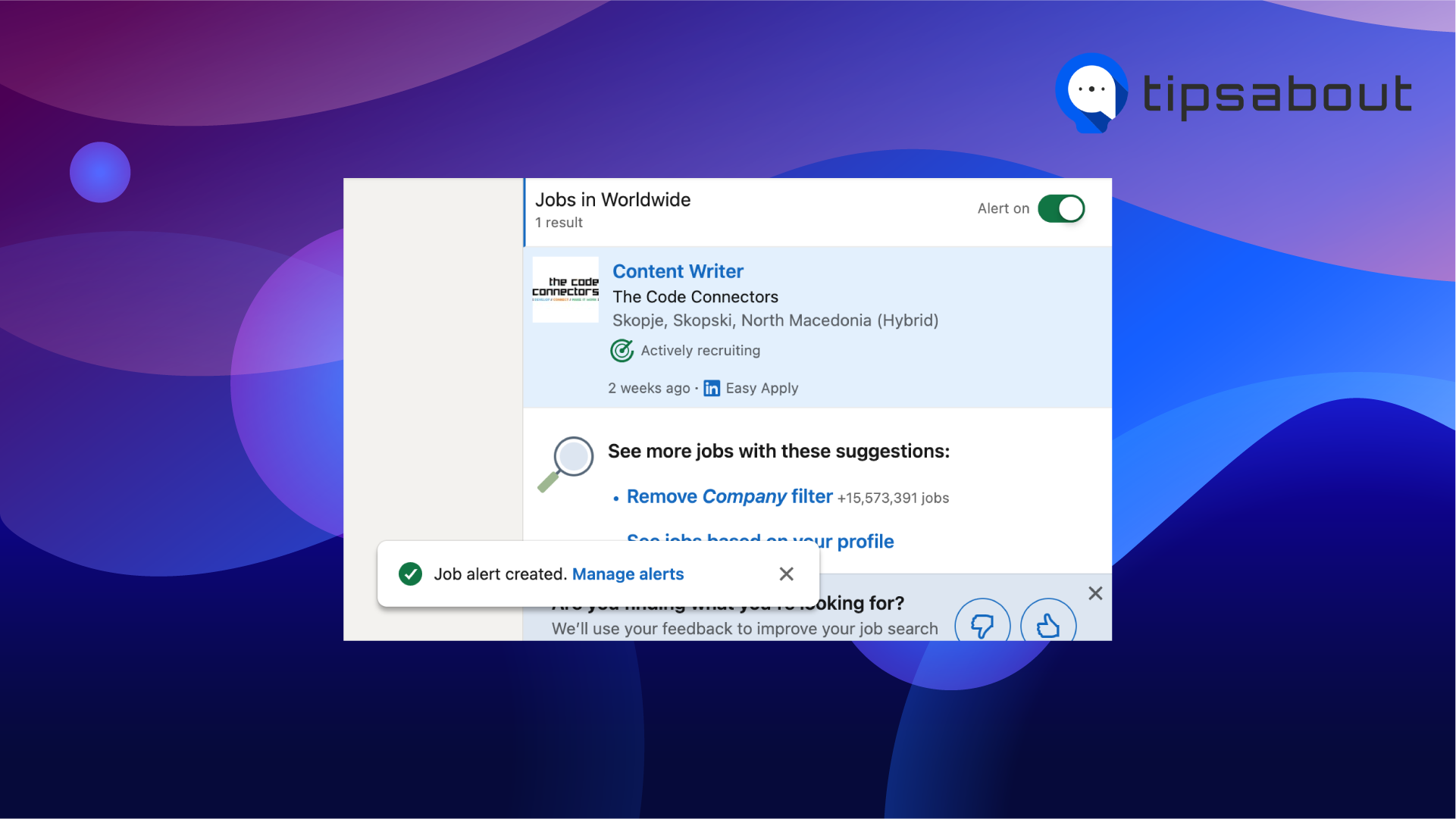
How to turn off LinkedIn job notifications
Follow these steps to turn off LinkedIn job notifications once you're done with your job searches:
- Launch the LinkedIn app on your phone, and tap on the 'Jobs' section at the bottom of the screen.
- Tap on the three dots in the upper-right corner of the screen, and select 'Job alerts'.
- Toggle the switch next to 'Job recommendations' to turn notifications off.
How to let recruiters know that you are open to work on LinkedIn
LinkedIn has a feature allowing users to let recruiters that are actively recruiting know they're open to work. You can add your interests and location to make it easier for recruiters to get in touch.
Follow these steps to enable the #OpenToWork feature:
- Open LinkedIn, and go to your LinkedIn profile.
- Click on the 'Open To' button, and from the menu, choose 'Finding a new job'.
- On the following screen, you can choose if you want to share this with recruiters only, or all LinkedIn members.
- Click on 'Add to profile', and an #OpenToWork frame will show up on your profile photo.
Find out how to remove open to work on Linkedin once you find a job.
Conclusion
Job hunting is often a long process, and a rather difficult one, so using LinkedIn's job alerts might be what can help you to ease the process.
In this article, I covered activating and disabling job alerts, activating 'Open To Work', and creating job alerts for specific companies.
If you liked this article, check out: How to Add Volunteer Experience to LinkedIn.

